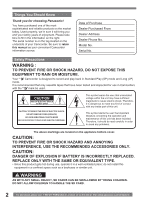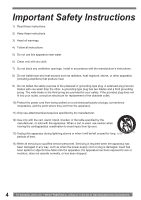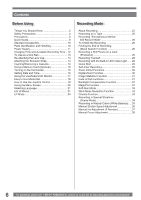Panasonic PVGS36 PVGS36 User Guide
Panasonic PVGS36 - DIGITAL VIDEO CAMERA Manual
 |
View all Panasonic PVGS36 manuals
Add to My Manuals
Save this manual to your list of manuals |
Panasonic PVGS36 manual content summary:
- Panasonic PVGS36 | PVGS36 User Guide - Page 1
Digital Video Camcorder Operating Instructions Model No. PV-GS36 Before attempting to connect, operate or adjust this product, please read these instructions thoroughly. Spanish Quick Use Guide is included. Guía para rápida consulta en español está incluida. For assistance, please call : 1-800-211- - Panasonic PVGS36 | PVGS36 User Guide - Page 2
Panasonic Camcorder. Be sure to retain this manual as your convenient Camcorder information source. Date of Purchase Dealer Purchased From Dealer Address Dealer Phone No. Model with any inside part of this unit. to avoid any problems. The above DANGER OF EXPLOSION IF BATTERY IS INCORRECTLY REPLACED. - Panasonic PVGS36 | PVGS36 User Guide - Page 3
Panasonic Model No. : PV-GS36 Responsibility Party : Panasonic Corporation of North America Address : One Panasonic Way Secaucus New Jersey 07094 Telephone Number : 1-800-211-PANA(7262) This device complies with Part the attached installation instructions and use battery that is recyclable powers - Panasonic PVGS36 | PVGS36 User Guide - Page 4
ventilation openings. Install in accordance with the manufacturer's instructions. 8) Do not install near any heat sources such for long periods of time. 14) Refer all servicing to qualified service personnel. Servicing is required when the apparatus has been damaged in www.panasonic.com/contactinfo - Panasonic PVGS36 | PVGS36 User Guide - Page 5
direct splashing from a pool or even a cup of coffee. This action could permanently damage the internal parts of your Camcorder. Do not attempt to disassemble this unit. There are no user serviceable parts inside. Unplug your Camcorder from the power supply before cleaning. CAUTION ●DO NOT AIM YOUR - Panasonic PVGS36 | PVGS36 User Guide - Page 6
Know 2 Safety Precautions 2 Precautions 5 Quick Guide 8 Standard Accessories 10 Parts Identification and Handling 10 Power Supply 11 Natural Colors (White Balance) .... 35 Manual Shutter Speed Adjustment 36 Manual Iris Adjustment (F Number 37 Manual Focus Adjustment 38 6 For assistance, - Panasonic PVGS36 | PVGS36 User Guide - Page 7
Requesting Service (Problems and Solutions 61 Using the RESET button 64 Explanation of Terms 64 Specifications 66 Camcorder Accessory System 67 Camcorder Accessory Order Form 68 Request for Service Notice 69 Limited Warranty 70 Customer Services Directory 71 Spanish Quick Use Guide/Gu - Panasonic PVGS36 | PVGS36 User Guide - Page 8
Guide Using the Battery 1 Attach the Battery to the AC Adaptor and charge it. Inserting a Card 1 Place your Thumb on the [OPEN] 1 Knob and pull the LCD Monitor 2 out in the direction of the arrow. 2 • Before use, fully charge the Battery. • Since the Battery charged Battery to the Camcorder. - Panasonic PVGS36 | PVGS36 User Guide - Page 9
Before Using 2 Adjust by turning the Eyepiece Corrector Knob 1 . 1 Playing Back a Tape 1 Set the Mode Dial to Tape Playback Mode. • The [ TAPE PLAYBACK MODE] is displayed on the screen. • The One-Touch Navigation icon is displayed on the lower right of the screen. [One-Touch Navigation icon] - Panasonic PVGS36 | PVGS36 User Guide - Page 10
your Camcorder. 1) PV-DAC14D [ SETUP] >> [ DEMO MODE] >> [OFF]. Parts Identification and Handling „ Camcorder 3 2 4 5 6 7 1 89 1 LCD 5 DC Input Jack [DC IN] (p. 11) 6 Battery Holder (p. 12) 7 Mode Selector Switch [AUTO/MANUAL/FOCUS] (pp. 25, 34~38) 8 Card Slot panasonic.com/contactinfo - Panasonic PVGS36 | PVGS36 User Guide - Page 11
video equipment. 20 USB Jack [ ] (pp. 48, 50) • It is only compatible with USB 2.0 PCI Card Instructions for how to attach the tripod to the Camcorder.) • You cannot open the Card Slot Cover when the tripod is used. Insert the card first and then attach the tripod. 36 Battery Eject Switch [BATTERY - Panasonic PVGS36 | PVGS36 User Guide - Page 12
Before use, fully charge the Battery. • We recommend using a Panasonic Battery. • We cannot guarantee the quality of this Camcorder when batteries from other companies are used. 1 Attach the Battery to the AC Adaptor and charge it. 2 Put the Battery on the Battery Mount by aligning the mark, and - Panasonic PVGS36 | PVGS36 User Guide - Page 13
the Shoulder Strap We recommend that you attach the Shoulder Strap before going out to avoid dropping the Camcorder. 1 Pull the end of the Shoulder Strap through the Shoulder Strap Holder on the Camcorder. Re-attaching the Lens Cap To protect the Lens surface, attach the Lens Cap. • The Lens Cap - Panasonic PVGS36 | PVGS36 User Guide - Page 14
.com. • For your reference if you travel frequently you should also purchase a Panasonic head cleaning tape AY-DVMCLA and use when HEAD CLOG message appears on the LCD/EVF of your Camcorder. 1 Fit the AC Adaptor or the Battery and turn on the Power. 2 Slide the [OPEN/EJECT] Lever toward the front - Panasonic PVGS36 | PVGS36 User Guide - Page 15
by Panasonic only. Before inserting or removing a Card, be sure to turn off the Camcorder. • Otherwise, the Camcorder may Camcorder or the card may damage or erase the data stored on the card. We recommend saving important data on a personal computer by using a USB Cable, PC Card Adaptor, and USB - Panasonic PVGS36 | PVGS36 User Guide - Page 16
retract the Viewfinder. Setting Date and Time When the Camcorder is turned on for the first time, [SET DATE If the built-in battery is weak, the [ ] Indication flashes. In this case, charge the built-in battery. • The clock uses are driven by a built-in lithium battery. • Make sure to check the time - Panasonic PVGS36 | PVGS36 User Guide - Page 17
Select [YES] and set the date and time. Connect the AC adaptor to the Camcorder or place the battery on the Camcorder, and the builtin lithium battery will be recharged. Leave the camera as is for approx. 24 hours, and the battery will drive the date and time for approx. 6 months. (Even if the [OFF - Panasonic PVGS36 | PVGS36 User Guide - Page 18
back the recorded still picture on a card. : PC Mode Use this mode when you want to connect the Camcorder to your Personal Computer. You can view or edit the images recorded on a card on your personal computer. 1-800-211-PANA(7262) or, contact us via the web at: http://www.panasonic.com/contactinfo - Panasonic PVGS36 | PVGS36 User Guide - Page 19
Focus Adjustment Mode Go to next page. p. 38 p. 38 - • 1 is displayed while recording on a tape. „ Card Recording Mode • When the [AUTO/MANUAL/FOCUS] Switch is set to [AUTO]. 1/2 NEXT 2/2 NEXT ◄ ► 1/2 2/2 ▼ Self-timer Mode Help Mode* Backlight compensation Go to next page. Soft Skin Mode - Panasonic PVGS36 | PVGS36 User Guide - Page 20
Manual Focus Adjustment Mode Manual Focus Adjustment Mode Go to next page. „ Tape Playback Mode p. 38 p. 38 - Playback / Pause Fast (Cue Playback) Rewind (Review selection of a desired function or setup, this Camcorder displays various function setups on Menus. 1 Press panasonic.com/contactinfo - Panasonic PVGS36 | PVGS36 User Guide - Page 21
again. „ About the Menu Mode Setting The setting selected on the Menu will be retained even when the Camcorder is turned off. However, if the Battery or AC Adaptor is disconnected before turning off the Camcorder, the selected setup may not be retained. • Menu operation flow is shown in this text by - Panasonic PVGS36 | PVGS36 User Guide - Page 22
(p. 24) [ LANGUAGE] Language Setup Sub-menu (p. 21) 22 For assistance, please call : 1-800-211-PANA(7262) or, contact us via the web at: http://www.panasonic.com/contactinfo - Panasonic PVGS36 | PVGS36 User Guide - Page 23
tape or to prevent the battery from running down. When you use the Camcorder, turn it on again. • In the following cases, the power may not turn off even when set [ POWER SAVE] >> [5 MINUTES]. - When connecting to the AC Jack (When using the AC Adaptor) - When connecting the USB Cable or the DV - Panasonic PVGS36 | PVGS36 User Guide - Page 24
MODE] >> [ON] without inserting a cassette or a card, the Camcorder is automatically set to the demonstration mode for introducing its functions. If order to fully exhibit the performances of the LP mode, we recommend using Panasonic cassettes marked LP mode. • In the LP mode, the picture quality - Panasonic PVGS36 | PVGS36 User Guide - Page 25
• When recording still pictures on a card, set the Mode Dial to Card Recording Mode [ ]. • When recording with the [AUTO/MANUAL/FOCUS] Switch set to [AUTO], the Camcorder automatically adjusts the Focus and White Balance. In some cases, they cannot be adjusted automatically and need to be adjusted - Panasonic PVGS36 | PVGS36 User Guide - Page 26
. After checking, the Camcorder resumes the Recording Pause the Cassette quickly (unused part of the tape). • scene, the Camcorder switches to the Recording Pause Mode on the Cassette, the Camcorder stops at the end recorded on the Memory Card from the Camcorder. • Open the LCD Monitor or extend - Panasonic PVGS36 | PVGS36 User Guide - Page 27
difficult to reduce the slight hand shaking from holding the Camcorder. We recommend decreasing the zoom magnification and approaching the subject When the color of the screen changes or blurs, adjust the shutter speed manually to 1/60 or 1/100. • Photoshot Recording results in slightly inferior image - Panasonic PVGS36 | PVGS36 User Guide - Page 28
Camcorder records up to 10 still pictures continuously. • Intervals between recording pictures may become longer depending on the card. We recommend using a Panasonic this Camcorder. • A vertically oriented display appears on the Viewfinder screen, this is normal and not indicative of any trouble. • - Panasonic PVGS36 | PVGS36 User Guide - Page 29
. (Green LED will lit up.) Close the LCD Monitor and retract the Viewfinder. To turn the Camcorder on open the LCD Monitor and/or the Viewfinder. • If the Mode Dial is moved or the battery is removed in Quick Start standby mode, Quick Start is canceled and the power turns off even - Panasonic PVGS36 | PVGS36 User Guide - Page 30
12:34:56AM JAN 2 2006 100 Notes: • When zooming in and taking a picture while holding the Camcorder by hand, we recommend using the image stabilizer function. • When you are zooming in on a faraway subject, : 1-800-211-PANA(7262) or, contact us via the web at: http://www.panasonic.com/contactinfo - Panasonic PVGS36 | PVGS36 User Guide - Page 31
effectively. - When the digital zoom is used - When a conversion lens is used - When recording is done in an extremely dark place - When the Camcorder is shaken greatly - When you record a moving subject while tracking it Fade In/Out Functions • Fade In : The image and audio gradually appear. • Fade - Panasonic PVGS36 | PVGS36 User Guide - Page 32
[ ] again. • The [BACKLIGHT COMPENSATION OFF] is displayed. Notes: • When setting the Iris manually, the Backlight Compensation Function does not work. • If you operate the [OFF/ON] Switch or Mode please call : 1-800-211-PANA(7262) or, contact us via the web at: http://www.panasonic.com/contactinfo - Panasonic PVGS36 | PVGS36 User Guide - Page 33
the [OFF/ON] Switch or the Mode Dial. • In a dark place, the recorded picture is presented in a time-lapse-like manner. • Adjust the Focus manually. • White Balance cannot be set. • The Shutter Speed cannot be adjusted. • The Scene Mode cannot be set. • When recording with the MagicPix Function, it - Panasonic PVGS36 | PVGS36 User Guide - Page 34
the TV connected. Please refer to the operating instructions for your TV. • This function does not widen Scene Mode Set [ BASIC] >> [ SCENE MODE] >> [OFF]. Or, set the [AUTO/MANUAL/FOCUS] Switch to [AUTO]. Notes: • If any of the Scene Modes are selected, you cannot ://www.panasonic.com/contactinfo - Panasonic PVGS36 | PVGS36 User Guide - Page 35
conditions, the Automatic White Balance Adjustment Mode may not be able to bring out natural colors. In this case, the white balance can be adjusted manually. When the Camcorder is turned on with the Lens Cap on, the Automatic White Balance Adjustment may not function properly. Please turn on the - Panasonic PVGS36 | PVGS36 User Guide - Page 36
34:56AM JAN 2 2006 WB WB < > BACK 100 4 Point the Camcorder at a full-screen white subject. 5 Move the Joystick Control [▲] until MagicPix Mode About flashing of the [ ] Indication: When the manual adjustment mode is selected • Flashing indicates that the White Balance panasonic.com/contactinfo - Panasonic PVGS36 | PVGS36 User Guide - Page 37
can use this function when the screen is too bright or too dark. • Set to Tape/Card Recording Mode. 1 Set the [AUTO/MANUAL/FOCUS] Switch to [MANUAL]. • The Shutter Speed Indication appears. SP 3h59m59s29f R 2:00 ►1/100 12:34:56AM JAN 2 2006 SHTR SHTR - + BACK 100 3 Move the Joystick Control - Panasonic PVGS36 | PVGS36 User Guide - Page 38
in. First, zoom in on the subject, and then focus on it. „ To Resume Automatic Adjustment Set the [AUTO/MANUAL/FOCUS] Switch to [AUTO] or [FOCUS]. • The [ ] Indication and the One-Touch Navigation icon appears. [One -211-PANA(7262) or, contact us via the web at: http://www.panasonic.com/contactinfo - Panasonic PVGS36 | PVGS36 User Guide - Page 39
Playback Mode Playing Back a Tape The recorded scene can be played back immediately after the recording. • Open the LCD Monitor or extend the Viewfinder before turning on the power. 1 Set the [OFF/ON] Switch to [ON]. • The [STATUS] Indicator lights Red. Adjusting the Sound Volume Adjust the speaker - Panasonic PVGS36 | PVGS36 User Guide - Page 40
a mosaic. • Before and after Cue/Review playback, the screen may become blue for a moment or images may be disturbed. Still Playback/Still Advance Playback This Camcorder is capable of still picture playback and 1-800-211-PANA(7262) or, contact us via the web at: http://www.panasonic.com/contactinfo - Panasonic PVGS36 | PVGS36 User Guide - Page 41
standard DCF (Design rule for Camera File system) established by JEITA (Japan Electronics and Information Technology Industries Association). • The file format supported by this Camcorder is JPEG. (Not all JPEG formatted files will be played back.) • If an out-of specs file is played back, the - Panasonic PVGS36 | PVGS36 User Guide - Page 42
usual depending on the picture. Deleting the Files Recorded on a Card Using the Camcorder, you can delete the files recorded on a Card. After the file is still picture file (other than JPEG) that cannot be played back on the Camcorder may be erased. • To delete multiple files on the SD Card (selected - Panasonic PVGS36 | PVGS36 User Guide - Page 43
. • To delete files, use the AC Adapter or a sufficiently charged battery. • In case of [ALL FILES], the deletion may take time if on a system supporting DPOF. Notes: • DPOF setting made on another camera may not be recognized by Camcorder. Perform the DPOF Settings on your Camcorder. • Verifying the - Panasonic PVGS36 | PVGS36 User Guide - Page 44
TV By connecting your Camcorder with your TV, the recorded Camcorder. • PC formatted SD Memory Cards are not compatible with the Camcorder. • The Camcorder supports If the image or audio from this Camcorder is not output on the TV • instructions for the TV.) Note: • Use the AC adaptor to avoid battery - Panasonic PVGS36 | PVGS36 User Guide - Page 45
information, refer to the operating instructions for your TV set and recorder. „ When neither image nor sound from the Camcorder is output to the TV set as another Camcorder of the same format/model) that has a DV input/output Terminal, and using a 4-pin to 4-pin DV Interface Cable PV-DDC9 (optional - Panasonic PVGS36 | PVGS36 User Guide - Page 46
more information, see the instructions for equipment connected. equipment does not support the display function problem working with any OHCI compliant Firewire Card/video - Editing software package. • Personal Computer must be equipped with an DV Terminal. • During Camcorder panasonic.com/contactinfo - Panasonic PVGS36 | PVGS36 User Guide - Page 47
, go to: http://www.panasonic.com/consumerdownloads 2 Click [Camcorder] on the screen. 3 Click [USB Driver (for Web Camera)]. 4 Decompress the downloaded data. 5 Double click icon. • The set up program starts running. 6 Finish installation by following the on-screen instructions. • Click [Next] and - Panasonic PVGS36 | PVGS36 User Guide - Page 48
is installed, please restart your computer. Connecting the Personal Computer and Camcorder • Never connect the USB Cable until the USB Driver is installed. • Before making these connections, turn off all devices, which are to be connected. • It is recommended that you use the AC Adaptor as - Panasonic PVGS36 | PVGS36 User Guide - Page 49
. Note on the driver name displayed The driver name displayed will differ depending on your OS, operating environment and the mode of the Camcorder. Windows XP/2000: • When the Camcorder is in PC Mode: [USB Mass Storage Device] or [Matshita DVC USB Device] • Make sure Camcorder's Card Access lamp - Panasonic PVGS36 | PVGS36 User Guide - Page 50
/ (For download and installation instructions, please refer to Help on the Home Page.) • If you are connected to the Internet through a firewall or a router, proper communication will not be possible. Connecting the Camcorder to Personal Computer (For Using as a Web Camera) 1 Install the USB Driver - Panasonic PVGS36 | PVGS36 User Guide - Page 51
Internet connection status. • If the USB Cable is disconnected from the personal computer, the Web Camera mode is canceled. • If the Camcorder is used as a Web Camera is displayed, click [Unblock] and proceed. 2 Select [.NET Messaging Service] and click [OK]. 3 Click [Next] when the [.NET Passport - Panasonic PVGS36 | PVGS36 User Guide - Page 52
access is finished, close Windows Messenger, then turn off the Camcorder. Finally, disconnect the USB Cable. • If the Camcorder is used as Web Camera continuously for two hours, the Camera Settings...] in the [Tools] menu. 8 Confirm that the [Panasonic DVC Web Camera Device] is selected. 52 - Panasonic PVGS36 | PVGS36 User Guide - Page 53
manual of your OS. 2 After software or driver is uninstalled, please restart your computer. Transferring Motion DV Tape Pictures (Camcorder→Macintosh) via DV Cable (iMovie / iMovie HD) By connecting the Camcorder 10.4 1 Set the Camcorder to Tape Playback Mode. 6 Select [USB Video Device] in the - Panasonic PVGS36 | PVGS36 User Guide - Page 54
supported as well. • In this Manual, the Panasonic make digital video camera with USB Jack is referred to as Camcorder. • These instructions for the Camcorder when connecting to the personal computer. Data may be lost if the battery power is lost while transferring data. • If the Camcorder is used - Panasonic PVGS36 | PVGS36 User Guide - Page 55
• If you install the USB Driver after the USB Cable is connected, or if you do not follow these Operating Instructions, the Camcorder will not be recognized correctly. In this case, delete the USB Driver from [Device Manager] as described below, uninstall the USB Driver, and re-install it. • With - Panasonic PVGS36 | PVGS36 User Guide - Page 56
Camcorder status are shown on the screen. Basic indications: : Remaining battery 12 bit, 16 bit : Audio Recording Mode (p. 23) MF: Manual Focus (p. 38) : Back Light Mode (p. 32) : Sports Mode /Cue Playback (p. 40) Rewind/Review Playback (p. 40) Still Advance Playback panasonic.com/contactinfo - Panasonic PVGS36 | PVGS36 User Guide - Page 57
may solve the problem. LOW BATTERY: The Battery is low. USB Cable connected to the Camcorder. PC DOES NOT SUPPORT USB2.0: The Camcorder is connected to a personal computer that does not support USB2.0. CAN NOT USE USB: You are connecting the USB Cable with the DV Cable connected. CHANGE TO MANUAL - Panasonic PVGS36 | PVGS36 User Guide - Page 58
chemicals onto the Camcorder. • If the Camcorder is sprayed with such dry cloth. • For storing or transporting the Camcorder, place it in a bag or case Camcorder, the tape sags and deteriorates. • If the Battery is left on the Camcorder for a long time, the voltage drops excessively, and the Battery - Panasonic PVGS36 | PVGS36 User Guide - Page 59
Switch to [OFF] and leave the Camcorder in this condition for about 1 hour. and Care If the heads (the parts that make contact with the tape) tape • Long operating hours Using Panasonic cleaning cassette (AY-DVMCLA) 1 Battery Battery Characteristics This Battery is a rechargeable lithium ion battery - Panasonic PVGS36 | PVGS36 User Guide - Page 60
. • Do not leave the Camcorder in places that expose it to high temperature. Battery • Extremely high temperatures or low temperatures will shorten the life of the Battery. • If the Battery is kept in smoky or dusty -211-PANA(7262) or, contact us via the web at: http://www.panasonic.com/contactinfo - Panasonic PVGS36 | PVGS36 User Guide - Page 61
For details, please refer to the operating instructions of your accessories. Before Requesting Service (Problems and Solutions) Power/Body The Camcorder power cannot be turned on. • Is the battery fully charged? Use a fully charged battery. • The battery protection circuit may have operated. Attach - Panasonic PVGS36 | PVGS36 User Guide - Page 62
battery and the AC adaptor are properly connected. (p. 11) • Is the battery in use discharged? Charge the battery . (p. 64) If so, use the manual focus mode to adjust the focus. (p. back from the built-in speaker of the Camcorder. • Is the volume too low? During playback panasonic.com/contactinfo - Panasonic PVGS36 | PVGS36 User Guide - Page 63
from. Do not attempt to repair the appliance by yourself. Even if connected by the USB cable, the Camcorder is not recognized by the PC. • Is the USB driver installed? For information, refer to pages 47~48. When the USB cable is disconnected, an error message will appear on PC. • For Windows: To - Panasonic PVGS36 | PVGS36 User Guide - Page 64
displayed on the PC. (The audio of the tape can be played.) • Is the USB Driver installed? (pp. 47~48) Using the RESET button 1 Open the LCD Monitor. use the Manual Focus Mode instead. 1) Recording a subject whose one end is located closer to the Camcorder and the other www.panasonic.com/contactinfo - Panasonic PVGS36 | PVGS36 User Guide - Page 65
Recording a subject with little contrast • Because the Camcorder achieves focus based upon the vertical lines of an is assigned to each image on the tape. • The Time Code is automatically recorded as a part of the sub-code at each recording. • When a new (previously unrecorded) Cassette is inserted - Panasonic PVGS36 | PVGS36 User Guide - Page 66
USB 2.0 compliant (Full-Speed) No copyright protection support Digital Interface: DV Input/Output Jack (IEEE1394, 4-pin) Dimensions: Approx. 69 (H) × 82 (W) × 120 (D) mm Approx. 2-11/16 (H) × 3-1/4 (W) × 4-3/4 (D) inch Mass: Approx. 0.41 kg (0.90 lbs.) (without Battery . http://panasonic.co.jp - Panasonic PVGS36 | PVGS36 User Guide - Page 67
Camcorder Accessory System Accessory # Figure Description Price PV-DAC14 AC Adaptor with AC Cable and DC Cables Call For Pricing CGR-DU06A/1B CGA-DU12A/1B CGA-DU21A/1B 640 mAh/Rechargeable Lithium Ion Battery Call For Pack Pricing 1 150 mAh/Rechargeable Lithium Ion Battery Pack Call For - Panasonic PVGS36 | PVGS36 User Guide - Page 68
an order. 1. Camcorder Model # 2. Items Ordered Accessory # Description Price Each Quantity Total Price Subtotal Your State & 6 AM-10:30 AM SAT, PACIFIC TIME] OR MAIL THIS ORDER TO: PANASONIC SERVICES COMPANY ACCESSORY ORDER OFFICE 20421 84th Avenue South Kent, WA. 98032 68 For assistance, - Panasonic PVGS36 | PVGS36 User Guide - Page 69
is wrong with the unit and any symptom it is exhibiting. Mail this completed form and your Proof of Purchase along with your unit to: Panasonic Services Company 410B Airport Road Elgin, IL 60123-9333 Attn: Camcorder Repair Others 69 - Panasonic PVGS36 | PVGS36 User Guide - Page 70
or workmanship, Panasonic Consumer Electronics Company or Panasonic Sales Company ( Camcorder Parts One (1) Year (except CCD Image Sensor) CCD Image Sensor - 6 (Six) Months Labor Ninety (90) Days Ninety (90) Days Service . If a problem with this product develops during or after the warranty - Panasonic PVGS36 | PVGS36 User Guide - Page 71
Parts, Accessories and Instruction Books online for all Panasonic Products by visiting our Web Site at: http://www.pasc.panasonic.com or, send your request by E-mail to: [email protected] TO : Panasonic Services Company 410B Airport Road Elgin, IL 60123-9333 Attention: Camcorder Repair Please - Panasonic PVGS36 | PVGS36 User Guide - Page 72
Guide/Guía Para Uso Rápido Precauciones para su seguridad ADVERTENCIA: Para evitar incendios y descargas eléctricas, no exponga este equipo a la lluvia ni a la humedad. Su Camcorder a prueba y se encontró que cumple con la Parte 15 de las reglas del FCC. Estos limites est panasonic.com/contactinfo - Panasonic PVGS36 | PVGS36 User Guide - Page 73
[CHARGE] se encienden y la carga comienza. • Cuando el indicador [CHARGE] se apaga, se ha terminado la carga. 2 Coloque la batería cargada en el Camcorder. 1 2 Abrir la cubierta de la ranura de tarjeta 3 . 3 Mientras sostiene la tarjeta de memoria con su esquina cortada hacia la derecha 4 insértela - Panasonic PVGS36 | PVGS36 User Guide - Page 74
ÓN DE LA CINTA] en la pantalla. • El icono del sistema de navegación de un toque aparece en la parte inferior derecha de la pantalla. [Icono de navegación de un toque] Grabación de una cinta 1 Ajuste el selector 211-PANA(7262) or, contact us via the web at: http://www.panasonic.com/contactinfo - Panasonic PVGS36 | PVGS36 User Guide - Page 75
B Backlight 32 Blank Search 26 Built-in LED Video Light ...... 28 C Camcorder Accessory Order Form 68 Camcorder Accessory System 67 Charging the Battery 12 Cinema Mode 33 Condensation 59 Cue Playback 40 Customer Services Directory 71 D Date/Time Setting 16 Digital Zoom 30 DPOF Setting 43 - Panasonic PVGS36 | PVGS36 User Guide - Page 76
Consumer Electronics Company, Division of Panasonic Corporation of North America One Panasonic Way Secaucus, New Jersey 07094 Panasonic Sales Company ("PSC"), Division of Panasonic Puerto Rico, Inc. Ave. 65 de Infanteria, Km. 9.5 San Gabriel Industrial Park Carolina, Puerto Rico 00985 P Printed
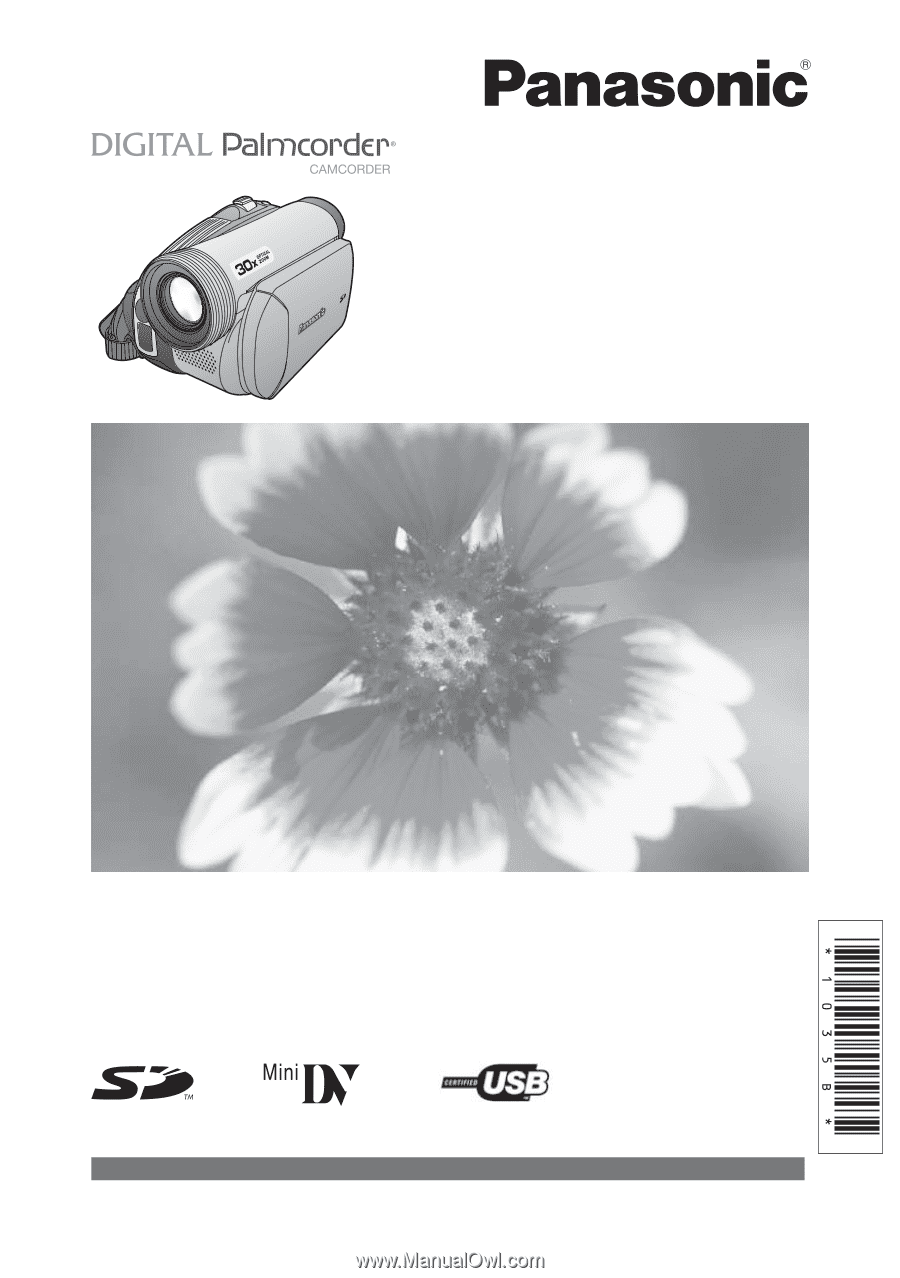
Before attempting to connect, operate or adjust this product, please
read these instructions thoroughly.
LSQT1035 B
PV-GS36
Digital Video Camcorder
Operating Instructions
Model No.
Spanish Quick Use Guide is included.
Guía para rápida consulta en español está incluida.
For assistance, please call : 1-800-211-PANA(7262) or, contact us via the web at: http://www.panasonic.com/contactinfo