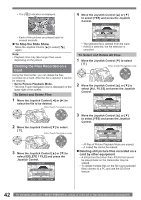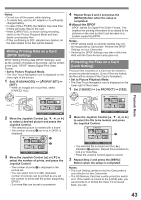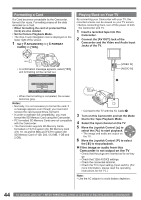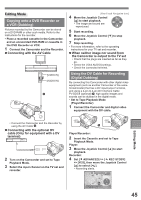Panasonic PVGS36 PVGS36 User Guide - Page 40
Finding A Scene You Want To Play Back, Still Playback/still Advance Playback
 |
View all Panasonic PVGS36 manuals
Add to My Manuals
Save this manual to your list of manuals |
Page 40 highlights
Finding a Scene You Want to Play Back • Set to Tape Playback Mode. • The One-Touch Navigation icon is displayed on the lower right of the screen. Cue/Review Playback 1 Move the Joystick Control [◄] or [►] during Playback. • It turns to Cue Playback A or Review Playback B . [One-Touch Navigation icon] A B SP 3h59m59s29f R 2:00 SP 3h59m59s29f R 2:00 12:34:56AM JAN 2 2006 28 12:34:56AM JAN 2 2006 28 Notes: • If the Joystick Control is held continuously, it turns to Cue Playback or Review Playback until you release it. • During Cue/Review playback, fast-moving images may show noise as a mosaic. • Before and after Cue/Review playback, the screen may become blue for a moment or images may be disturbed. Still Playback/Still Advance Playback This Camcorder is capable of still picture playback and frame-advance playback. • Set to Tape Playback Mode. • The One-Touch Navigation icon is displayed on the lower right of the screen. 1 Move the Joystick Control [▲] to start playback. [One-Touch Navigation icon] 2 Move the Joystick Control [▲] again. • The playback image stops in the Still Playback Mode. 3 Push the [W/T] Lever. • The [ΙΙ►] or [◄ΙΙ] Indication appears. • With each push of the [W] Button, still pictures advance in the reverse direction. With each push of the [T] Button, still pictures advances in the forward direction. If you keep pushing the Lever, still pictures advance continuously. „ To Resume Normal Playback Move the Joystick Control [▲] again. Note: • If the Camcorder is left in the Still Playback Mode for more than 5 minutes, the Camcorder switches to the Stop Mode to protect the video heads from excessive wear and tear. Playing Back a Memory Card It plays back files recorded on a Card. • Open the LCD Monitor or extend the Viewfinder before turning on the power. 1 Set the [OFF/ON] Switch to [ON]. • The [STATUS] Indicator lights Red. 2 Set the Mode Dial to Picture Playback Mode. • The [ CARD PLAYBACK MODE] is displayed on the screen. • The One-Touch Navigation icon is displayed on the lower right of the screen. [One-Touch Navigation icon] 3 Start Playback. Joystick Control [▲] : Starting the Slide Show Stop the Slide Show Joystick Control [▼] : Erase the pictures Joystick Control [◄] : Playing back the previous picture Joystick Control [►] : Playing back the next picture 40 For assistance, please call : 1-800-211-PANA(7262) or, contact us via the web at: http://www.panasonic.com/contactinfo