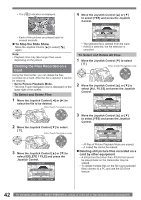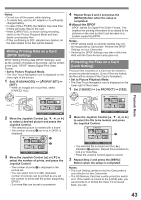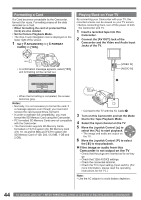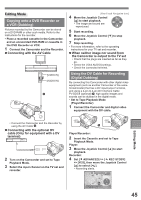Panasonic PVGS36 PVGS36 User Guide - Page 41
SLIDE SHOW, Playback Mode, To Select a Desired File and Playing
 |
View all Panasonic PVGS36 manuals
Add to My Manuals
Save this manual to your list of manuals |
Page 41 highlights
1 703-0809 2 12:34:56AM JAN 2 2006 NO. 11 3 1 Folder File Number 2 Picture Size (p. 56) 3 File Number To Select a Desired File and Playing Back Multiple files on the card (6 files on 1 screen) are displayed. 1 Push the [- / VOL +] Lever to switch the images. Towards [+] : Towards [-] : Full-screen display (Displays 1 image.) Multi-screen display (Displays 6 files on 1 screen.) 1 File Number 2 Folder File Number NO.5 100-0012 1 2 2 Move the Joystick Control or ►] to select a desired file. • In the Multi-screen display, - Move the Joystick Control or ►] to select a file (The selected file will be encircled by a yellow frame) and press to determine it. The selected file is full-screen displayed. - If there are 7 files or more, then move the Joystick Control. The next, or previous Multi-Screen will be displayed. „ About the compatibility of still pictures • The Camcorder is compliant with the unified standard DCF (Design rule for Camera File system) established by JEITA (Japan Electronics and Information Technology Industries Association). • The file format supported by this Camcorder is JPEG. (Not all JPEG formatted files will be played back.) • If an out-of specs file is played back, the folder/ file name may not be displayed. • The Camcorder may degrade or not play back data recorded or created on another product and another product may degrade or not play back data recorded on the Camcorder. Notes: • While the data on a card are played back, do not operate the Mode Dial. • If a blank (nothing recorded) Card is played, the screen becomes white. • If you attempt to play back file recorded in a different format or file data is defective, the whole display becomes bluish and the [UNPLAYABLE CARD] Indication may appear as warning. • When the Access Lamp is lit, do not insert or remove a card. • When playing back a picture recorded on other equipment, its size and that of this Camcorder may appear differently. • It takes time to display the file depending on the number of pixels of the file. • When playing back a file recorded on other equipment, the date and time display is different from when it was recorded. • When playing back a picture recorded on other equipment, the picture may not be played back or the quality of pictures may be deteriorated. • When playing back a non standardized file, the Folder File Number may not be displayed. Slide Show The recorded still pictures in the Card can be played back like a Slide Show. • Set to Picture Playback Mode. • The One-Touch Navigation icon is displayed on the lower right of the screen. 1 Move the Joystick Control [▲] to select [ ]. [One-Touch Navigation icon] Playback Mode 41