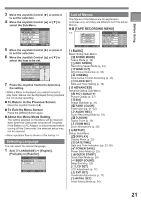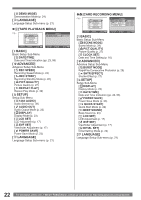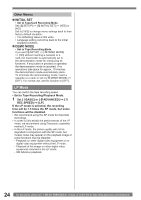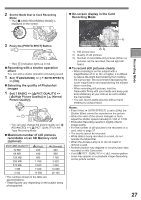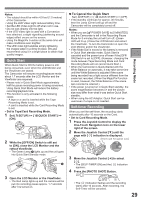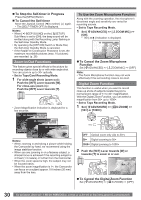Panasonic PVGS36 PVGS36 User Guide - Page 26
Recording \, To Check The Recording, Finding The End Of Recording (blank Search Function)
 |
View all Panasonic PVGS36 manuals
Add to My Manuals
Save this manual to your list of manuals |
Page 26 highlights
Recording "Simultaneous Motion/ Still Record Mode" You can record still pictures while recording image onto a tape. • Set to Tape Recording Mode. 1 Press the [PHOTO SHOT] Button fully while recording image onto a tape. Notes: • For the number of still pictures to be recorded on a card, refer to page 27. • When recording pictures onto a card, the Recording Start/Stop Button is disabled. • You can select a picture quality for still pictures to be recorded. (p. 27) • In order to record higher quality still pictures, you must use the Card Recording Mode. To Check the Recording You can play back the last few seconds of the recorded scene in the Recording Pause Mode. • Set to Tape Recording Mode. 1 Press the Joystick Control to display the One-Touch Navigation icon on the lower right of the screen. 2 Move the Joystick Control [▼] until the page with [ ] indication is displayed. [One-Touch Navigation icon] 4/4 NEXT 3 Move the Joystick Control [◄] to select [ ]. • The [RECORDING CHECK STARTED] and the [ ] indication is displayed. After checking, the Camcorder resumes the Recording Pause Mode. Finding the End of Recording (Blank Search Function) The Blank Search Function aids you in locating the end of the recording on the Cassette quickly (unused part of the tape). • Set to Tape Recording/Playback Mode. 1 Press the Joystick Control to display the One-Touch Navigation icon on the lower right of the screen. 2 Move the Joystick Control [▼] until the page with [ ] indication is displayed. [One-Touch Navigation icon] 4/4 NEXT 3 Move the Joystick Control [►] to select [ ]. • A confirmation message appears. 4 Move the Joystick Control [▲] or [▼] to select [YES] and press the Joystick Control. PERFORM BLANK SEARCH? YES NO SETUP ENTER EXIT • The [ ] indication and the One-Touch Navigation icon appears during the Blank Search. SP 3h59m59s29f R 2:00 12:34:56AM JAN 2 2006 100 • Approximately 1 second before the last recorded scene, the Camcorder switches to the Recording Pause Mode or the Still Playback Mode. • If there is no blank left on the Cassette, the Camcorder stops at the end of the tape. „ To Cancel the Blank Search Function Before Completion Move the Joystick Control [▼] to select [ ]. Recording a Still Picture on a Card (Photoshot) Still pictures can be recorded on the Memory Card from the Camcorder. • Open the LCD Monitor or extend the Viewfinder before turning on the power. 1 Set the [OFF/ON] Switch to [ON]. • The [STATUS] Indicator lights Red. 26 For assistance, please call : 1-800-211-PANA(7262) or, contact us via the web at: http://www.panasonic.com/contactinfo