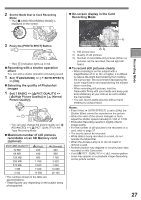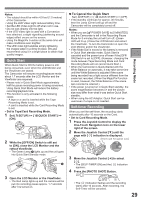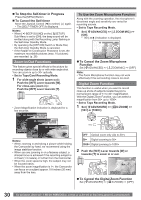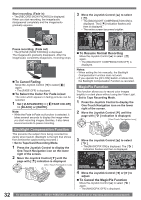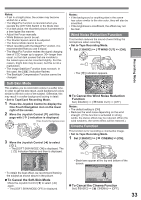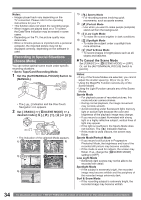Panasonic PVGS36 PVGS36 User Guide - Page 32
BACKLIGHT COMPENSATION FUNCTION, MAGICPIX FUNCTION, To Resume Normal Recording
 |
View all Panasonic PVGS36 manuals
Add to My Manuals
Save this manual to your list of manuals |
Page 32 highlights
Start recording. (Fade in) • The [RECORD (NOW FADING)] is displayed. When you start recording, the image/audio disappeared completely and the image/audio gradually appears. 3 Move the Joystick Control [▲] to select [ ]. • The [BACKLIGHT COMPENSATION ON] is displayed. The [ ] Indication flashes and then is displayed. • The entire screen becomes brighter. SP 3h59m59s29f R 2:00 SP 3h59m59s29f R 2:00 Pause recording. (Fade out) • The [PAUSE (NOW FADING)] is displayed. The image/audio gradually disappears. After the image/audio completely disappears, recording stops. „ To Cancel Fading Move the Joystick Control [◄] to select [ ] again. • The [FADE OFF] is displayed. „ To Select the Color For Fade in/out The color which appears in fading pictures can be selected. 1 Set [ ADVANCED] >> [ FADE COLOR] >> [BLACK] or [WHITE]. Note: • While the Fade in/Fade out function is selected, it takes several seconds to display the image when you start recording images. Besides, it also takes several seconds to pause recording. 12:34:56AM JAN 2 2006 100 1/4 NEXT 12:34:56AM JAN 2 2006 100 1/4 NEXT „ To Resume Normal Recording Move the Joystick Control [▲] to select [ ] again. • The [BACKLIGHT COMPENSATION OFF] is displayed. Notes: • When setting the Iris manually, the Backlight Compensation Function does not work. • If you operate the [OFF/ON] Switch or Mode Dial, the Backlight Compensation Function is canceled. MagicPix Function This function allows you to record color images brightly in a dark place without using the Video Light. • Set to Tape Recording Mode. 1 Press the Joystick Control to display the One-Touch Navigation icon on the lower right of the screen. 2 Move the Joystick Control [▼] until the page with [ ] indication is displayed. [One-Touch Navigation icon] Backlight Compensation Function This prevents the subject from being recorded too darkly when backlit. (Backlight is the light that shines from behind the subject being recorded.) • Set to Tape/Card Recording Mode. 1 Press the Joystick Control to display the One-Touch Navigation icon on the lower right of the screen. 2 Move the Joystick Control [▼] until the page with [ ] indication is displayed. [One-Touch Navigation icon] 3/4 NEXT 3 Move the Joystick Control [▲] to select [ ]. • The [MAGICPIX ON] is displayed. The [ ] Indication flashes and then is displayed. SP 3h59m59s29f R 2:00 SP 3h59m59s29f ►MF R 2:00 12:34:56AM JAN 2 2006 100 3/4 NEXT 12:34:56AM JAN 2 2006 MF MF - + 3/4 NEXT 100 1/4 NEXT 4 Move the Joystick Control [◄] or [►] to adjust. „ To Cancel the MagicPix Function Move the Joystick Control [▲] to select [ ] again. • The [MAGICPIX OFF] is displayed. 32 For assistance, please call : 1-800-211-PANA(7262) or, contact us via the web at: http://www.panasonic.com/contactinfo