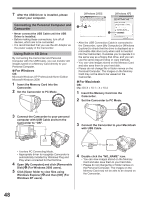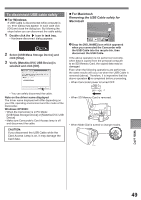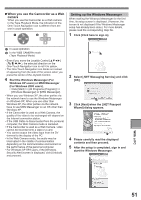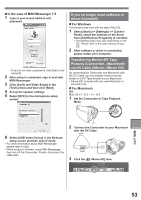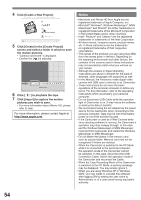Panasonic PVGS36 PVGS36 User Guide - Page 52
Setting up the MSN Messenger, In the case of MSN Messenger 7.0
 |
View all Panasonic PVGS36 manuals
Add to My Manuals
Save this manual to your list of manuals |
Page 52 highlights
6 Click on [Audio Tuning Wizard...] in the [Tools] menu to confirm that equipment is connected correctly. Setting up the MSN Messenger When starting the MSN Messenger for the first time, its setup screen is displayed. (However, the screen is not displayed if the MSN Messenger setup has already been done.) For more details, please read the corresponding Help file. „ In the case of MSN Messenger 7.0 1 Click [Sign In]. 7 Select [USB Video Device] in the [Camera] menu. 8 Select [DVC] in the [Microphone] menu. • For other information about Windows Messenger, please refer to Help. • When access is finished, close Windows Messenger, then turn off the Camcorder. Finally, disconnect the USB Cable. • If the Camcorder is used as Web Camera continuously for two hours, the communication is automatically shut OFF. In this case, restart Windows Messenger and set up the communication again. 2 Type in your Sign-in name and password. • If you do not have your Sign-in name and password, click [Get one here]. 3 Please carefully read the displayed contents and then proceed. 4 After the setup is completed, sign in and start MSN Messenger. 5 Click on [Audio Tuning Wizard...] in the [Tools] menu to confirm that equipment is connected correctly. 6 Select the microphone attached to the PC in the [Microphone] menu. 7 Click [Web Camera Settings...] in the [Tools] menu. 8 Confirm that the [Panasonic DVC Web Camera Device] is selected. 52