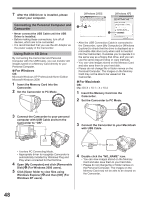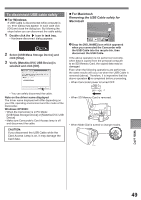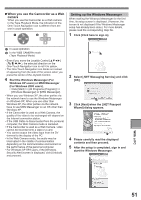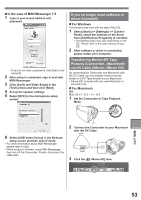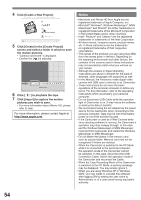Panasonic PVGS36 PVGS36 User Guide - Page 53
If You No Longer Need Software Or Driver (uninstall)
 |
View all Panasonic PVGS36 manuals
Add to My Manuals
Save this manual to your list of manuals |
Page 53 highlights
„ In the case of MSN Messenger 7.5 1 Type in your E-mail address and password. • If you do not have a password, click [Get a new account]. 2 After setup is completed, sign in and start MSN Messenger. 3 Click [Audio and Video Setup] in the [Tools] menu and then click [Next]. 4 Set up the speaker settings. 5 Select [DVC] in the microphone setup screen. If you no longer need software or driver (Uninstall) „ For Windows The screens may vary with the type of the OS. 1 Select [Start] (>> [Settings]) >> [Control Panel], select the software or the driver from [Add/Remove Programs] to uninstall. • Uninstalling steps may vary depending on the OS. Please refer to the user manual of your OS. 2 After software or driver is uninstalled, please restart your computer. Transferring Motion DV Tape Pictures (Camcorder→Macintosh) via DV Cable (iMovie / iMovie HD) By connecting the Camcorder and Macintosh with the DV Cable, you can transfer motion pictures saved on a DV Tape directly to your Macintosh. • iMovie HD, included with any new Macintosh or sold with iLife. „ For Macintosh OS: Mac OS X v 10.3 - X v 10.4 1 Set the Camcorder to Tape Playback Mode. 6 Select [USB Video Device] in the Webcam setup screen and then click [Finish]. • For other information about MSN Messenger, please refer to Help. • When access is finished, close MSN Messenger, then turn off the Camcorder. Finally, disconnect the USB cable. 2 Connect the Camcorder to your Macintosh with the DV Cable. 3 Click the [ iMovie HD] icon. With a PC 53