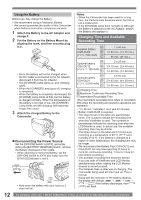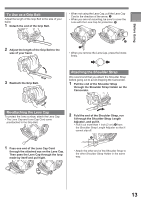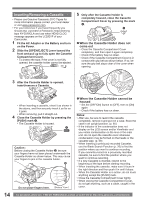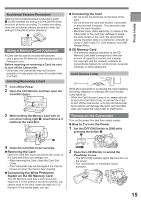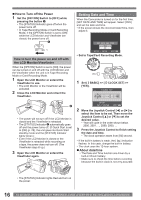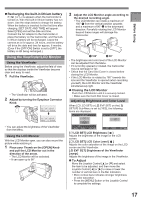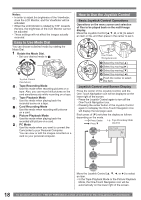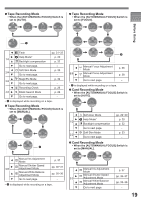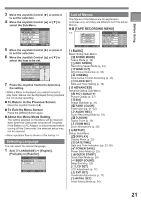Panasonic PVGS36 PVGS36 User Guide - Page 16
SETTING DATE AND TIME, How to Turn off the Power, How to turn the power on and off
 |
View all Panasonic PVGS36 manuals
Add to My Manuals
Save this manual to your list of manuals |
Page 16 highlights
„ How to Turn off the Power 1 Set the [OFF/ON] Switch to [OFF] while pressing the button 1 . • The [STATUS] Indicator goes off when the power turns off. • In Tape Recording Mode or Card Recording Mode, if the [OFF/ON] Switch is set to [ON] while the LCD Monitor and Viewfinder are closed, the power turns off. 1 How to turn the power on and off with the LCD Monitor/Viewfinder When the [OFF/ON] Switch is set to [ON], the power can be turned on and off with the LCD Monitor and the Viewfinder when the unit is in Tape Recording Mode or Card Recording Mode. 1 Open the LCD Monitor or extend the Viewfinder to use. • The LCD Monitor or the Viewfinder will be activated. 2 Close the LCD Monitor and retract the Viewfinder. Setting Date and Time When the Camcorder is turned on for the first time, [SET DATE AND TIME] will appear. Select [YES] and set the date and time. • If the screen shows the incorrect Date/Time, then adjust it. SET DATE AND TIME YES NO SETUP ENTER EXIT • Set to Tape/Card Recording Mode. 1 Set [ BASIC] >> [ CLOCK SET] >> [YES]. CLOCK SET JAN .01.2006 12:00AM 2 • The power will not turn off if the LCD Monitor is closed and the Viewfinder is retracted. • The [STATUS] Indicator 2 automatically goes off and the power turns off. (If Quick Start is set to [ON] (p. 29), the unit goes into Quick Start standby mode and the [STATUS] Indicator lights Green.) • Even if the LCD Monitor is closed or the Viewfinder is retracted while recording on a tape, the power does not turn off. (The Viewfinder stays lit up.) 3 Open the LCD Monitor or extend the Viewfinder again. SETUP SET ENTER EXIT 2 Move the Joystick Control [◄] or [►] to select the item to be set. Then move the Joystick Control [▲] or [▼] to set the desired value. • Year will cycle in the order shown below. 2000, 2001, ..., 2089, 2000, ... 3 Press the Joystick Control to finish setting the date and time. • The clock operation starts from [00] second. • If the built-in battery is weak, the [ ] Indication flashes. In this case, charge the built-in battery. • The clock uses the 12-hour system. „ About date/time • The Date and Time function are driven by a built-in lithium battery. • Make sure to check the time before recording because the built-in clock is not very accurate. • The [STATUS] Indicator lights Red and turn on the power. 16 For assistance, please call : 1-800-211-PANA(7262) or, contact us via the web at: http://www.panasonic.com/contactinfo