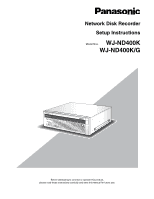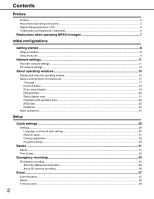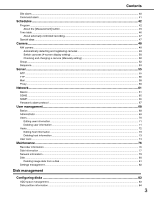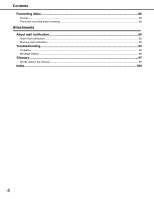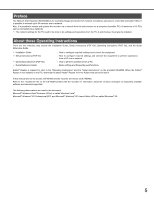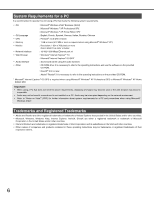Panasonic WJ-ND400K Setup Information
Panasonic WJ-ND400K Manual
 |
View all Panasonic WJ-ND400K manuals
Add to My Manuals
Save this manual to your list of manuals |
Panasonic WJ-ND400K manual content summary:
- Panasonic WJ-ND400K | Setup Information - Page 1
Network Disk Recorder Setup Instructions Model Nos. WJ-ND400K WJ-ND400K/G 1 2 3 4 5 6 7 8 9 Before attempting to connect or operate this product, please read these instructions carefully and save this manual for future use. - Panasonic WJ-ND400K | Setup Information - Page 2
Contents Preface Preface Preface...5 About these Operating Instructions...5 System Requirements for a PC ...6 Trademarks and Registered Trademarks ...6 Restrictions when operating MPEG-4 images 7 Initial configurations Getting started ...8 Setup procedure ...8 Setup menu list ...9 Network settings - Panasonic WJ-ND400K | Setup Information - Page 3
(4-screen display setting 50 Checking and changing a camera (Manually setting 50 Group ...52 Sequence ...53 Server ...55 NTP ...55 FTP ...56 Mail ...58 Proxy...60 Network ...61 Basics ...61 DDNS...65 SNMP...66 Panasonic alarm protocol ...67 User management...68 Basics ...68 Administrator ...69 - Panasonic WJ-ND400K | Setup Information - Page 4
Formatting disks ...86 Format...86 Pre-event recording area formatting ...88 Attachments About mail notification ...90 Alarm mail notification ...90 Warning mail notification ...90 Troubleshooting...93 Problems...93 Message display ...96 Glossary...97 Words used in the manual ...97 Index...100 4 - Panasonic WJ-ND400K | Setup Information - Page 5
be installed. About these Operating Instructions There are four manuals, they include the Installation Guide, Setup Instructions (PDF file), Operating Instructions (PDF file), and the Quick Reference Guide. • Installation Guide • Setup Instructions (PDF file) • Operating Instructions (PDF file - Panasonic WJ-ND400K | Setup Information - Page 6
the audio function) : CD-ROM drive: It is necessary to refer to the operating instructions and use the software on the provided CD-ROM. : DirectX® 9.0c or later card is not installed on a PC. Audio may be interrupted depending on the network environment. • Refer to "Notes on Vista®" (PDF) for further - Panasonic WJ-ND400K | Setup Information - Page 7
be performed in several seconds intervals (*) when the following operations are performed while playing MPEG-4 image. Refer to the Operating Instructions (PDF file) for further information. ⋅ Reverse playback ([REV PLAY]) ⋅ Fast playback/fast reverse playback ([FF] / [REW]) ⋅ Reverse frame playback - Panasonic WJ-ND400K | Setup Information - Page 8
Mount the recorder into the rack (refer to the Installation Guide). Go to step 2 if you are not using a rack. Connect the recorder to the various devices (refer to the Installation Guide). Turn on the recorder (refer to the Installation Guide). When using extension units, turn on all extension units - Panasonic WJ-ND400K | Setup Information - Page 9
NW camera Group Sequence NTP FTP Mail Proxy Basic DDNS SNMP Panasonic alarm protocol Description Page Display a menu with the minimum settings necessary like the IP address, default gateway and DNS server. Set the DDNS server. Set On or Off for the DDNS server and set user names. Set the SNMP - Panasonic WJ-ND400K | Setup Information - Page 10
information and register uses who can operate the recorder. You can also set the operation level, user name, and password. Edit or delete registered host information and register PCs (hosts) that can access the camera over a network. You can also set the operation level and - Panasonic WJ-ND400K | Setup Information - Page 11
. Setting item Description DHCP Specifies whether a DHCP server is used. Select [On] for this setting to obtain the IP address, subnet mask, and default gateway from a DHCP server. IP address When DHCP is [Off], specify the IP address. Subnet mask When DHCP is [Off], specify the IP address - Panasonic WJ-ND400K | Setup Information - Page 12
: Maintenance port 5 Use the arrow buttons (up or down) to display the screen of the item you want to set. • DHCP • IP address • Subnet mask • Default gateway • HTTP port Note: • You can only set the DHCP, the gateway, and the HTTP port to PT#2. 6 After confirming that the cursor is [>], press - Panasonic WJ-ND400K | Setup Information - Page 13
area as the recorder client PC port. The examples in this manual are presented using the basic settings of Windows XP. If you are Windows XP, refer to the user documentation of the operating system you are using. Example: If you are using the recorder's initial default settings (IP address: 192.168 - Panasonic WJ-ND400K | Setup Information - Page 14
the IP address and subnet mask. • For the IP address, set the same subnet mask area as the recorder. • Depending on the network configuration, the default gateway setting is required. For details about settings, refer to your network administrator. 9 Click the [OK] button to close the window. 14 - Panasonic WJ-ND400K | Setup Information - Page 15
bar. Important: • Refer to your system administrator for the user name and password set for you. Refer to "Users (page 70)" for information about user registration. • The default user name and password settings are shown below. User name: ADMIN Password: 12345 • To ensure security, change the ADMIN - Panasonic WJ-ND400K | Setup Information - Page 16
displayed. Follow the on-screen instructions. • If WJ-ND200/WJ-ND300 ActiveX is already installed, delete WebVideo ActiveX using Add or Remove Programs and then install WJ-ND400 ActiveX. • When the install wizard is displayed again even after completing the installation of the ActiveX, restart the - Panasonic WJ-ND400K | Setup Information - Page 17
Names and functions of components Top page (2) (3) (4) (1) About operating windows (5) (6) (9) (8) (1) [Control] button (page 18) Performs operations such as searching for recorded images. You can also perform the functions of the camera picture switcher such as changing the display of camera - Panasonic WJ-ND400K | Setup Information - Page 18
user name or IP address. [Event log] button Displays the event log (when it occurred and a description). [Network log] button Displays a log of the problems date. [Ch] Displays the channel of the recorded data. [Rec] Displays the recording mode (refer to the Operating Instructions (PDF file)). [HDD - Panasonic WJ-ND400K | Setup Information - Page 19
when searching or when selecting an area. Refer to the Operating Instructions (PDF file) for information about searching and selecting an area. • the group titles of the cameras connected to the recorder when clicking [WJ-ND400]. Refer to page 52 for information about group settings. Displays the - Panasonic WJ-ND400K | Setup Information - Page 20
setting HDDs. (11) [Config.] button Displays a menu for disk information and formatting disks. Important: • When settings are activated, all logged in users log out. (12) [Help] button Displays the Help window. (1) [Quick] button Displays a menu with the minimum settings necessary to operate the - Panasonic WJ-ND400K | Setup Information - Page 21
PDF File). (2) [REC] indicator Displays the recording status. : Recording is being performed. : Recording is not being performed. (3) Display the following statuses. : Camera cannot be operated because a user alarm detection. (refer to the Operating Instructions (PDF file)) : This indication will be - Panasonic WJ-ND400K | Setup Information - Page 22
. Click [Down] button to hide the [Recording] and [Recording stop] buttons. [Recording] button : Starts recording manually. [Recording stop] button : Stops recording manually. Important: • When displaying the [Recording] or [Recording stop] buttons, click and hold [Up] button until displayed - Panasonic WJ-ND400K | Setup Information - Page 23
Note: • The operations are as follows when the image for playback is an MPEG-4 image. Date/Time Search : Playback may start a few seconds before or after the specified time. Reverse Playback : Not all recorded images are displayed. Reverse playback is performed at the refresh rate set for the - Panasonic WJ-ND400K | Setup Information - Page 24
About operating windows [CAM] tab The camera can be controlled (pan/tilt, zoom, focus, brightness, preset, auto mode) when the live image is from a camera that can pan and tilt. Some camera operations cannot be done depending on the type of camera connected. (1) (3) (4) (5) (2) (6) (1) [ - Panasonic WJ-ND400K | Setup Information - Page 25
the setup menu, the setup menu cannot be accessed for about 90 seconds. If you click on the setup menu button, a message appears indicating another user is configuring settings. 3 Click the setup menu button to configure. The sub menu tab of the selected setup menu is displayed. 4 Click the sub - Panasonic WJ-ND400K | Setup Information - Page 26
the settings, click the [Set] button and apply the settings to the recorder. Quick settings 1 Item Language Time & date ♦Initial default Settings Description Japanese / English♦ / Français / Specifies the language used in browser screens. Español / Deutsch / Italiano / • Contact your dealer - Panasonic WJ-ND400K | Setup Information - Page 27
Note: • Changing the "Client PC port" IP address causes all connected users to be forcibly logged out. Reconnect with the new IP address. • the IP address, subnet mask, and default gateway from a DHCP server. Select [Off] to enter these addresses manually. IP address Address input*1 When [DHCP - Panasonic WJ-ND400K | Setup Information - Page 28
on the recorder. The recorder supports registration of up to 64 cameras device, check the IP address setting and change it manually. • When [Register the IP address automatically given by and default gateway are set to the same values as the recorder's network port subnet mask and default gateway - Panasonic WJ-ND400K | Setup Information - Page 29
"NW camera (page 48)". • Registering a camera forcibly logs out any other users currently logged in to the recorder. • All recording is disabled while auto camera initial defaults are detected for the only first 20 minutes after power is turned on. For details refer to the operating instructions for - Panasonic WJ-ND400K | Setup Information - Page 30
3 Click the [Set] button. Quick settings 4 Item Program setup ♦Initial default Settings Program1♦ to Program8 Description Selects the recording program. To check the details [Camera registration] sets both the live video rate and manual record rate of [Program1] to [Program8] to "1 ips". 30 - Panasonic WJ-ND400K | Setup Information - Page 31
setup lock Password Language Go to last before Buzzer Error output duration Safe shutdown time ♦Initial default Settings Description error occurs on the recorder. For details about error output, refer to the Installation Guide. • Selecting [Ext] causes signal output to continue until the [ERR] - Panasonic WJ-ND400K | Setup Information - Page 32
Basics Time & date Use the following procedure to set the current time and date. 1 Click the [Basic] button on the setup menu. 2 On the sub-menu that appears, click [Time & date]. This will display the "Time display format" window. 3 Configure the settings for each item. Refer to "Time display - Panasonic WJ-ND400K | Setup Information - Page 33
in effect. Specifies the summer time start and end time and date settings. Clicking the [Setup >>] button displays the summer time switching window. ♦Initial default • [In] specifies the summer time start time and date, while [Out] specifies the end time and date. Set the rightmost two digits of - Panasonic WJ-ND400K | Setup Information - Page 34
input signal. For details about emergency recording, refer to the Installation Guide. 1 Click the [Emergency rec.] button on the setup menu registered camera images. • Refer to "Checking and changing a camera (Manually setting) (page 50)" for details about compression method settings. Shows - Panasonic WJ-ND400K | Setup Information - Page 35
(SD memory recording) Off♦ / 0.1ips / 0.5ips / 1ips ♦Initial default Specifies whether to record audio images. • Audio and images are recorded at the and versions of cameras do not support "Interactive(full duplex)". For details refer to the operating instructions for the camera. • Audio is - Panasonic WJ-ND400K | Setup Information - Page 36
degraded operational response, restarts, and other problems. (Guideline network speed: 128 Mbps) • is in progress. Note: • Other users connected to the recorder are logged out SD memory recording can only be set if the camera supports SD memory recording and the compression format is set to - Panasonic WJ-ND400K | Setup Information - Page 37
moves to a pre-registered preset position. Refer to the Operating Instructions (PDF file) for information about registering preset positions. • Notify of an regarding event or error information according to the [Panasonic alarm protocol] settings. Install the software* (option) on the PC designated - Panasonic WJ-ND400K | Setup Information - Page 38
event settings" table for details about the settings. 4 Click the [Set] button. Basic event settings Item Alarm output Buzzer duration ♦Initial default Settings Description Off / 2s♦ / 5s / 10s / 20s / 30s / 1min / Ext / Rec Specifies the alarm output duration. • Selecting [Ext] causes alarm - Panasonic WJ-ND400K | Setup Information - Page 39
on how to register preset positions for the camera, refer to the Operating Instructions. 1 Click the [Event] button on the setup menu. 2 On / -Number input (Blank♦) Output terminal Off / On♦ ♦Initial default Description Specifies the channel of the recording camera. Specifies the preset position - Panasonic WJ-ND400K | Setup Information - Page 40
procedure to configure settings that control terminal alarm action when a Panasonic alarm protocol alarm (site alarm) is sent from a Item Site alarm Port number (from camera to ND400) Site alarm setup Rec. cam. Preset position Output terminal ♦Initial default Settings Off♦ / On Port number input ( - Panasonic WJ-ND400K | Setup Information - Page 41
. Command alarm settings Item Rec. cam. Preset position Settings Cam.1 to Cam.64 / -Number input (Blank♦) Output terminal Off / On♦ ♦Initial default Description Specifies the channel of the recording camera. Specifies the preset position (1 to 256) during alarm input. • When this setting is - Panasonic WJ-ND400K | Setup Information - Page 42
Schedules Create a schedule by specifying the day and time to record. Program Use the procedure in this section to create a recording program that controls live images, the recording rate, etc. You can create up to eight recording programs on the recorder. 1 Click the [Schedule] button on the - Panasonic WJ-ND400K | Setup Information - Page 43
transmitted. • Audio transmitting can be selected only for a camera model that supports audio transmitting. Recorder setup Manual rec. Off*1 / 0.1ips / 0.2ips / 0.3ips / Specifies the recording rate for manual recording. 0.5ips / 1ips*2 / 2ips / 3ips / 5ips / Available settings differ according - Panasonic WJ-ND400K | Setup Information - Page 44
2min / 3min / 5min / 10min / 15min / Manual / Continue Specifies the time of post-event recording. • When [Manual] is selected, recording is performed only while the alarm versions of cameras do not support "Interactive(full duplex)". For details refer to the operating instructions for the camera. • - Panasonic WJ-ND400K | Setup Information - Page 45
, and other data, degraded operational response, restarts, and other problems. (Guideline network speed: 128 Mbps) • Even when measurement results are all disabled while measurement is in progress. Note: • Other users connected to the recorder are logged out automatically during measurement. They - Panasonic WJ-ND400K | Setup Information - Page 46
periodic Off♦ / On timer FTP image transmission by Off♦ / On alarm Description Specifies the recording start time. • No time after [23:46] is supported for the recording start time setting. • Repeat steps 1-5 to set programs of another day of the week. Specifies the recording end time. Selects the - Panasonic WJ-ND400K | Setup Information - Page 47
refer to "Alarm mail notification (page 90)". ♦Initial default *1 There must be at least 15 minutes between the Note: • If an error occurs, alarm message, Panasonic alarm protocol, and alarm mail operate even if switch connection, refer to the Installation Guide. The following is the priority - Panasonic WJ-ND400K | Setup Information - Page 48
Camera Configure the network settings (address, ports etc.) and group settings, and sequence operations for the cameras. NW camera Use the procedures in this section to register and modify network cameras. Automatically detecting and registering cameras 1 Click the [Camera] button on the setup - Panasonic WJ-ND400K | Setup Information - Page 49
• Registering a camera forcibly logs out any other users currently logged in to the recorder. • All recording defaults are detected for the only first 20 minutes after power is turned on. For details refer to the operating instructions for the camera manually. When a message saying there is no available - Panasonic WJ-ND400K | Setup Information - Page 50
camera setup" window. Checking and changing a camera (Manually setting) 1 Click the [Camera] button on the camera settings, refer to the camera operating instructions. Important: • To call up the may not be controllable unless the camera's user name and password are entered. 3 Click the [Setup] - Panasonic WJ-ND400K | Setup Information - Page 51
Click the [Set] button. Camera NW camera settings 2 Item Manufacturer Model/Compression Address Port number Group Camera title User name Password Time zone ♦Initial default Settings Panasonic♦ / Axis --♦ Model/JPEG Model/M-JPEG Model/MPEG4 Address input (Blank♦) Port number input (80♦) G1♦ to G8 - Panasonic WJ-ND400K | Setup Information - Page 52
a group title. Refer to "Group settings" table for details about the settings. 4 Click the [Set] button. Group settings Item Group title ♦Initial default Settings Title input (Group 1: G1♦ to Group 8: G8♦) Description Specifies the group title of a camera. • The group title can be made up of - Panasonic WJ-ND400K | Setup Information - Page 53
Sequence Use the following procedure to configure settings for automatically switching the camera image in a preset sequence. 1 Click the [Camera] button on the setup menu. 2 Click the [Sequence] tab. This will display the "Sequence Setting" window. Camera 3 Configure the settings for each item. - Panasonic WJ-ND400K | Setup Information - Page 54
Preset position Signal input (Blank♦) Dwell time 2s♦ / 3s / 5s / 10s / 20s ♦Initial default 4-screen live sequence Item Dwell time Settings 2s♦ / 3s / 5s / 10s / 20s ♦Initial default Description Selects 1-screen or 4-screen during sequence display. Description Specifies the camera images - Panasonic WJ-ND400K | Setup Information - Page 55
4 Click the [Set] button. NTP settings Item Settings Description Time adjustment NTP server address ♦Initial default Off♦ / On Address input (Blank♦) Specifies whether an NTP server is used. Enter the name . For information about camera settings, refer to the camera operating instructions. 55 - Panasonic WJ-ND400K | Setup Information - Page 56
server. • Enter up to 32 single-byte alpha-numeric characters and symbols, excluding ampersand (&) and spaces. Password Enter password (Blank♦) Enter the password for the above user name. • Enter up to 32 single-byte alpha-numeric characters and symbols, excluding ampersand (&) and spaces. Mode - Panasonic WJ-ND400K | Setup Information - Page 57
of the selected camera channel is [MPEG-4]. Alteration Detection Off♦ / On Specifies whether data should be included for alteration detection by the viewer software. ♦Initial default *1 You can enter the following single-byte alpha-numeric characters and symbols - Panasonic WJ-ND400K | Setup Information - Page 58
Server Mail Use the following procedure to configure settings for sending alarm mail and for warning mail notification. 1 Click the [Server] button on the setup menu. 2 On the sub-menu that appears, click [Mail]. This will display the [Mail] setup window. 3 Configure the settings for each item. - Panasonic WJ-ND400K | Setup Information - Page 59
mail. • Image attachment is not supported when the compression format specified for the Password Enter password (Blank♦) Enter the password for the above user underscore (_). Sender's address Address input (nd400♦) Enter the sender's mail address. default *1 You can enter the - Panasonic WJ-ND400K | Setup Information - Page 60
setup use Server address Port number Exceptions Settings Off♦ / On Address input (Blank♦) Port number input (80♦) Address input (Blank♦) ♦Initial default Description Specifies whether a proxy server is used. • When [On] is selected, configure the [Server address], [Port number], and [Exceptions - Panasonic WJ-ND400K | Setup Information - Page 61
Network Basics This section explains how to configure recorder network settings. Configure network configuration settings like the IP address, default gateway and DNS (Domain Name System) server. 1 Click the [Network] button on the setup menu. 4 Click the [Set] button. 2 On the sub-menu that - Panasonic WJ-ND400K | Setup Information - Page 62
Network 7 Click the [Setup >>] button of "static route". The "Static route" window will be displayed. 8 Configure each setting item. Refer to the table "Static route" for further information about the setting items. 9 Click the [Set] button. 62 - Panasonic WJ-ND400K | Setup Information - Page 63
Off♦ / On Specifies whether a DHCP server is used. • Select [On] to obtain the IP address, subnet mask, and default gateway from a DHCP server. Select [Off] to enter them manually. IP address Address input*1 When [DHCP] is [Off], specify the IP address here. Subnet mask Address input*1 When - Panasonic WJ-ND400K | Setup Information - Page 64
is resolved. Port forwarding Item Port forwarding Port number Settings Off / On♦ Port number input (Camera 1:60001♦ to camera 64:60064♦) ♦Initial default Static route Item Static route setting Address Parameter Off♦ / On Address entry field (Blank♦) Subnet mask Subnet mask entry field (Blank - Panasonic WJ-ND400K | Setup Information - Page 65
input (Blank♦) Enter the password for the above user name. • Enter up to 32 single-byte alphanumeric characters and symbols.*1 Access interval 10min / 30min / 1h♦ / 6h / 24h Specifies the DNS update interval. Host name Name input (ND400♦) Enter the host name to be registered on the DDNS - Panasonic WJ-ND400K | Setup Information - Page 66
. Contact Address input (Blank♦) Enter contact information (mail address, etc.) for the recorder administrator. • You can input up to 255 single-byte alphanumeric characters. ♦Initial default *1 You can enter the following single-byte alpha-numeric characters and symbols - Panasonic WJ-ND400K | Setup Information - Page 67
to PC) Retry Settings Port number input (1818♦) 1 to 30 (2♦) Destination address Address1 to 4 Address input (Blank♦) ♦Initial default Description Enter the port number to be used for Panasonic alarm protocol. Specifies the number of retries when sending to the PC is unsuccessful. Specifies the - Panasonic WJ-ND400K | Setup Information - Page 68
details about the settings. 4 Click the [Set] button. Basic user management settings Item User authentication Host authentication Settings Off / On♦ Off♦ / On ♦Initial default Description Specifies whether user authentication should be performed. Specifies whether host authentication should be - Panasonic WJ-ND400K | Setup Information - Page 69
by a user who is logged in as an administrator. • If you do not change the administrator password, a prompt to change the password will appear on the display after log in. Administrator settings Item Administrator name New password Retype new password Level Access priority Default screen Camera - Panasonic WJ-ND400K | Setup Information - Page 70
5 If you want to configure settings for more users, repeat steps 3 and 4. 6 To complete user registration, click the [Set] button. User setups Item Settings Description User name Password Level Access priority Default screen Camera partitioning ♦Initial default Name input (Blank♦) Enters the - Panasonic WJ-ND400K | Setup Information - Page 71
.] button on the setup menu. 2 On the sub-menu that appears, click [User]. This will display the "User settings" window. 3 In "User edit/delete" select the name of the user you want to edit. Deleting user information 1 Click the [User mng.] button on the setup menu. 2 On the sub-menu that appears - Panasonic WJ-ND400K | Setup Information - Page 72
partitioning ♦Initial default Address input (Blank♦) Enter the IP address. • Enter single-byte numerals in the range of 0 to 255. • You can use the "*" special character to represent any number. • "0.0.0.0" or "*.*.*.*" cannot be registered. LV1♦ / LV2 / LV3 / LV4 Specifies the user level. • For - Panasonic WJ-ND400K | Setup Information - Page 73
]. This will display the "Host setting" window. 3 In "Host edit/delete" select the name of the host you want to edit. User management Deleting host information 1 Click the [User mng.] button on the setup menu. 2 On the sub-menu that appears, click [Host]. This will display the "Host setting" window - Panasonic WJ-ND400K | Setup Information - Page 74
level settings" table for details about the settings. 4 Click the [Set] button. Note: • The functions that can be used at each user level are as follows at default. LV1 : Level of the administrator who can perform all operations for the camera and recorder. LV2 : High level operator with limits - Panasonic WJ-ND400K | Setup Information - Page 75
file)) Copy recorded images to the Copy area. (refer to the Operating Instructions (PDF file)) Manual recording start/stop allowed. Recorded image playback allowed. Note: • Selecting the [Quick], [Camera], [Server], [Network], [User mng.], or [Maintenance] check box will cause the [Setup] check box - Panasonic WJ-ND400K | Setup Information - Page 76
Maintenance Check the recorder and network status, and configure HDDs. Recorder information Use the following procedure to view software and hardware versions, MAC address, serial number, internal temperature, and Extension unit software version information. 1 Click the [Maintenance] button on - Panasonic WJ-ND400K | Setup Information - Page 77
Maintenance Disk information Use the following procedure to view the capacities of the HDDs and Extension units (Ext.1 to 5), the capacity of each recording area, and other disk partition information. You also can view the remaining HDD capacity, the time and date ranges of images recorded on the - Panasonic WJ-ND400K | Setup Information - Page 78
recording area Shows the storage area capacity of images recorded by manual recording and schedule recording. Event recording area Shows the storage not possible, playback only possible) C-Used : HDD formatted on different ND400 for copy area (recording not possible, playback only possible) * - Panasonic WJ-ND400K | Setup Information - Page 79
you want. Refer to "Network information" table for details about the settings. Network information Item Network Information Address Line speed Login user User Number of FTP users Description Shows the IP addresses of each recorder port and connected device • In the case of a camera connected via - Panasonic WJ-ND400K | Setup Information - Page 80
area Event recording area Copy area HDD capacity warning Normal recording area Event recording area Copy area Hour meter warning ♦Initial default Settings Continue♦ Continue♦ / Stop Continue / Stop♦ Off♦ / 1% to 10% Off♦ / 1% to 10% Off / 1% to 10%♦ 10000h / 20000h♦ / 30000h Description When the - Panasonic WJ-ND400K | Setup Information - Page 81
(Day) before the specified date. After specifying the date, click the [Delete] button. Manual delete for copy area 08 to 34 (Year) / Jan to Dec Deletes image data date, click the [Delete] button. ♦Initial default Note: • HDD auto delete does not delete image or video data in the Copy - Panasonic WJ-ND400K | Setup Information - Page 82
. Refer to "Settings management" table for details about each item. Settings management Item User setup save User setup load Reset to the default Description Saves user setup data to the recorder. Loads user setup data saved on the recorder. Initializes settings. Important: • Even if you perform - Panasonic WJ-ND400K | Setup Information - Page 83
initialized as normal recording area. However, if you remove an HDD operating in an area other than normal video and audio recording (see the basic manual), any unformatted HDD inserted into that spot is formatted the same as the previous HDD. • Recording/playback is not possible if only the Pre - Panasonic WJ-ND400K | Setup Information - Page 84
unit. Also installing or removing HDD or HDD units from the front panel forcibly logs out any other users logged in to the main unit. • To exit the disk config window, click the [Main] button. Clicking the [x] button in the upper right corner of the window may cause operation troubles. 1 Click the - Panasonic WJ-ND400K | Setup Information - Page 85
recording area Shows the storage area capacity of images recorded by manual recording and schedule recording. Event recording area Shows the storage not possible, playback only possible) C-Used : HDD formatted on different ND400 for copy area (recording not possible, playback only possible) * - Panasonic WJ-ND400K | Setup Information - Page 86
unit. Also installing or removing HDD or HDD units from the front panel forcibly logs out any other users logged in to the main unit. • To exit the disk config window, click the [Main] button. Clicking the [x] button in the upper right corner of the window may cause operation troubles. 1 Click the - Panasonic WJ-ND400K | Setup Information - Page 87
6 Click the [OK] button. This will return to the "Format" window. 7 Click the [Main] button. This will return to the "Cam. select" window. Note: • Multiple recording areas cannot be allocated to a single HDD. • The copy area can be allocated to an HDD plugged into the main unit's HDD8 or HDD9 - Panasonic WJ-ND400K | Setup Information - Page 88
forcibly logs out any other users currently logged in to the main unit. Also installing or removing HDD or HDD troubles. • Before formatting the pre-event recording area, set the camera channels for pre-event recording area as follows. ⋅ Set the Model/Compression, address, user name, and password - Panasonic WJ-ND400K | Setup Information - Page 89
is already specified for a pre-event recording area on another HDD cannot be selected. (If an HDD formatted for pre-event recording area from another ND400 is recognized, channels pre-set on the HDD cannot be selected.) • Set at least 5 GB of space for the pre-event recording area of each - Panasonic WJ-ND400K | Setup Information - Page 90
image attached to an e-mail. URL:http://192.168.0.250/ Warning mail notification The following mail will be sent to notify of a trouble occurrence to a registered address when the trouble occurs. ND400 (192.168.0.250) STATUS REPORT. DATE: 1-JAN-2008 12:00:00 GMT+0:00 STATUS: The description of the - Panasonic WJ-ND400K | Setup Information - Page 91
About mail notification Item RAID5 recovery failure RAID6 recovery failure Fan trouble Thermal trouble NW link error RAID5 1 DOWN RAID5 2 DOWN RAID6 1 DOWN RAID6 2 DOWN RAID6 3 DOWN Camera SD memory card error Camera SD memory card starting write error - Panasonic WJ-ND400K | Setup Information - Page 92
. HDD remove error : Recorder: MAIN-y SWAP WARNING Extension unit: EXTx-y SWAP WARNING x is unit number, y is disk number. Alteration detected : ALTERED **CH ** is camera channel. *1 HDD capacity warning A warning mail with the content will be sent when the available disk space - Panasonic WJ-ND400K | Setup Information - Page 93
Troubleshooting Problems Before requesting service, check the following items. Contact your dealer if the problem does not appear here, if the problem is not resolved by these remedies, or if you have any questions about settings and installation. Problem display may have troubles if you change - Panasonic WJ-ND400K | Setup Information - Page 94
Cannot play audio using the Viewer software Check the user name and password. Download is stopped when the settings are changed. When this happens, the downloaded image cannot be played back. ActiveX control is not installed. Install ActiveX control. Is "Mic input" selected for "Audio mode - Panasonic WJ-ND400K | Setup Information - Page 95
Troubleshooting Problem subnet mask, and default gateway for the recorder installed correctly if logged in to a user's account with limited access privileges. Log in to a user account as an administrator. • ActiveX control cannot be installed Make sure that the user name and password in [NW camera] - Panasonic WJ-ND400K | Setup Information - Page 96
site may require the following ActiveX control: Install 'wvasetup.exe' from 'Panasonic Corporation.' and click here..." Click the information bar and select "Install ActiveX Control...". A security warning window appears, click the "Install" button. The following message appears in the information - Panasonic WJ-ND400K | Setup Information - Page 97
Glossary Words used in the manual This manual uses the following words. ActiveX Control A software before they are communicated with. The DNS provides translation between domain names and IP addresses. Default Gateway Network device used as a gateway for networks, such as a local network, to access - Panasonic WJ-ND400K | Setup Information - Page 98
button to manually start and stop recording of video and audio. Multicast A way to send the same data to multiple users specified on a server on the Internet or an Intranet. POP 3 Server A server that supports POP3, currently the most widely used mail sending protocol. Plug-in Software Small - Panasonic WJ-ND400K | Setup Information - Page 99
user authentication function. It authenticates passwords and user accounts between SMTP servers and clients. Both SMTP servers and clients must support SMTP authentication. SMTP Server A server that supports If there is trouble with the primary on a network. VPN Service used to make public lines - Panasonic WJ-ND400K | Setup Information - Page 100
78, 80, 85 D DDNS ...65 Default screen 69, 70, 72 Deleting host information 73 Deleting user information 71 Destination address 59 DHCP 11, 55 NW link down detection 63 O Operation mode 78, 85 P Panasonic alarm protocol 67 Password 15, 31, 56, 65, 69, 70 Playback point operation area - Panasonic WJ-ND400K | Setup Information - Page 101
39 Time & date 26 Time adjustment 55 Time display format 32 Time zone 32, 51 Timetable...46 Total capacity 78, 85 U URL ...15 User authentication 68 User mng...20 User name...15 Users ...70 V Version ...10 Version information 76 W Warning mail notification 90 Web browser 15 Index 101 - Panasonic WJ-ND400K | Setup Information - Page 102
products and batteries, please contact your local municipality, your waste disposal service or the point of sale where you purchased the items. Penalties may of this waste, in accordance with national legislation. For business users in the European Union If you wish to discard electrical and
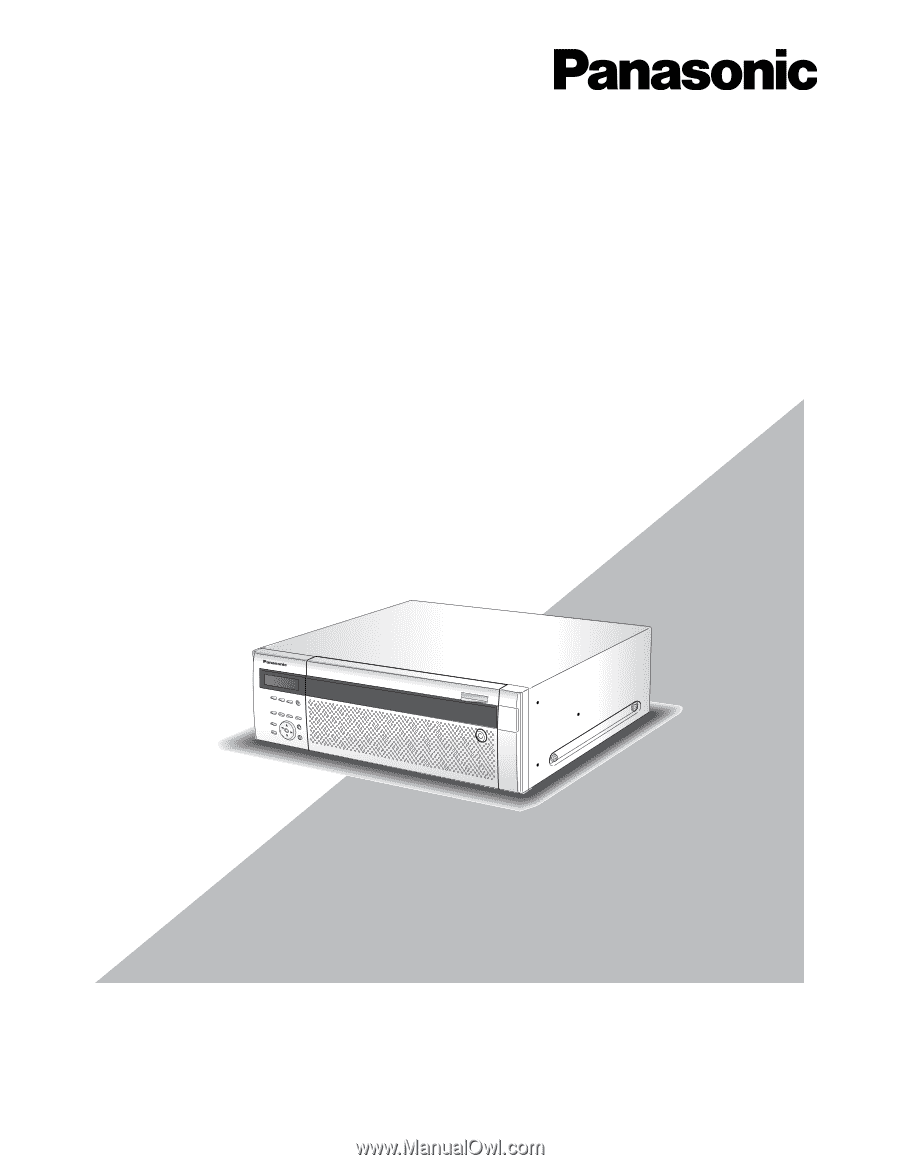
Before attempting to connect or operate this product,
please read these instructions carefully and save this manual for future use.
Network Disk Recorder
Setup Instructions
Model Nos.
WJ-ND400K
WJ-ND400K/G
1
2
3
4
5
6
7
8
9