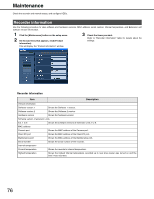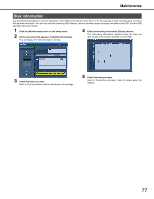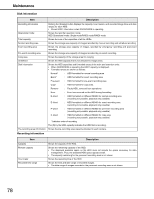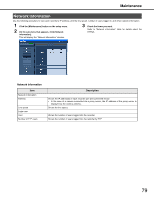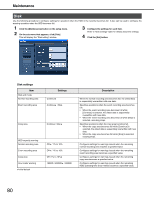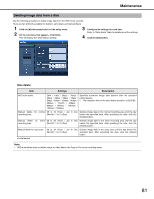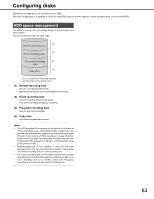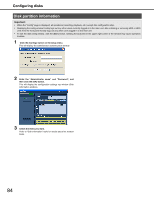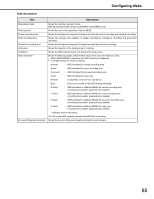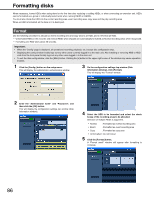Panasonic WJ-ND400K Setup Information - Page 81
Deleting image data from a disk, Data delete
 |
View all Panasonic WJ-ND400K manuals
Add to My Manuals
Save this manual to your list of manuals |
Page 81 highlights
Maintenance Deleting image data from a disk Use the following procedure to delete image data from the HDD of the recorder. There are two methods available for deletion: auto delete and manual delete. 1 Click the [Maintenance] button on the setup menu. 2 On the sub-menu that appears, click [Disk]. This will display the "Disk setting" window. 3 Configure the settings for each item. Refer to "Data delete" table for details about the settings. 4 Click the [Set] button. Data delete Item Settings Description HDD auto delete Off♦ / 1day / 2days / 3days / 4days / 5days / 6days / 7days / 8days / 9days / 10days / 14days / 30days / 1month / 45days / 60days / 90days / 120days / 150days / 180days Specifies automatic image data deletion after the specified period passes. • The execution time of the auto delete operation is 00:05:00. Manual delete for normal 08 to 34 (Year) / Jan to Dec Deletes image data in the normal recording area until the day recording area (Month) / 1 to 31 (Day) before the specified date. After specifying the date, click the [Delete] button. Manual delete for event 08 to 34 (Year) / Jan to Dec Deletes image data in the event recording area until the day recording area (Month) / 1 to 31 (Day) before the specified date. After specifying the date, click the [Delete] button. Manual delete for copy area 08 to 34 (Year) / Jan to Dec Deletes image data in the copy area until the day before the (Month) / 1 to 31 (Day) specified date. After specifying the date, click the [Delete] button. ♦Initial default Note: • HDD auto delete does not delete image or video data in the Copy or Pre-event recording areas. 81