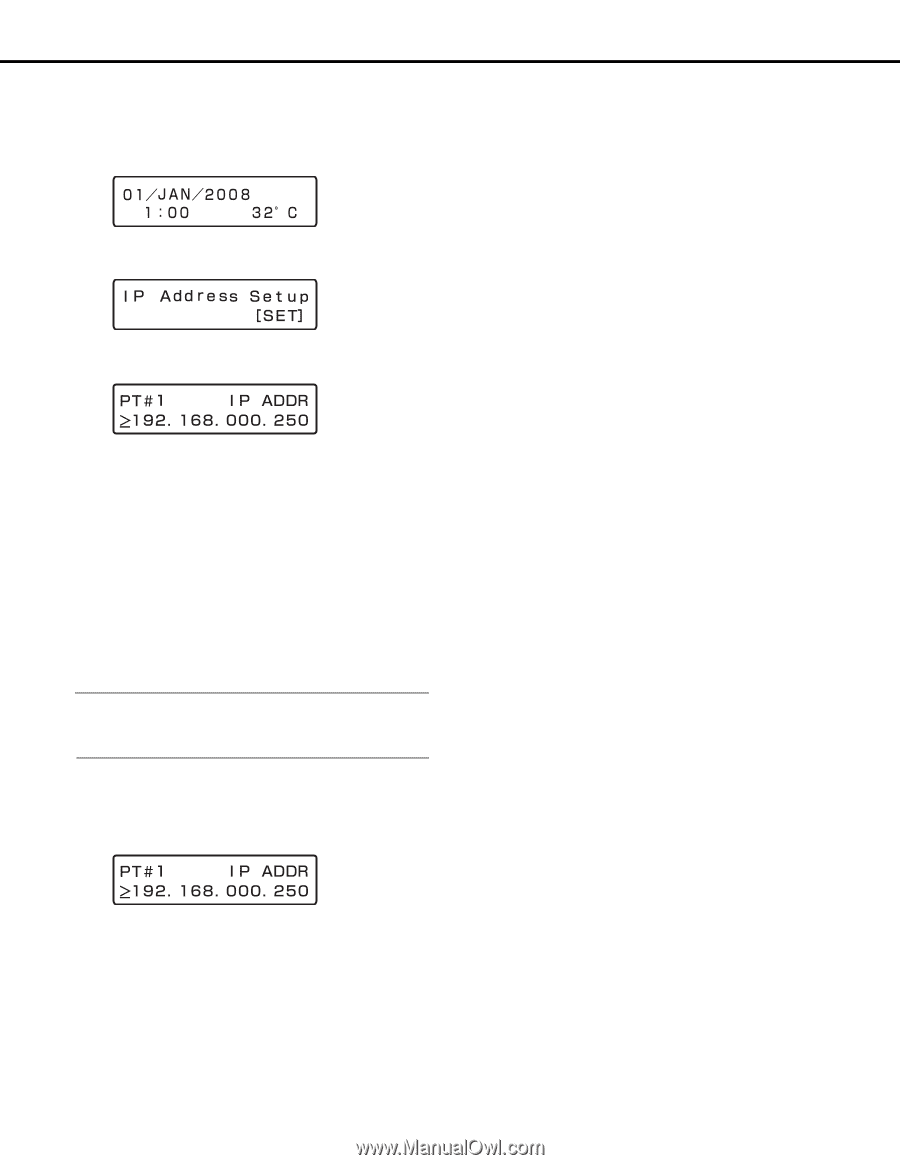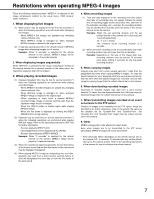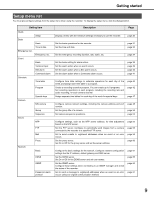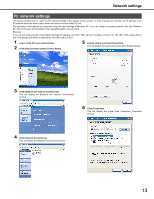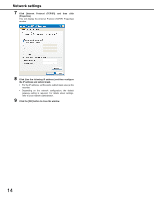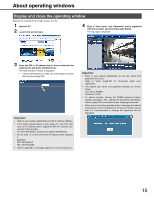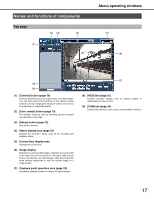Panasonic WJ-ND400K Setup Information - Page 12
Press the [SET] button., Use the arrow buttons left or right to display
 |
View all Panasonic WJ-ND400K manuals
Add to My Manuals
Save this manual to your list of manuals |
Page 12 highlights
Network settings The following is the procedure for configuring network settings. 1 Make sure that the Date display screen (standby screen) is displayed on the LCD. If display is different, press the [ESC] button to display the standby screen. 2 Use the arrow buttons (up or down) to display the IP address settings screen. 8 Press the [ESC] button to move the cursor to ">" and check the settings. 9 To configure the setting of another item, use the arrow buttons (up or down) to change the screen. 10 Repeat steps 5 through 8 to configure the settings for each item. 3 Press the [SET] button. This will display the [PT#1 IP ADDR] setting screen. 4 Use the arrow buttons (left or right) to display the network port setting screen. • PT#1 • PT#2 • PT#3 : Camera port : Client PC port : Maintenance port 5 Use the arrow buttons (up or down) to display the screen of the item you want to set. • DHCP • IP address • Subnet mask • Default gateway • HTTP port Note: • You can only set the DHCP, the gateway, and the HTTP port to PT#2. 6 After confirming that the cursor is [>], press the [SET] button. The cursor moves to the number area. • The cursor is shown as an underscore (_). 7 Use the arrow buttons to change the setting. • To move the cursor : Arrow buttons (left or right) • To input a value : Arrow buttons (up or down) 12