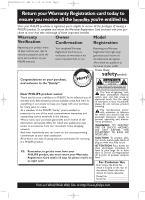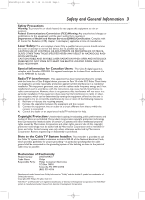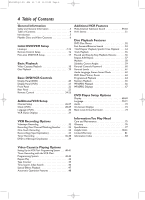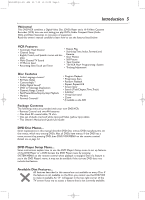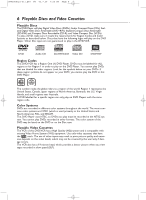Philips DVD750VR User manual
Philips DVD750VR Manual
 |
View all Philips DVD750VR manuals
Add to My Manuals
Save this manual to your list of manuals |
Philips DVD750VR manual content summary:
- Philips DVD750VR | User manual - Page 1
Video Disc Player & Video Cassette Recorder Owner's Manual DVD750VR/17 STSATNADNBDABYA-OYN-ON Important! Return your Warranty Registration Card within 10 days. See why inside. NEED HELP? CALL US! PHILIPS REPRESENTATIVES ARE READY TO HELP YOU WITH ANY QUESTIONS ABOUT YOUR NEW PRODUCT. WE CAN GUIDE - Philips DVD750VR | User manual - Page 2
owner of your model. Know these safetysymbols Congratulations on your purchase, and welcome to the "family!" Dear PHILIPS product owner: Thank you for your confidence in PHILIPS USER-SERVICEABLE PARTS INSIDE. REFER SERVICING TO QUALIFIED SERVICE operating and maintenance problems. WARNING: TO - Philips DVD750VR | User manual - Page 3
instructions Code, which provides guidelines for proper grounding - in particular, specifying that the cable ground shall be connected to the grounding system of the building, as close to the point of cable entry as possible. Declaration of Conformity Model Number: DVD750VR/17 Trade Name: Philips - Philips DVD750VR | User manual - Page 4
Discs and Video Cassettes 6 Initial DVD/VCR Setup Hookups 7-15 Remote Control Setup 16 First-time DVD/VCR Setup 17 Basic Playback Video Cassette Playback 18 Disc Playback 19 Basic DVD/VCR Controls Display Panel (DVD 20 Display Panel (VCR 21 Front Panel 22 Rear Panel 23 Remote Control 24 - Philips DVD750VR | User manual - Page 5
your new DVD/VCR. • Remote Control and two AA batteries • One black RF coaxial cable, 75 ohm • One set of Audio (red and white tips) and Video (yellow tips) cables • This Owner's Manual and Quick-Use-Guide DVD Disc Menus... Some explanations in this manual describe DVD Disc menus. DVD manufacturers - Philips DVD750VR | User manual - Page 6
to play in the DVD/VCR. DVD Audio CD Recordable ReWritable CD-RW/CD-R DIGITAL VIDEO Video CD DVD+RW Region Codes This DVD/VCR has a Region One (1) DVD Player. DVDs must be labeled for ALL regions or for Region 1 in order to play on the DVD Player. You cannot play DVDs that are labeled for - Philips DVD750VR | User manual - Page 7
If you switch between PROGRESSIVE and INTERLACE when the power is on, the DVD/VCR will turn off. When you turn on the DVD Player again, the last selected scanning system will be active. ● To use the VCR features, you must include a connection with the supplied yellow video cable and red/white audio - Philips DVD750VR | User manual - Page 8
features of both the VCR and the DVD Player. ANT-IN DVD/VCR VCR AUDIO OUT AUDIO IN L L R R ANT-OUT VIDEO OUT VIDEO IN 1Antenna or Cable TV signal OFF ON PROGRESSIVE DVD S-VIDEO COMPONENT AUDIO OUT VIDEO OUT OUT Y DIGITAL AUDIO OUT CB L COAXIAL CR R DVD/VCR VCR AUDIO OUT AUDIO IN - Philips DVD750VR | User manual - Page 9
let you use the features of both the VCR and the DVD Player. 1Cable Box/Satellite Receiver IN OUT Cable Signal RF coaxial cable 2 DVD/VCR ANT-IN DVD/VCR VCR AUDIO OUT AUDIO IN L L R R ANT-OUT VIDEO OUT VIDEO IN DVD S-VIDEO COMPONENT AUDIO OUT VIDEO OUT OUT Y DIGITAL AUDIO OUT RF coaxial - Philips DVD750VR | User manual - Page 10
will let you use the features of both the VCR and the DVD Player. DVD/VCR 1 Cable Signal ANT-IN DVD/VCR VCR AUDIO OUT AUDIO IN L L R R ANT-OUT VIDEO OUT VIDEO IN 2 Cable Box/Satellite Receiver DVD S-VIDEO COMPONENT AUDIO DIGITAL OUT VIDEO OUT OUT AUDIO OUT Y CB L COAXIAL IN CR - Philips DVD750VR | User manual - Page 11
(01 or 02), then change channels downward until you see VCR or DVD playback on the TV screen. To help you find the right Audio/Video In channel, turn on the DVD/VCR. Press DVD to put the DVD/VCR in DVD mode.With no Disc in the Player, a large DVD Video logo will appear on the TV screen when you get - Philips DVD750VR | User manual - Page 12
DVD player, and make sure INTERLACE/PROGRESSIVE SCAN SELECTOR is set to PROGRESSIVE (P). 4 Connect the power cords of the DVD/VCR and TV to a power outlet. Turn on the TV and set it to the Component Video In channel for DVD Player features. If you are using the RF coaxial cable for VCR playback - Philips DVD750VR | User manual - Page 13
and change channels downward until you see VCR or DVD playback on the TV screen, or try channel 3 or 4 at the TV. To help you find the right S-Video In channel, turn on the DVD/VCR. Press DVD to put the DVD/VCR in DVD mode.With no Disc in the Player, a large DVD Video logo will appear on the TV - Philips DVD750VR | User manual - Page 14
changing channels downward at the TV until you see VCR or DVD playback on the TV screen. To help you find the right Video In channel at the TV, turn on the DVD/VCR. Press DVD to put the DVD/VCR in DVD mode.With no Disc in the Player, a large DVD Video logo will appear on the TV screen when you - Philips DVD750VR | User manual - Page 15
or 02) and change channels downward until you see DVD or VCR material on the TV screen. To help you find the right Video In channel on the TV, turn on the DVD/VCR. Press DVD to put the DVD/VCR in DVD mode.With no Disc in the Player, a large DVD Video logo will appear on the TV screen when you get - Philips DVD750VR | User manual - Page 16
compartment lid. Using the Remote Control ● Point the remote control at the DVD/VCR's remote sensor 2 (marked IR, see page 22) when using the remote to operate the DVD/VCR. Do not point the remote at the TV. ● Do not put objects between the remote and the DVD/VCR. Recycling Guidelines/Battery - Philips DVD750VR | User manual - Page 17
11:59 AM Page 17 First-time DVD/VCR Setup 17 Before turning on your DVD/VCR, make sure batteries are in the remote control and the DVD/VCR and TV are if you have already turned on the DVD/VCR.You may have turned on the DVD/VCR before to find the Audio/Video In channel of the TV, for example - Philips DVD750VR | User manual - Page 18
on the DVD/VCR. Helpful Hints • Other tape playback features are on pages 44-51. • If AUTO REPEAT is ON, playback will begin when you insert a tape, even when the record tab is intact. Details are on page 44. • You must connect the DVD/VCR to a TV using the RF coaxial cable or the audio/video cables - Philips DVD750VR | User manual - Page 19
cannot access the feature at this time.This does not indicate a problem with the DVD/VCR. • If a Disc is dirty or scratched, the picture may appear distorted or playback may stop. Remove the Disc and turn off the DVD/VCR. Disconnect the power cord, then reconnect it. Clean the Disc, then turn on the - Philips DVD750VR | User manual - Page 20
come on, press SOURCE on the front of the DVD/VCR or DVD on the remote. Display Messages about current Disc operations appear here. See Display Messages below. DVD750VR DVD VIDEO/VCR COMBI PROGRESSIVE SCAN DVD VIDEO/CD PLAYER STANDBY-ON SOURCE DVD VCR STOP PLAY OPEN/CLOSE 4 HEAD HI-FI ONE - Philips DVD750VR | User manual - Page 21
will appear here briefly when you change TV channels. Cassette Compartment Insert a video cassette here. Disc tray Insert a Disc here. DVD750VR DVD VIDEO/VCR COMBI PROGRESSIVE SCAN DVD VIDEO/CD PLAYER STANDBY-ON SOURCE DVD VCR STOP PLAY OPEN/CLOSE 4 HEAD HI-FI ONE TOUCH RECORDING • LONG - Philips DVD750VR | User manual - Page 22
tape. DVD750VR DVD VIDEO/VCR COMBI PROGRESSIVE SCAN DVD VIDEO/CD PLAYER STANDBY-ON SOURCE DVD VCR STOP PLAY OPEN/CLOSE STOP C Button (DVD) Press to stop Disc playback. Details are on page 19. PLAY B Button (DVD) Press to start Disc playback. Details are on page 19. IR (Infrared) Remote Sensor - Philips DVD750VR | User manual - Page 23
the DVD Player and another TV, etc. here. Details are on page 35. This will be use- ful if you want to copy a videotape or watch material that is playing on other equipment. AC Power Cord Connect to a standard INTERLACE/PROGRESSIVE SCAN SELECTOR AC outlet to supply power to the DVD/VCR. Switch - Philips DVD750VR | User manual - Page 24
Disc playback or to advance the picture one frame at a time. Details are on page 56. Press to pause or resume VCR recording. Details are on page 32. Press to pause a tape. Details are on page 47. RECORD I Button Press to start a VCR recording. Details are on page 32. Helpful Hints • For DVD Player - Philips DVD750VR | User manual - Page 25
63. SUBTITLE Button Press to select a language for DVD subtitles. Details are on page 59. DVD Button Press before using the remote control for DVD features. Press to put the DVD/VCR in DVD mode. SYSTEM/MENU Button Press to access or remove the DVD Player's Setup menu. h (Rewind) Button Press to fast - Philips DVD750VR | User manual - Page 26
the DVD/VCR sets up the available channels.When setup is complete, the lowest available channel will appear on the TV. Now when you press SKIP3 /CHo or SKIP / CHp, you will scan only through available channels.You still can select any channel using the Number buttons. CH01 AUTO SET UP Helpful Hints - Philips DVD750VR | User manual - Page 27
or delete appears on the screen. MANUAL SET UP CHANNEL 30 (CATV) ADD STANDBY-ON SEARCH MODE DISPLAY REPEAT REPEAT AUDIO A-B SUBTITLE ZOOM ANGLE SKIP / CH RETURN TITLE CLEAR/RESET SLOW DVD SYSTEM MENU VCR/TV VCR DISC/VCR MENU OK STOP PLAY PAUSE TIMER SET VCR Plus+ RECORD SPEED 1 45 89 - Philips DVD750VR | User manual - Page 28
automatically. CLOCK SET MONTH DAY 0 3 / 2 0 THU HOUR MINUTE -- : -- YEAR 2 0 0 3 AM/PM - - Helpful Hints • If the clock has never been set, the CLOCK SET menu may appear when you press DISC/VCR/MENU. If so, follow the instructions from step 3 above. • Press DISPLAY until the time appears on the - Philips DVD750VR | User manual - Page 29
SUBTITLE ZOOM ANGLE SKIP / CH RETURN TITLE CLEAR/RESET SLOW DVD SYSTEM MENU VCR/TV VCR DISC/VCR MENU OK STOP PLAY PAUSE TIMER SET VCR Plus+ RECORD SPEED 1 45 89 2 3 67 0 +10 9 Press CLEAR/RESET or B to start the clock. Helpful Hint • To reset the clock, follow steps 1-2 on page 28 - Philips DVD750VR | User manual - Page 30
SKIP / CH RETURN TITLE CLEAR/RESET SLOW DVD SYSTEM MENU VCR/TV VCR DISC/VCR MENU OK STOP PLAY PAUSE TIMER SET VCR Plus+ RECORD SPEED 1 45 89 2 3 CLEAR/RESET to remove the menu. Helpful Hint • If you select French or Spanish and need English: 1) Press DISC/VCR/MENU so MENU 1 appears. 2) - Philips DVD750VR | User manual - Page 31
also will appear on the display panel on the front of the DVD/VCR. STOP PLAY PAUSE TIMER SET VCR Plus+ RECORD SPEED 1 45 89 2 3 67 0 +10 STOP 5:40 PM CH 02 STEREO SAP SLP 3 Press DISPLAY again to remove all the displays. Helpful Hints - Philips DVD750VR | User manual - Page 32
TV's Video In channel. Details are on page 11. If you connected the DVD/VCR to the TV using the supplied RF coaxial cable, choose channel 3 (or 4) at the TV. Details are on pages 8-10. 2 Insert a tape with its record tab intact into the cassette compartment of the DVD/VCR. If tape playback begins - Philips DVD750VR | User manual - Page 33
correct Video In channel. Details are on page 11. STANDBY-ON SEARCH MODE DISPLAY REPEAT REPEAT AUDIO A-B SUBTITLE ZOOM ANGLE SKIP / CH RETURN TITLE CLEAR/RESET SLOW DVD SYSTEM MENU VCR/TV VCR DISC/VCR MENU OK 5 Press VCR/TV on the DVD/VCR remote control to put the DVD/VCR in VCR position - Philips DVD750VR | User manual - Page 34
STOP on the remote control or STOP/EJECT A on the front of the DVD/VCR. To cancel the OTR but continue recording, press RECORD on the front of the DVD/VCR repeatedly until RECORD appears in the upper left corner of the screen. When an OTR finishes, the DVD/VCR will either switch to DVD model or turn - Philips DVD750VR | User manual - Page 35
, see step 4 on page eight. 5 Point the remote control at DVD/VCR 2. Press Number buttons 0, 0, 1 or 0, 0, 2. (See Helpful Hints at right.) 6 Press SPEED to select SP or SLP at DVD/VCR 2. 7 Press PLAY B (VCR) on the front of DVD/VCR 1 and RECORD I on the front of DVD/VCR 2 at the same time. To stop - Philips DVD750VR | User manual - Page 36
to record the program(s). ● Press VCR so the green VCR light appears on the front of the DVD/VCR. 1 Press DISC/VCR/MENU so MENU 1 appears. 2 Press VCR will record a TV program at the same time on the same channel every week, for example, every Monday. PROGRAM NUMBER 1 B ONCE DAILY WEEKLY Helpful - Philips DVD750VR | User manual - Page 37
REC SPEED - - Instructions continue on page 38. Helpful Hints • Enter the information while the space is flashing. • To stop a started timer recording, press STOP/EJECT A on the front of the DVD/VCR. (You cannot stop a started timer recording with the STOP C button on the remote.) • With ShowGuard - Philips DVD750VR | User manual - Page 38
RECORD TIMER light will appear on the front of the DVD/VCR. In some cases, the DVD/VCR will switch to TIMER SET VCR Plus+ RECORD SPEED 1 2 3 DVD mode instead.You may use the DVD Player during a timer recording. If you want to use the VCR until time for the recording, don't press TIMER SET - Philips DVD750VR | User manual - Page 39
DVD SYSTEM MENU VCR/TV VCR DISC/VCR MENU 5,6 OK STOP PLAY PAUSE TIMER SET VCR Plus+ RECORD SPEED 1 45 89 2 3 67 0 +10 5 3,5 Helpful Hints • A timer recording is not possible during DVD to videotape duplication. • You cannot copy a DVD to a videotape if you are using Progressive Scan - Philips DVD750VR | User manual - Page 40
1 First, fill in the boxes on this page. It will only take a few minutes, and you must do it if you want the VCR Plus+ programming system to work properly. Since the channel numbers of the stations you receive may not be the same as the station numbers, and since channel numbers - Philips DVD750VR | User manual - Page 41
the remote control. ● Press s to go back one step from the current step. 7 Press B to memorize the Guide and User channels you entered. To set more Guide and User channels, repeat steps 5-7. 8 Press CLEAR/RESET to remove the menu. Helpful Hints • To check a User channel, press DISC/VCR/MENU until - Philips DVD750VR | User manual - Page 42
TV guide. Before you begin: ● Set up the channels at the VCR (page 26-27). ● Set up the VCR Plus+ RESET SLOW DVD SYSTEM MENU VCR/TV VCR DISC/VCR MENU OK STOP PLAY PAUSE TIMER SET VCR Plus+ length of time every week. VCR Plus+ system B ONCE DAILY WEEKLY Helpful Hints • The number you entered - Philips DVD750VR | User manual - Page 43
off and the red RECORD TIMER light will appear on the front of the DVD/VCR. In some cases, the DVD/VCR will switch to DVD mode instead.You may use the DVD Player during a timer recording. If you want to use the VCR until time for the recording, don't press TIMER SET until a few minutes before the - Philips DVD750VR | User manual - Page 44
to begin tape playback.) The tape DVD SYSTEM MENU VCR/TV VCR DISC/VCR MENU OK STOP PLAY PAUSE TIMER SET VCR Plus+ RECORD SPEED 1 45 89 2 3 67 0 +10 1 -MENU 1- TIMER PROGRAMMING BAUTO REPEAT [ON] CHANNEL SET UP CLOCK SET LANGUAGE SELECT AUDIO OUT TV STEREO [ON] SAP Helpful - Philips DVD750VR | User manual - Page 45
status display. STOP 3 RETURN TITLE CLEAR/RESET SLOW DVD SYSTEM MENU VCR/TV VCR DISC/VCR MENU 1 SLP 1 : 23 : 45 HIFI 3 counter.When it reaches zero, press PLAY B to play the tape. Helpful Hints • You may only set the counter to zero at one location playback whenever you reinsert the tape. - Philips DVD750VR | User manual - Page 46
CH RETURN TITLE CLEAR/RESET SLOW DVD SYSTEM MENU VCR/TV VCR DISC/VCR MENU OK 1 1 2 Within ). When the tape finishes rewinding or forwarding, playback will start.The program numbers will count down PAUSE TIMER SET VCR Plus+ RECORD SPEED 1 45 89 2 3 67 0 +10 Helpful Hints • Time - Philips DVD750VR | User manual - Page 47
tape will play in slow motion. 2 To return to normal playback, press PLAY B. Helpful Hints • Slow and Still modes will switch to Stop mode after five minutes to protect the DVD/VCR and the tape from damage. • SP/LP/SLP means this feature will work with tapes recorded in Standard Play, Long Play, or - Philips DVD750VR | User manual - Page 48
VCR mode. Press VCR so the green VCR light is on, if necessary. Automatic Playback When you put a tape in the DVD/VCR manual tracking (see below). Manual Tracking To manually adjust the tracking during normal playback and slow motion playback of a videotape, press SKIP3/CHo or SKIP /CHp on the remote - Philips DVD750VR | User manual - Page 49
). Of course, your DVD/VCR will play tapes recorded in monaural (single-source) sound as well. Your DVD/VCR also will record a video cassette in Hi-Fi stereo . This display is not available during tape playback. SLP To play programs in stereo, connect the DVD/VCR to a Stereo or TV as described on - Philips DVD750VR | User manual - Page 50
SUBTITLE ZOOM ANGLE SKIP / CH RETURN TITLE CLEAR/RESET SLOW DVD SYSTEM MENU VCR/TV VCR DISC/VCR MENU OK STOP PLAY PAUSE TIMER SET VCR Plus+ RECORD SPEED 1 45 89 2 3 67 0 +10 1,3 2 3 Press DISC/VCR/MENU to remove the menu. Helpful Hints • You can only receive and record in stereo or - Philips DVD750VR | User manual - Page 51
SLOW DVD SYSTEM MENU VCR/TV VCR DISC/VCR MENU OK STOP PLAY PAUSE TIMER SET VCR Plus+ OUT BHIFI [ON] MONO 4 Press DISC/VCR/MENU to remove the menu. Helpful Hints • Programs are recorded in both HiFi audio playback. Follow steps 1-2, then press o or p to select MONO. Press DISC/VCR/MENU. - Philips DVD750VR | User manual - Page 52
a Title, then press OK. Playback will begin at the Title you selected. 1 3 STANDBY-ON SEARCH MODE DISPLAY REPEAT REPEAT AUDIO A-B SUBTITLE ZOOM ANGLE SKIP / CH RETURN TITLE CLEAR/RESET SLOW DVD SYSTEM MENU VCR/TV VCR DISC/VCR MENU OK 2 STOP PLAY PAUSE Helpful Hints • Menus vary among - Philips DVD750VR | User manual - Page 53
53 Fast Forward/Reverse Search 53 1 Press DVD to put the DVD/VCR in DVD mode.The red DVD light will appear on the front of the DVD/VCR. 2 During playback, press g or h. Use g for a forward search. Press h for a reverse search. ● During DVD playback, pressing g or h will forward or reverse the - Philips DVD750VR | User manual - Page 54
SEARCH MODE DISPLAY REPEAT REPEAT AUDIO A-B SUBTITLE ZOOM ANGLE SKIP / CH RETURN TITLE CLEAR/RESET SLOW DVD SYSTEM MENU VCR/TV VCR DISC/VCR MENU OK STOP PLAY PAUSE TIMER SET VCR Plus+ RECORD SPEED 1 45 89 2 3 67 0 +10 Helpful Hint • Title/Chapter playback is not available with some - Philips DVD750VR | User manual - Page 55
panel. During playback, press SKIP /CHp to return to the beginning of the current Track or press repeatedly to go to previous Tracks. The Track number will appear briefly on the DVD/VCR display panel. Helpful Hint • You cannot use SKIP3/CHo to go from the last Track on the Disc to the first - Philips DVD750VR | User manual - Page 56
ANGLE SKIP / CH RETURN TITLE CLEAR/RESET SLOW DVD SYSTEM MENU VCR/TV VCR DISC/VCR MENU OK STOP PLAY PAUSE TIMER SET VCR Plus+ RECORD SPEED 1 45 89 2 3 67 0 +10 2-3 Resume 1 Press DVD. 2 Press STOP C during DVD or Audio CD playback. In a few seconds, the following Resume message will - Philips DVD750VR | User manual - Page 57
Press DVD to put the DVD/VCR in DVD mode. 2 During DVD or Audio CD playback, press REPEAT until the repeat mode you want appears on the TV. On a DVD, select screen. Regular playback will resume. OK STOP PLAY PAUSE TIMER SET VCR Plus+ RECORD SPEED 2 Helpful Hints • Repeat playback and A-B - Philips DVD750VR | User manual - Page 58
10 3-4 4 To return to a Marker during playback, press SEARCH until you see the Markers. Press s or B to choose the Marker you want, then press OK. Disc play will continue from the marked point. Helpful Hints • Opening the disc tray or turning off the DVD/VCR will erase all the Markers. • To erase - Philips DVD750VR | User manual - Page 59
language for DVD subtitles during playback.You can select only languages that are available on the DVD. 1 Press DVD. 2 During playback, press SUBTITLE RETURN TITLE CLEAR/RESET SLOW DVD SYSTEM MENU VCR/TV VCR DISC/VCR MENU OK 2 STOP PLAY PAUSE Helpful Hints • On some DVDs, you must select a - Philips DVD750VR | User manual - Page 60
the DVD is not rated or coded. Check your DVDs and settings before letting children access the DVD/VCR. Follow these steps to change your password. 1 Press DVD to put the DVD/VCR in DVD mode.The red DVD light will be on. Press STOP C to stop Disc playback. 2 Press SYSTEM/MENU. QUICK SETUP PLAYER - Philips DVD750VR | User manual - Page 61
DVD to put the DVD/VCR in DVD mode. The red DVD light will be on. Press STOP C to stop Disc playback if necessary. 2 Press SYSTEM/MENU. QUICK SETUP PLAYER • ALL - Parental Controls is inactive; all discs can play. • 8 - Adult material • 7 - NC-17 - Not appropriate for children under 17 • 6 - R - Philips DVD750VR | User manual - Page 62
Stereo Sound Mode Audio Language You can select a language for DVDs during playback if multiple languages are available. 1 Press DVD to put the DVD/VCR in DVD mode if necessary.The red DVD light will be on. 2 During DVD playback, press AUDIO repeatedly to choose one of the available languages. The - Philips DVD750VR | User manual - Page 63
playback is the position guide.To DVD SYSTEM MENU VCR/TV VCR DISC/VCR MENU OK STOP PLAY PAUSE TIMER SET VCR Plus+ RECORD SPEED 1 2 3 2 3 To return the picture to normal, press ZOOM. Helpful Hints • The sound will be mute during slow motion playback. • The SLOW button on the remote - Philips DVD750VR | User manual - Page 64
last Track in the Program if you make an error. Repeat this step until you have selected all the Tracks you wish to play in the Program. 4 Press PLAY B. The Tracks will play once in the order you set.Turning off the DVD/VCR or opening the disc tray will erase the Program - Philips DVD750VR | User manual - Page 65
in which they are recorded (1,2,3...).You can also use this feature for JPEG and MP3 files. 1 Press DVD to put the DVD/VCR in DVD mode. The red DVD light will appear. 2 While playback is stopped, press MODE twice so the RANDOM screen appears. 2 1 STANDBY-ON SEARCH MODE DISPLAY REPEAT REPEAT - Philips DVD750VR | User manual - Page 66
DVD/VCR. See your computer manual for details on recording. Keep these characteristics in mind when making Discs you intend to play on the DVD Player of this DVD/VCR MODE again to remove the transition modes. 4 To stop playback, press STOP C. Helpful Hints • JPEG images and MP3 Tracks are known as - Philips DVD750VR | User manual - Page 67
PM Page 67 MP3/JPEG Displays 67 You can review MP3 and JPEG Track (File) information during playback. ● Before you begin, place the DVD/VCR in DVD mode. Press DVD so the red DVD light appears on the front of the DVD/VCR. 1 Press DISPLAY during playback. The current Track name will show on the TV - Philips DVD750VR | User manual - Page 68
).QX4 03.7.18 0:07 PM Page 68 68 Display You can change the TV Aspect, Angle Icon, and Automatic Power Off features of the DVD Player in the Display menu. 1 Press DVD to put the DVD/VCR in DVD mode. 2 When playback is stopped, press SYSTEM/MENU. The QUICK SETUP screen will appear. QUICK SETUP - Philips DVD750VR | User manual - Page 69
to ON or OFF.The default setting is ON. Choose ON if you want the DVD/VCR to switch to VCR mode automatically if there is no activity at the DVD Player for 35 minutes. DISPLAY TV ASPECT 4:3 LETTER BOX 4:3 PAN & SCAN 16:9 WIDE OK TV ASPECT DISPLAY TV ASPECT 4:3 LETTERBOX ANGLE ICON ON AUTO POWER - Philips DVD750VR | User manual - Page 70
settings to select different languages for the Audio or Subtitles of DVDs, as well as languages for DVD Disc menus and the menus of the DVD Player SETUP menus. 1 Press DVD to put the DVD/VCR in DVD mode. 2 While playback is stopped, press SYSTEM/MENU. The QUICK SETUP screen appears. QUICK - Philips DVD750VR | User manual - Page 71
AUDIO A-B SUBTITLE ZOOM ANGLE SKIP / CH RETURN TITLE CLEAR/RESET SLOW DVD SYSTEM MENU VCR/TV VCR DISC/VCR MENU OK STOP PLAY PAUSE TIMER SET VCR Plus+ RECORD SPEED 1 45 89 2 3 67 0 +10 Language Codes A-B Abkhazian 4748 Afar 4747 Afrikaans 4752 Albanian 6563 Amharic 4759 Arabic - Philips DVD750VR | User manual - Page 72
DVD/VCR or according to your Disc sound features.These settings only affect the Disc Audio playback from the DVD Player of the DVD/VCR. 1 Press DVD to put the DVD/VCR in DVD mode. 2 1 While playback to remove the menu. Helpful Hints • Dolby Digital sound must be available on the DVD. • You can - Philips DVD750VR | User manual - Page 73
H9420UD(p52-84).QX4 03.7.18 0:07 PM Page 73 On-Screen Displays 73 DVD Displays 1 Press DVD to put the DVD/VCR in DVD mode. 2 Press DISPLAY repeatedly to see the following dis- plays during DVD playback. CH (Chapter): Current Chapter number / total Chapters CH 7/49 0:01:46 - 0:03:27 Elapsed - Philips DVD750VR | User manual - Page 74
SYSTEM MENU VCR/TV VCR DISC/VCR MENU OK 3 Virtual Surround You can enjoy improved stereo sound when you play DVDs, Audio CDs, or MP3 files recorded in Dolby Digital or Pulse Code Modulation (PCM). Check the Disc case for details on availability. 1 Press DVD. 2 During Disc playback, press MODE - Philips DVD750VR | User manual - Page 75
it is not in use. Checking the Laser • If the DVD/VCR does not operate as described in this manual, the DVD Player's laser may be dirty. Consult an Authorized Service Center for inspection and cleaning of the laser. Caring for Video Cassettes • Use only cassettes with the mark. • Remove any light - Philips DVD750VR | User manual - Page 76
process in which the VCR memorizes all available TV channels.Then, when you press SKIP3/CHo or SKIP /CHp in VCR mode, you only scan through channels you Video only provides a picture for the DVD Player of the DVD/VCR. Tape Speeds: how fast the video cassette travels during a recording or playback - Philips DVD750VR | User manual - Page 77
VCR Video Heads Four heads - Hi-Fi Antenna VHF/UHF - 75 ohm external antenna terminal VHF Output Signal Channel 03 or 04 75 ohms unbalanced DVD Color System NTSC Frequency Response DVD Range DVD (linear sound): 102 dB Audio CD: 99 dB (JEITIA) Total Distortion Factor Audio CD: 0.003% (JEITIA) DVD: 0. - Philips DVD750VR | User manual - Page 78
16. • Use the remote control within 23 feet of the DVD/VCR. • When using the DVD Player, press the DVD button, then try the other DVD feature buttons. Press DVD so the red DVD light appears on the front of the DVD/VCR.This means the DVD/VCR is in DVD mode. • To use the VCR, press VCR, then try the - Philips DVD750VR | User manual - Page 79
press no buttons on the remote or the DVD/VCR. Details are on pages 68-69. A screen saver appears on the TV screen during DVD mode. • The DVD logo will appear on the TV screen when you stop Disc playback.You cannot remove it. You want to use the DVD Player during a VCR timer recording or while the - Philips DVD750VR | User manual - Page 80
audio and video cables, select the correct Video In channel at the TV. Details are on pages 8-13. • Adjust the tracking. Details are on page 48. • TVs placed too close to the DVD/VCR can cause interference during tape playback. Move the DVD/VCR away from the TV. The Number buttons won't work for TV - Philips DVD750VR | User manual - Page 81
the AUDIO IN jacks on your TV, and if the TV is on its Audio/Video In channel. See your TV owner's manual for details. • When you connect the DVD/VCR AUDIO OUT jacks on the DVD/VCR to the AUDIO IN jacks on your TV, the stereo light on the TV might not glow. If the - Philips DVD750VR | User manual - Page 82
RENEWED 90 DAY LIMITED WARRANTY - Philips DVD750VR | User manual - Page 83
21 channel adding 27 deleting 27 selection 24 setup 17, 26, 27 chapters 54 clock 21, 28-29 coaxial (digital audio out) jack . .15, 23 component video out jacks . . . .12, 23 connections 7-15 contents, table of 4 controls dvd/vcr 22-23 remote 24-25 copyright protection 35, 81 counter 31
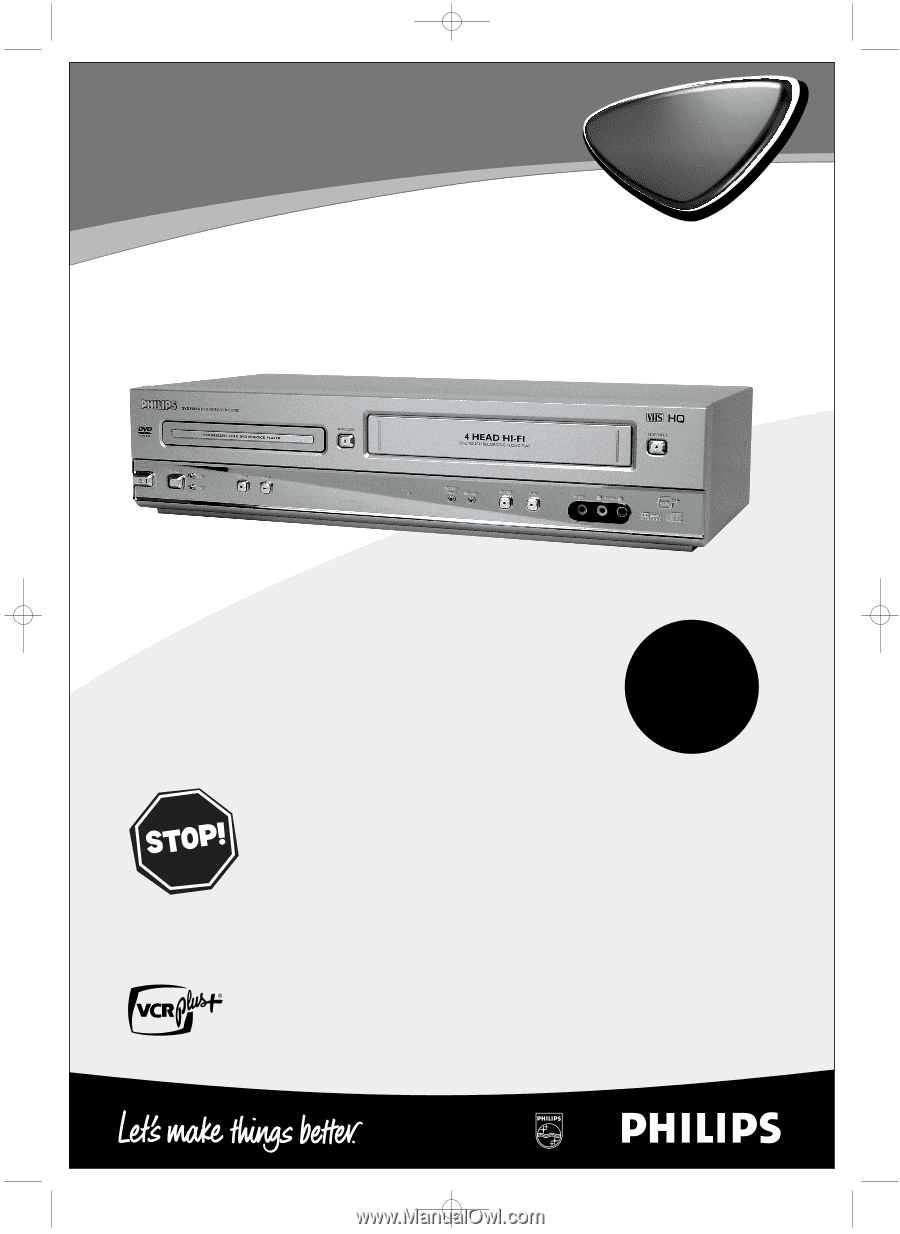
DVD750VR/17
Digital Video Disc Player &
Video Cassette Recorder
Owner’s Manual
N
EED
H
ELP
?C
ALL US
!
P
HILIPS REPRESENTATIVES ARE READY TO HELPYOU WITH ANY QUESTIONS ABOUT
YOUR NEW PRODUCT
.W
E CAN GUIDE YOU THROUGH
C
ONNECTIONS
,F
IRST
-
TIME
S
ETUP
,
AND ANY OF THE
F
EATURES
.W
E WANT YOU TO START ENJOYING YOUR
NEW PRODUCT RIGHT AWAY
.
C
ALL US BEFORE YOU CONSIDER
RETURNING THE PRODUCT
.
1-800-531-0039
O
R VISIT US ON THE WEB AT WWW
.
PHILIPS
.
COM
Important!
Return your
Warranty
Registration Card
within 10 days.
See why inside.
STANDBAY-ON
STANDBAY-ON
H9420UD(p1-51).QX4
03.7.18
11:59 AM
Page 1