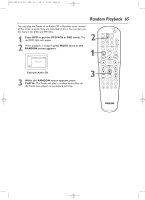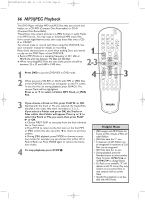Philips DVD750VR User manual - Page 70
Language
 |
View all Philips DVD750VR manuals
Add to My Manuals
Save this manual to your list of manuals |
Page 70 highlights
H9420UD(p52-84).QX4 03.7.18 0:07 PM Page 70 70 Language You can use the LANGUAGE settings to select different languages for the Audio or Subtitles of DVDs, as well as languages for DVD Disc menus and the menus of the DVD Player SETUP menus. 1 Press DVD to put the DVD/VCR in DVD mode. 2 While playback is stopped, press SYSTEM/MENU. The QUICK SETUP screen appears. QUICK SETUP PLAYER MENU TV ASPECT DOLBY DIGITAL ENGLISH 4:3 LETTER BOX ON OK 3 Press B to select CUSTOM at the top of the menu, then press OK. 1 2 STANDBY-ON SEARCH MODE DISPLAY REPEAT REPEAT AUDIO A-B SUBTITLE ZOOM ANGLE SKIP / CH RETURN TITLE CLEAR/RESET SLOW DVD SYSTEM MENU VCR/TV VCR DISC/VCR MENU 3-5 OK STOP PLAY PAUSE TIMER SET VCR Plus+ RECORD SPEED 1 2 3 4 The Language menu ( ) will be selected. Press OK. 5 Press o or p to select AUDIO, SUBTITLE, DISC MENU, or PLAYER MENU.Then, press OK. The language options for the selected item will appear. LANGUAGE AUDIO ORIGINAL ENGLISH FRENCH OK SPANISH GERMAN ITALIAN SWEDISH AUDIO:The DVD's audio plays in the selected language. LANGUAGE SUBTITLE OFF ENGLISH FRENCH OK SPANISH GERMAN ITALIAN SWEDISH SUBTITLE: Subtitles appear in the chosen language. LANGUAGE DISC MENU ENGLISH FRENCH SPANISH OK GERMAN ITALIAN SWEDISH DUTCH DISC MENU: A DVD's Disc menu appears in the chosen language. LANGUAGE PLAYER MENU ENGLISH FRANCAIS ESPAN˜ OL OK PLAYER MENU:The DVD Player's Setup menu can be in English, French, or Spanish only. Helpful Hints • If the DVD's default settings for Audio and Subtitle are the same language, the subtitles may not show unless you turn them on. • Use the AUDIO and SUBTITLE buttons to select Audio and Subtitles available on the DVD. Details are on pages 59 and 62. • If you set AUDIO to ORIGINAL, the default setting of the DVD Audio will play. • If you set PLAYER MENU to French or Spanish and need English: Follow steps 1-3. At step 4, the IDIOMA or LANGUE menu will appear. Press OK. Press p to select MENU DU LECTEUR or MENU REPRODUC., then press OK. Press o to select ENGLISH, then press OK. The menus will change to English. Press SYSTEM/MENU to remove the menus. • You can change the PLAYER MENU language in the QUICK SETUP menu that appears when you first press SYSTEM/MENU. With QUICK selected, press OK. PLAYER MENU will be selected. Press OK. Press o or p to choose a language, then press OK. Press SYSTEM/MENU to remove the menu.