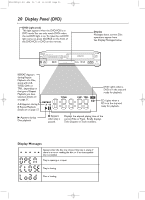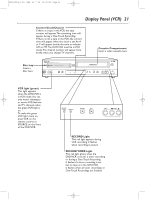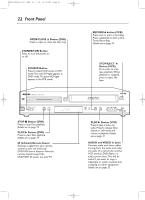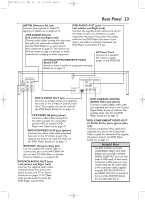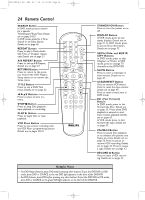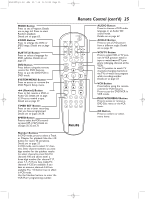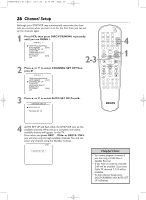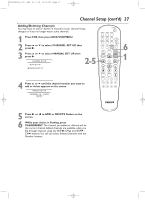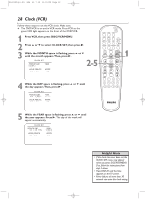Philips DVD750VR User manual - Page 23
Rear Panel
 |
View all Philips DVD750VR manuals
Add to My Manuals
Save this manual to your list of manuals |
Page 23 highlights
H9420UD(p1-51).QX4 03.7.18 11:59 AM Page 23 Rear Panel 23 ANT-IN (Antenna In) jack DVD AUDIO OUT jacks Connect your antenna or Cable TV Left (white) and Right (red) signal here. Details are on pages 8-15. Connect the supplied audio cables here and to VCR AUDIO IN jacks Left (white) and Right (red) Connect audio cables coming from the audio out jacks of a camcorder, another VCR, another DVD Player, or an audio source the Audio In jacks of a television or audio equipment. However, these jacks only supply audio for the DVD Player. Use these if you want a secondary connection between the DVD Player and another TV, etc. here. Details are on page 35. This will be use- ful if you want to copy a videotape or watch material that is playing on other equipment. AC Power Cord Connect to a standard INTERLACE/PROGRESSIVE SCAN SELECTOR AC outlet to supply power to the DVD/VCR. Switch to select interlace or progressive scanning. Details are on page 12. ANT-IN DVD/VCR VCR AUDIO OUT AUDIO IN L L R R ANT-OUT VIDEO OUT VIDEO IN PROGRESSIVE IP DVD S-VIDEO COMPONENT AUDIO OUT VIDEO OUT OUT Y DIGITAL AUDIO OUT Pb/ Cb L COAXIAL Pr/ Cr R DVD S-VIDEO OUT Jack Connect an S-Video cable (not supplied) here and to the S-Video In jack of a television.This supplies the picture only for the DVD Player. Details are on page 13. VCR VIDEO IN Jack (yellow) Connect a video cable coming from the video out jack of a camcorder, another VCR, or another DVD Player here. Details are on page 35. DVD/VCR VIDEO OUT Jack (yellow) Connect the yellow video cable (supplied) here and to the TV's Video In jack. This supplies the picture for both the VCR and the DVD Player. Details are on page 11. ANT-OUT (Antenna Out) Jack Use the supplied RF coaxial cable to connect this jack to the ANTENNA IN jack on your TV, Cable Box, or Satellite Receiver. Details are on pages 8-10. DVD/VCR AUDIO OUT Jacks Left (white) and Right (red) Connect the supplied audio cables (red and white) here and to the Audio In jacks of a TV or Stereo. Details are on pages 11-14. These jacks provide audio for both the DVD Player and the VCR. DVD COAXIAL DIGITAL AUDIO OUT Jack (black) Connect a coaxial digital audio cable (not supplied) here and to the Coaxial Digital Audio In jack of a Stereo.This supplies audio only for the DVD Player. Details are on page 15. DVD COMPONENT VIDEO OUT (Y Pb/Cb Pr/Cr) Jacks (green, blue, red) Connect component video cables (not supplied) here and to the Component Video In jacks of a television.This supplies the picture only for the DVD Player. Details are on page 12. Helpful Hint • The DVD S-VIDEO OUT, DVD COMPONENT VIDEO OUT, DVD AUDIO OUT and DVD COAXIAL DIGITAL AUDIO OUT jacks are only useful in DVD mode.To have sound and picture in VCR mode, you must connect either the RF coaxial cable or the audio/video cables supplied, using the DVD/VCR AUDIO OUT and VIDEO OUT jacks on the left of the rear of the DVD/VCR. Details are on pages eight and 11.