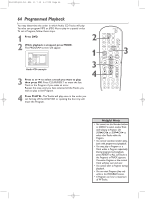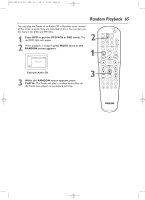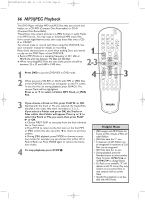Philips DVD750VR User manual - Page 66
MP3/JPEG Playback - manual download
 |
View all Philips DVD750VR manuals
Add to My Manuals
Save this manual to your list of manuals |
Page 66 highlights
H9420UD(p52-84).QX4 03.7.18 0:07 PM Page 66 66 MP3/JPEG Playback The DVD Player will play MP3 and JPEG files that you record and finalize on a CD-RW (Compact Disc-Rewritable) or CD-R (Compact Disc-Recordable). These Discs may contain pictures in a JPEG format or audio Tracks in an MP3 format. You may copy or download MP3 music files from certain legal Internet sites, then copy those files onto a CD- R or CD-RW. You cannot make or record such Discs using this DVD/VCR. See your computer manual for details on recording. Keep these characteristics in mind when making Discs you intend to play on the DVD Player of this DVD/VCR. 1 ● Record MP3 Tracks at a sampling frequency of 44.1 kHz or 48 kHz.Use a bit rate between 112 kbps and 320 kbps. ● When recording JPEG Files, the size of the picture should be between 32 x 32 and 6300 x 5100 dots. 2-3 STANDBY-ON SEARCH MODE DISPLAY REPEAT REPEAT AUDIO A-B SUBTITLE ZOOM ANGLE SKIP / CH RETURN TITLE CLEAR/RESET SLOW DVD SYSTEM MENU VCR/TV VCR DISC/VCR MENU OK 1 Press DVD to put the DVD/VCR in DVD mode. 2 When you put a CD-RW or CD-R with MP3 or JPEG files in the DVD/VCR, the File List will appear on the TV screen. To see the File List during playback, press SEARCH.The current Track will be highlighted. Press o or p to select a Folder, MP3 Track, or JPEG File. 4 STOP PLAY PAUSE TIMER SET VCR Plus+ RECORD SPEED 1 45 89 2 3 67 0 +10 3 3 If you choose a Track or File, press PLAY B or OK. Starting with the Track or File you selected, the Tracks/Files will play in the order they were recorded, i.e. 1, 2, 3,... If you select a Folder and press OK, the Tracks or Files within that Folder will appear. Press K or L to select the Track or File you want, then press PLAY B or OK. ● Choose FIRST PLAY to start play from the first individual File or Track listed. ● Press TITLE to return to the first item on the first MP3 or JPEG screen.You also can press { to return to previous screens. ● During JPEG playback, press MODE to choose a transition mode. For example, you can choose Cut in/Cut off or Fade in/Fade out. Press MODE again to remove the transition modes. 4 To stop playback, press STOP C. Helpful Hints • JPEG images and MP3 Tracks are known as Files. Groups of Files are called Folders. • JPEG Files have the icon. • A maximum of 255 Folders can be recognized.A maximum of 256 Files can be recognized. • MP3 Files have the 3 icon. • During playback, press the Number buttons to select another Track. Or, press SKIP3/CHo or SKIP /CHp to change Tracks. • If a Track is not available,"X" will appear on the TV screen. Play may resume at an incorrect Track or may continue with its current Track. • Specific Time playback is not possible with MP3 Tracks.