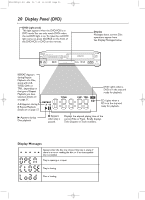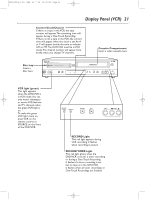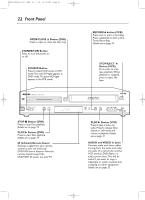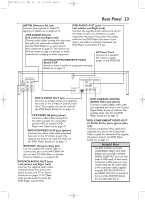Philips DVD750VR User manual - Page 18
Video Cassette Playback
 |
View all Philips DVD750VR manuals
Add to My Manuals
Save this manual to your list of manuals |
Page 18 highlights
H9420UD(p1-51).QX4 03.7.18 11:59 AM Page 18 18 Video Cassette Playback Read and follow the steps below to play a tape. 1 Turn on the TV. Set it to channel 3 or 4 or its AUDIO/VIDEO IN channel. This depends on how you connected the DVD/VCR to a TV. Details are on pages 7-15. 2 With the DVD/VCR power off, insert a tape in the cassette compartment of the DVD/VCR. The VCR light will appear on the front of the DVD/VCR. If the tape's record tab has been removed, play will start automatically. If the DVD/VCR power is already on, press VCR to put the DVD/VCR in VCR mode if necessary. The green VCR light will appear on the front of the DVD/VCR. 3 If playback does not start automatically, press VCR, then press PLAY B. 4 Press STOP C to stop playback. 5 Press h to rewind the tape. 6 After the tape stops, press STOP/EJECT A on the front of the DVD/VCR to remove the tape. 1 Turn on the TV. 2 Insert a tape in the DVD/VCR. 5 STANDBY-ON SEARCH MODE DISPLAY REPEAT REPEAT AUDIO A-B SUBTITLE ZOOM ANGLE SKIP / CH RETURN TITLE CLEAR/RESET SLOW DVD SYSTEM MENU VCR/TV VCR DISC/VCR MENU OK 4 STOP PLAY PAUSE TIMER SET VCR Plus+ RECORD SPEED 1 45 89 2 3 67 0 +10 3 6 Press STOP/EJECT A on the DVD/VCR. Helpful Hints • Other tape playback features are on pages 44-51. • If AUTO REPEAT is ON, playback will begin when you insert a tape, even when the record tab is intact. Details are on page 44. • You must connect the DVD/VCR to a TV using the RF coaxial cable or the audio/video cables in order to use the VCR features.These hookups are explained on pages eight and 11.