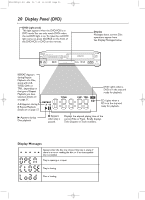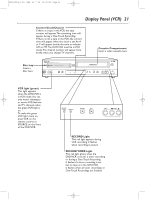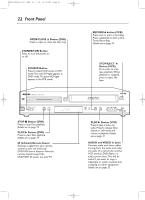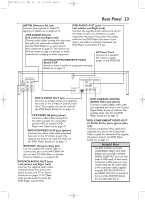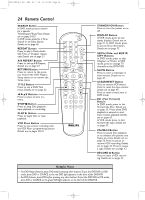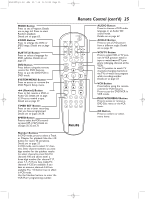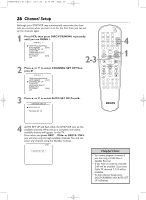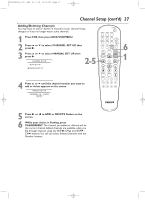Philips DVD750VR User manual - Page 22
Front Panel - remote not working
 |
View all Philips DVD750VR manuals
Add to My Manuals
Save this manual to your list of manuals |
Page 22 highlights
H9420UD(p1-51).QX4 03.7.18 11:59 AM Page 22 22 Front Panel OPEN/CLOSE A Button (DVD) Press to open or close the Disc tray. STANDBY-ON Button Press to turn the power on or off. SOURCE Button Press to select DVD mode or VCR mode.The red DVD light appears in DVD mode.The green VCR light appears in the VCR mode. RECORD I button (VCR) Press once to start a recording. Press repeatedly to start a OneTouch Recording. Details are on page 34. STOP/EJECT A Button (VCR) Press once to stop tape playback.When playback is stopped, press to eject the tape. DVD750VR DVD VIDEO/VCR COMBI PROGRESSIVE SCAN DVD VIDEO/CD PLAYER STANDBY-ON SOURCE DVD VCR STOP PLAY OPEN/CLOSE STOP C Button (DVD) Press to stop Disc playback. Details are on page 19. PLAY B Button (DVD) Press to start Disc playback. Details are on page 19. IR (Infrared) Remote Sensor Receives a signal from your remote control so you can work your DVD/VCR from a distance. Point the remote control toward the DVD/VCR's IR sensor, not your TV. 4 HEAD HI-FI ONE TOUCH RECORDING • LONG PLAY RECORD TIMER RECORD RECORD PLAY IR VIDEO AUDIO PLAY B Button (VCR) Press to play a video cassette. Press to release Slow, Search, or Still mode and return to playback. Details are on page 47. AUDIO and VIDEO In Jacks Connect audio and video cables coming from the audio and video out jacks of a camcorder, another VCR, another DVD Player, or audio system here.This will be useful if you want to copy a videotape or watch material that is playing on other equipment. Details are on page 35.