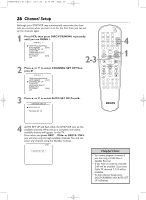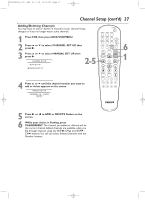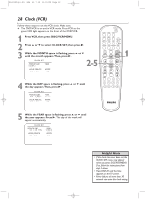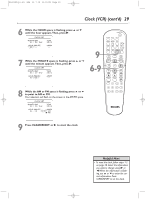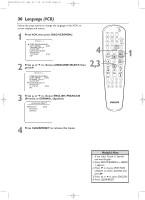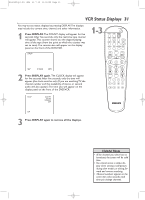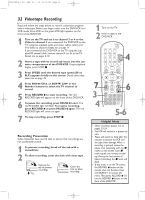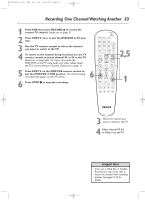Philips DVD750VR User manual - Page 31
VCR Status Displays
 |
View all Philips DVD750VR manuals
Add to My Manuals
Save this manual to your list of manuals |
Page 31 highlights
H9420UD(p1-51).QX4 03.7.18 11:59 AM Page 31 VCR Status Displays 31 You may access status displays by pressing DISPLAY.The displays may include the current time, channel, and other information. 1 Press DISPLAY. The COUNT display will appear for five seconds. After five seconds, only the real-time tape counter will appear.This counter shows you the elapsed playing time of the tape (from the point at which the counter was set to zero).The counter also will appear on the display panel on the front of the DVD/VCR. STOP 1-3 STANDBY-ON SEARCH MODE DISPLAY REPEAT REPEAT AUDIO A-B SUBTITLE ZOOM ANGLE SKIP / CH RETURN TITLE CLEAR/RESET SLOW DVD SYSTEM MENU VCR/TV VCR DISC/VCR MENU OK SLP 0:12:34 HIFI 2 Press DISPLAY again. The CLOCK display will appear for five seconds. After five seconds, only the time will appear (the clock must be set). (If you are watching TV, the channel number and the availability of stereo or second audio will also appear.) The time also will appear on the display panel on the front of the DVD/VCR. STOP PLAY PAUSE TIMER SET VCR Plus+ RECORD SPEED 1 45 89 2 3 67 0 +10 STOP 5:40 PM CH 02 STEREO SAP SLP 3 Press DISPLAY again to remove all the displays. Helpful Hints • If the channel you select has no broadcast, the screen will be solid blue. • You cannot access a status display when viewing a still picture, during slow motion, or during forward and reverse searching. • Channel numbers appear on the screen for a few seconds each time you change channels.