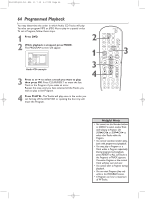Philips DVD750VR User manual - Page 59
Subtitles, Camera Angles
 |
View all Philips DVD750VR manuals
Add to My Manuals
Save this manual to your list of manuals |
Page 59 highlights
H9420UD(p52-84).QX4 03.7.18 0:06 PM Page 59 Subtitles, Camera Angles 59 Subtitles You can select a language for DVD subtitles during playback.You can select only languages that are available on the DVD. 1 Press DVD. 2 During playback, press SUBTITLE to select a subti- tle language. The number of available languages appears at the right of the subtitle display. In the example below, six languages are available ( /6). After a few seconds, the subtitles will appear. Or, press SUBTITLE to turn off subtitles. 2 1 STANDBY-ON SEARCH MODE DISPLAY REPEAT REPEAT AUDIO A-B SUBTITLE ZOOM ANGLE SKIP / CH RETURN TITLE CLEAR/RESET SLOW DVD SYSTEM MENU VCR/TV VCR DISC/VCR MENU OK STOP PLAY PAUSE Camera Angles Some DVDs contain scenes recorded from different angles.The camera angle will not change if the DVD does not contain sequences recorded from different camera angles. 1 Press DVD. 2 During playback, press ANGLE to select a different angle. The number of available angles appears at the right of the Angle display. In this example, eight angles are available ( /8). 1 STANDBY-ON SEARCH MODE DISPLAY REPEAT REPEAT AUDIO A-B SUBTITLE ZOOM ANGLE SKIP / CH RETURN TITLE CLEAR/RESET SLOW DVD SYSTEM MENU VCR/TV VCR DISC/VCR MENU OK 2 STOP PLAY PAUSE Helpful Hints • On some DVDs, you must select a subtitle language in the Disc menu. • If the language does not appear after pressing SUBTITLE several times, the Disc does not have subtitles in that language. • Opening the disc tray will cancel your subtitle setting. • If the current portion of the Disc has multiple camera angles, will appear on the TV screen.ANGLE ICON must be ON. Details are on pages 68-69.