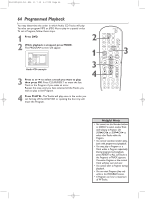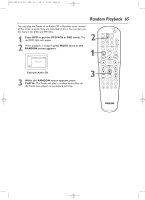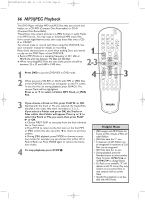Philips DVD750VR User manual - Page 64
Programmed Playback - error 2
 |
View all Philips DVD750VR manuals
Add to My Manuals
Save this manual to your list of manuals |
Page 64 highlights
H9420UD(p52-84).QX4 03.7.18 0:07 PM Page 64 64 Programmed Playback You may determine the order in which Audio CD Tracks will play. You also can program MP3 or JPEG files to play in a special order. To set a Program, follow these steps. 1 Press DVD. 2 While playback is stopped, press MODE. The PROGRAM screen will appear. Audio CD example 3 Press o or p to select a track you want to play, then press OK. Press CLEAR/RESET to erase the last Track in the Program if you make an error. Repeat this step until you have selected all the Tracks you wish to play in the Program. 4 Press PLAY B. The Tracks will play once in the order you set.Turning off the DVD/VCR or opening the disc tray will erase the Program. 2 1 3 4 STANDBY-ON SEARCH MODE DISPLAY REPEAT REPEAT AUDIO A-B SUBTITLE ZOOM ANGLE SKIP / CH RETURN TITLE CLEAR/RESET SLOW DVD SYSTEM MENU VCR/TV VCR DISC/VCR MENU 3 OK STOP PLAY PAUSE TIMER SET VCR Plus+ RECORD SPEED 1 45 89 2 3 67 0 +10 Helpful Hints • You cannot use the Number buttons or SEARCH to select another Track while playing a Program. Use SKIP3/CHo or SKIP /CHp to select other Tracks within the Program. • You cannot combine random playback with programmed playback. • You may play a Program or a Track within a Program repeatedly. During programmed playback, press REPEAT so ALL (all Tracks in the Program) or TRACK appears. The entire Program or the current Track will play over and over. • You cannot alter a Program during playback. • You can start Program play only while in the PROGRAM screen. • A Program can have a maximum of 99 Tracks.