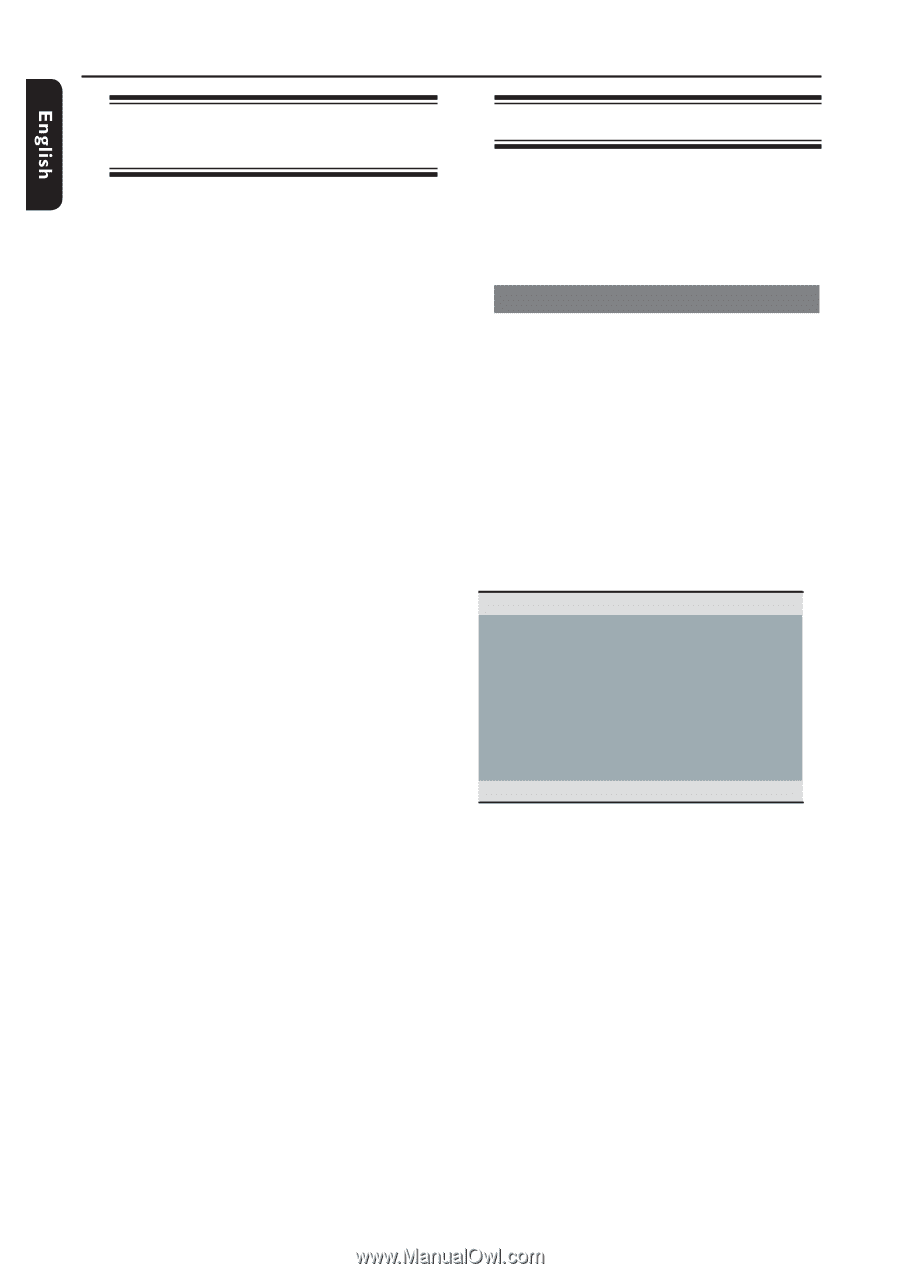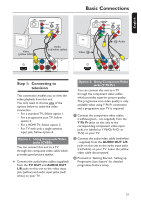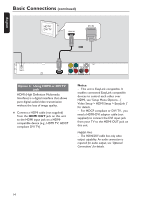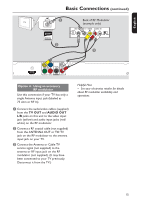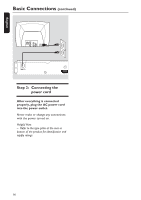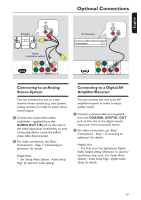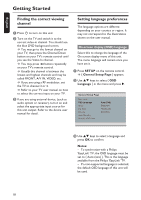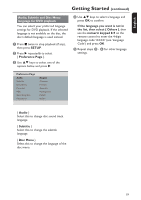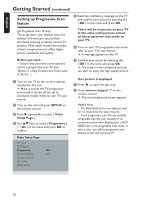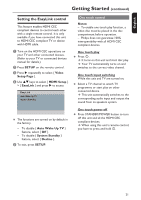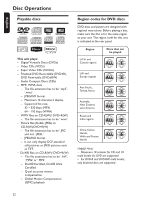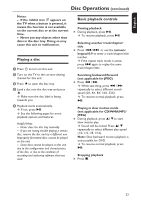Philips DVP5990 User manual - Page 18
Getting Started - region code
 |
UPC - 609585146617
View all Philips DVP5990 manuals
Add to My Manuals
Save this manual to your list of manuals |
Page 18 highlights
:c\a^h] Getting Started Finding the correct viewing channel A Press 2 to turn on this unit. B Turn on the TV and switch it to the correct video-in channel. You should see the blue DVD background screen. You may go to the lowest channel on your TV, then press the Channel Down button on your TV's remote control until you see the Video In channel. You may press ° button repeatedly on your TV's remote control. Usually this channel is between the lowest and highest channels and may be called FRONT, A/V IN, VIDEO, etc. If you are using a RF modulator, set the TV to channel 3 or 4. Refer to your TV user manual on how to select the correct input on your TV. C If you are using external device, (such as audio system or receiver), turn it on and select the appropriate input source for this unit output. Refer to the device user manual for detail. Setting language preferences The language options are different depending on your country or region. It may not correspond to the illustrations shown on the user manual. On-screen display (OSD) language Select this to change the language of the On screen display menu of this unit. The menu language will remain once you have set it. A Press SETUP on the remote control. { General Setup Page } appears. B Use keys to select { OSD Language } in the menu and press . General Setup Page Disc Lock OSD Language Sleep Lip Sync Volume Auto Standby DivX(R) VOD Code Auto (ENG) ENGLISH FRANÇAIS ESPAÑOL C Use keys to select a language and press OK to confirm. Notes: - To synchronize with a Philips 'EasyLink' TV, the OSD language must be set to { Auto (xxx) }. This is the language available from the Philips 'EasyLink' TV. - If a non-supported language is selected, the default OSD language of this unit will be used. 18