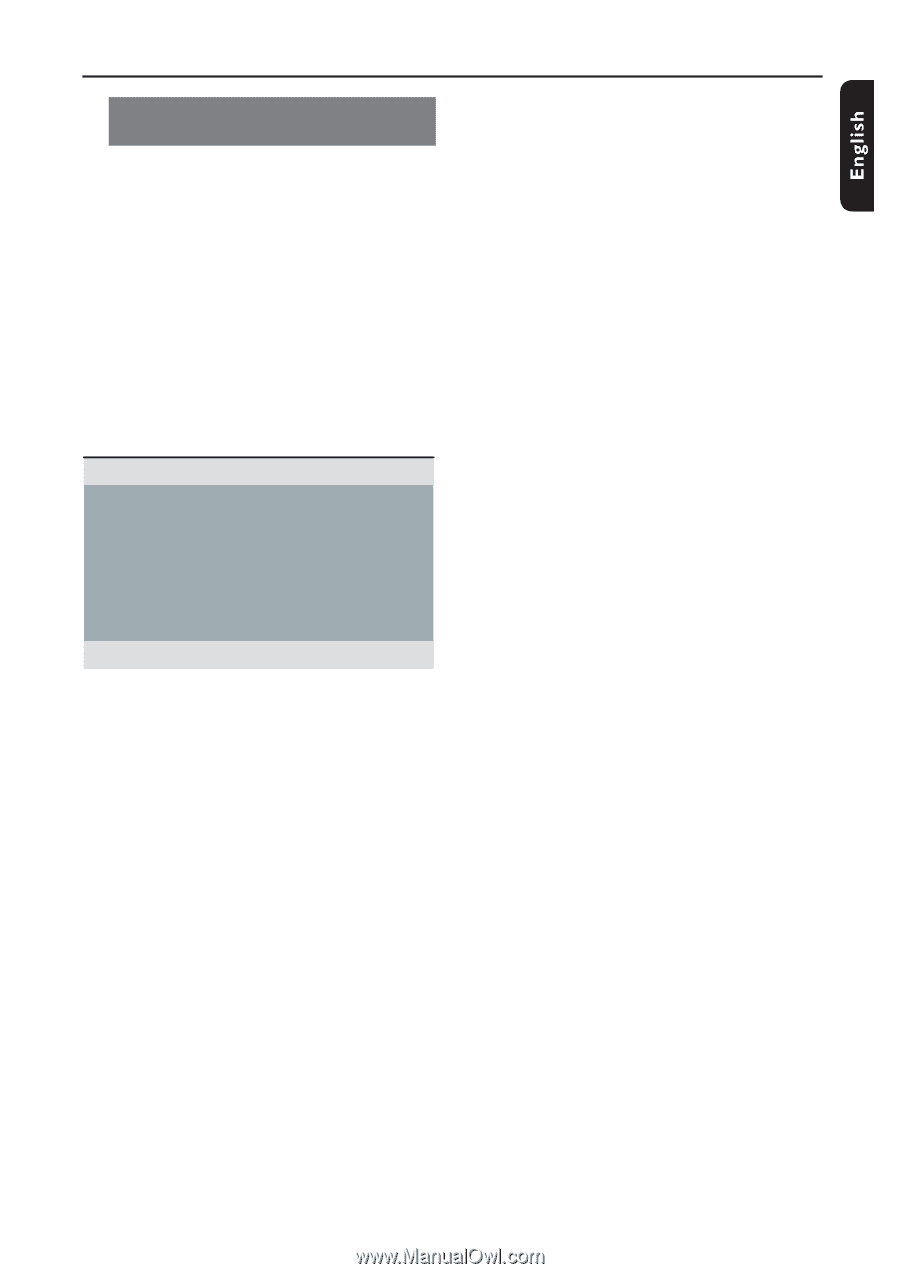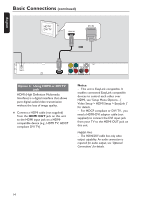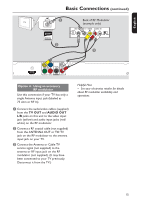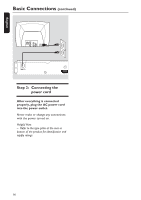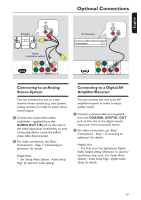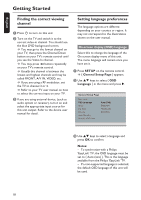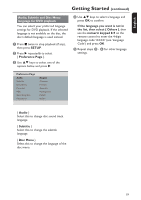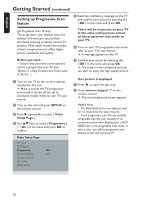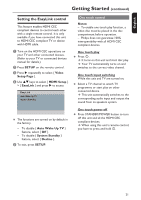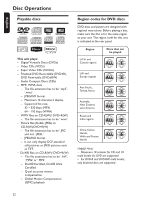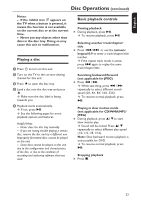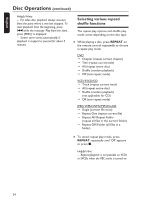Philips DVP5990 User manual - Page 19
Audio, Subtitle and Disc Menu, language for DVD playback - remote control
 |
UPC - 609585146617
View all Philips DVP5990 manuals
Add to My Manuals
Save this manual to your list of manuals |
Page 19 highlights
:c\a^h] Getting Started (continued) Audio, Subtitle and Disc Menu language for DVD playback You can select your preferred language settings for DVD playback. If the selected language is not available on the disc, the disc's default language is used instead. A Press twice to stop playback (if any), then press SETUP. B Press repeatedly to select { Preference Page }. C Use keys to select one of the options below and press . D Use keys to select a language and press OK to confirm. If the language you want is not in the list, then select { Others }, then use the numeric keypad 0-9 on the remote control to enter the 4-digit language code 'XXXX' (see 'Language Code') and press OK. E Repeat steps C - D for other language settings. Preference Page Audio Subtitle Disc Menu Parental PBC Mp3/Jpeg Nav Password English Chinese French Spanish Portuguese Polish Italian { Audio } Select this to change disc sound track language. { Subtitle } Select this to change the subtitle language. { Disc Menu } Select this to change the language of the disc menu. 19