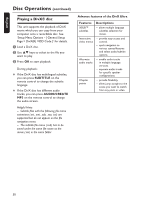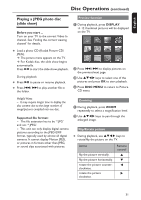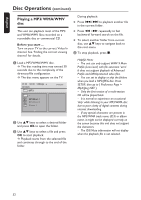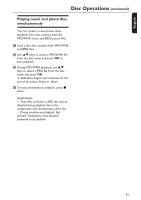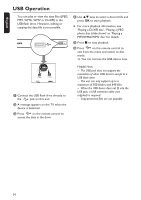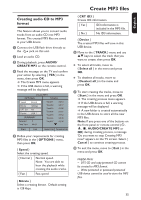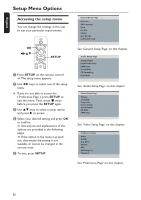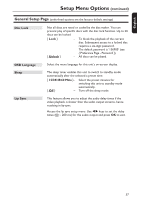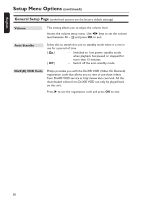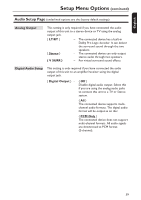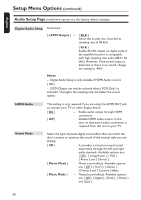Philips DVP5990 User manual - Page 35
Create MP3 files - password
 |
UPC - 609585146617
View all Philips DVP5990 manuals
Add to My Manuals
Save this manual to your list of manuals |
Page 35 highlights
Create MP3 files :c\a^h] Creating audio CD to MP3 format This feature allows you to convert audio tracks from an audio CD into MP3 format. The created MP3 files are saved in your USB device. A Connect the USB flash drive directly to the jack on this unit. B Load an audio CD. C During playback, press AUDIO/ CREATE MP3 on the remote control. D Read the message on the TV and confirm your action by selecting { YES } in the menu, then press OK. The Create MP3 menu appears. If the USB device is full, a warning message will be displayed. Create MP3 OPTIONS TRACK Speed Normal Bitrate 128kbps CRT ID3 Yes Device USB 1 SUMMARY Selected Total Time 0 00:00 Track01 Track02 Track03 Track04 Track05 Track06 Track07 04:14 04:17 03:58 04:51 03:53 04:09 04:38 Start Exit Select all Deselect all E Define your requirements for creating MP3 files in the { OPTIONS } menu, then press OK. { Speed } Select the creating speed. { Normal } Normal speed. Note: You are able to hear the playback while creating the audio tracks. { Fast } Fast speed. { Bitrate } Select a creating bitrate. Default setting is 128 kbps. { CRT ID3 } Create ID3 information. { Yes } ID3 information is included in the MP3 file. { No } No ID3 information. { Device } The created MP3 files will save in this USB device. F Move to the { TRACK } menu and use keys to select the track that you want to create, then press OK. To select all tracks, move to { Select all } in the menu and press OK. To deselect all tracks, move to { Deselect all } in the menu and press OK. G To start creating the tracks, move to { Start } in the menu and press OK. The creating process menu appears. If the USB device is full, a warning message will be displayed. A new folder is created automatically in the USB device to store all the new MP3 files. Note: If you press one of the buttons on the front panel or remote control (2, ç, Ç, AUDIO/CREATE MP3 or OK) during creating process, a message 'Do you want to stop Creating MP3 now?' appears on the TV screen. Select { Cancel } to continue creating process. H To exit the menu, move to { Exit } in the menu and press OK. Helpful Hints: - DTS CD and copy-protected CD cannot be created to MP3 format. - Write protected or password protected USB device cannot be used to store the MP3 files. 35