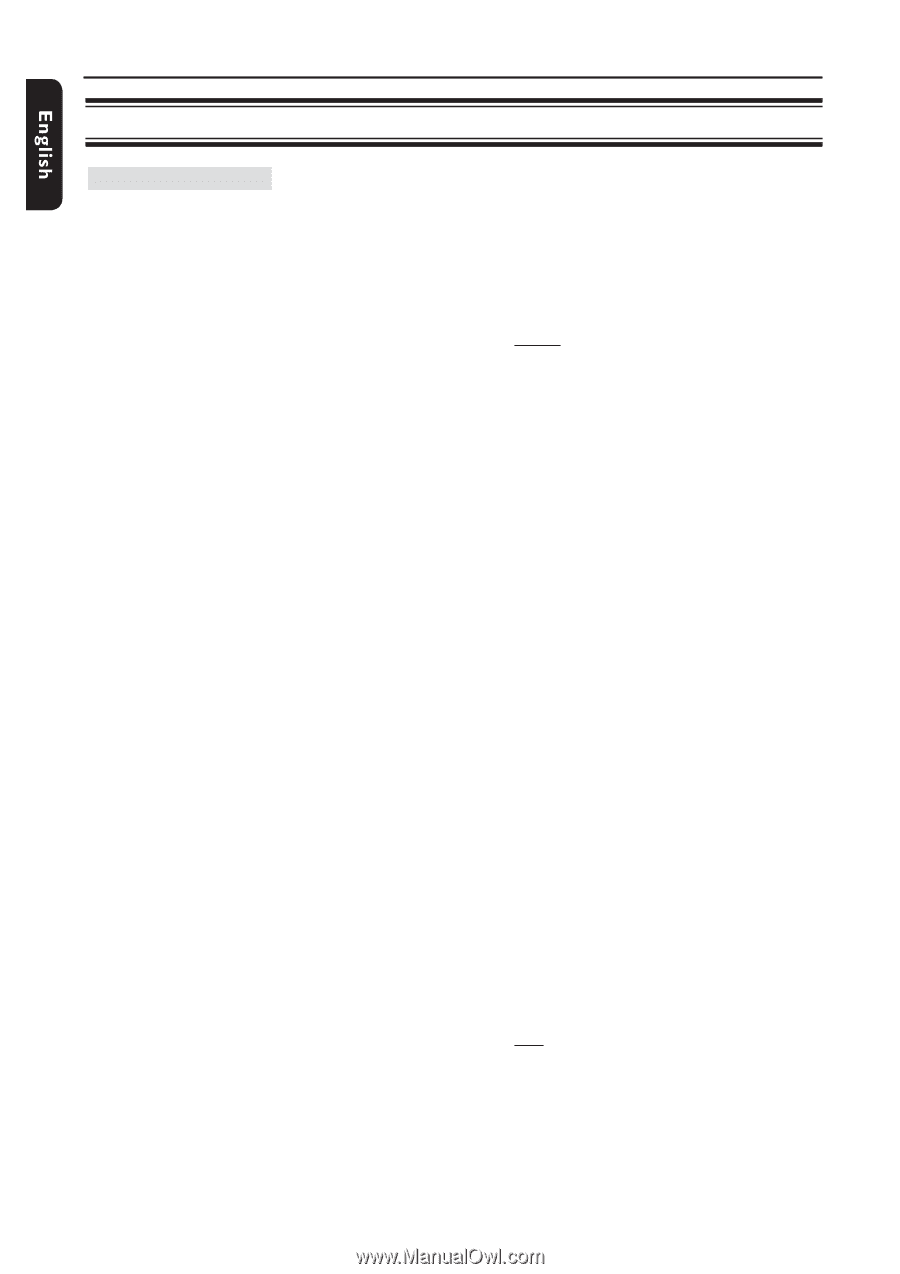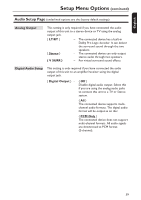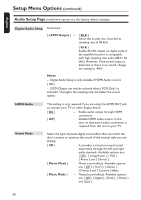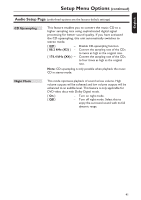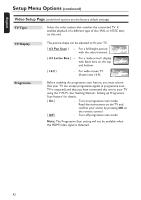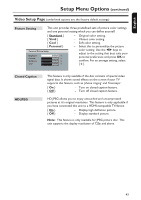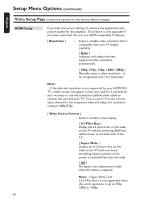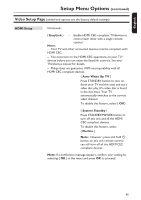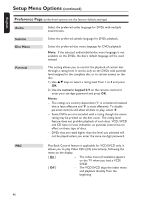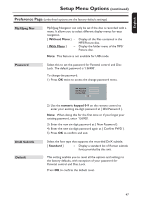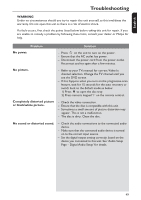Philips DVP5990 User manual - Page 44
Resolution, 480p, 576p, 720p, 1080i, 1080p, Wide Screen Format, 3 Pillar Box, Super Wide, HDMI Setup
 |
UPC - 609585146617
View all Philips DVP5990 manuals
Add to My Manuals
Save this manual to your list of manuals |
Page 44 highlights
Setup Menu Options (continued) :c\a^h] Video Setup Page (underlined options are the factory default settings) HDMI Setup 44 It provides the picture settings to enhance the appearance and picture quality for disc playback. This feature is only applicable if you have connected this unit to a HDMI-compatible TV/device. { Resolution } - Select a suitable video resolution that is compatible with your TV display capability. { Auto } It detects and selects the best supported video resolution automatically. { 480p, 576p, 720p, 1080i, 1080p } Manually select a video resolution. 'p' for progressive and 'i' for interlaced. Note: - If the selected resolution is not supported by your HDMI/DVI TV, a black screen will appear. In this case, wait for 5 seconds for auto recovery or use the composite (yellow) video cable to connect this unit and your TV. Turn on your TV to the correct input channel for the composite video and adjust the resolution setting to 480p/576p. { Wide Screen Format } - Select a suitable screen display. { 4:3 Pillar Box } Display the 4:3 picture disc on the widescreen TV without stretching. Black bars will be shown on the both sides of the TV. { Super Wide } Display the 4:3 picture disc on the wide-screen TV with non-linear stretching (center position of the screen is stretched less than the side). { Off } No aspect ratio adjustment is made when this option is selected. Note: { Super Wide } and { 4:3 Pillar Box } is only applicable when this unit's resolution is set to 720p, 1080i or 1080p.