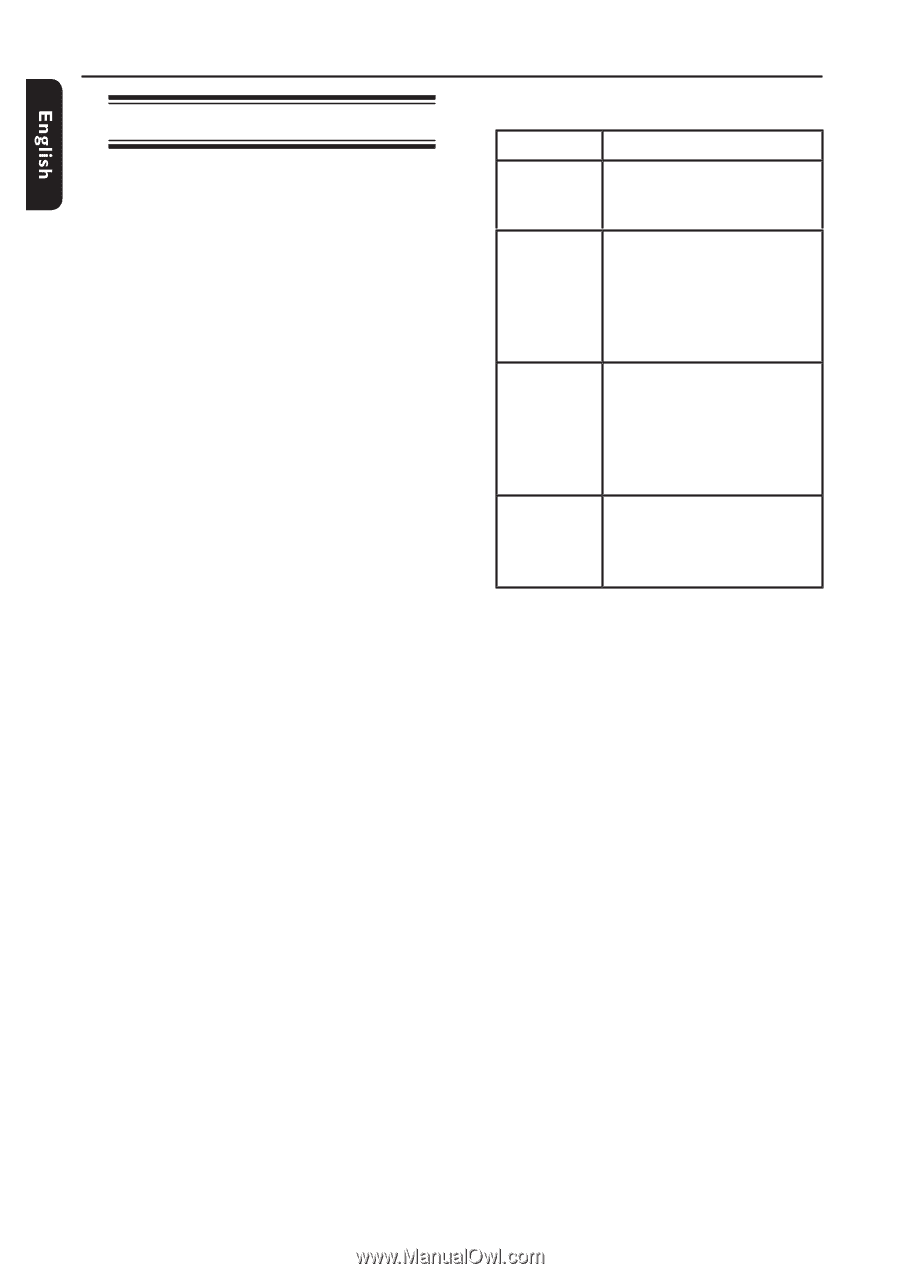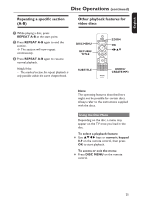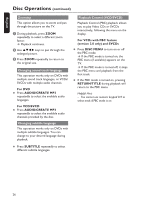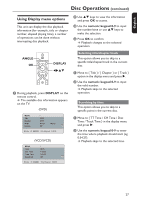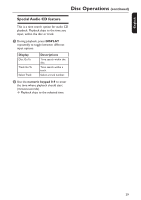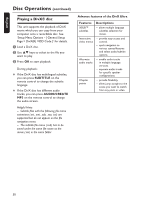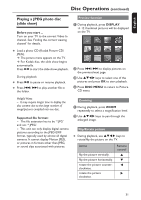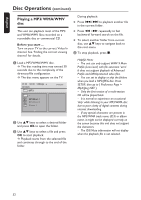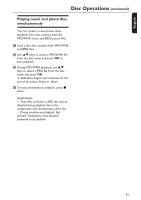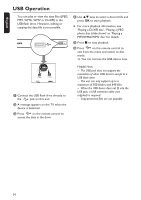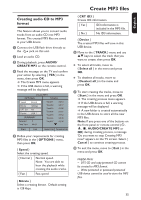Philips DVP5990 User manual - Page 30
Playing a DivX® disc - remote code
 |
UPC - 609585146617
View all Philips DVP5990 manuals
Add to My Manuals
Save this manual to your list of manuals |
Page 30 highlights
:c\a^h] Disc Operations (continued) Playing a DivX® disc This unit supports the playback of DivX movie which you can copy from your computer onto a recordable disc. See 'Setup Menu Options - { General Setup Page > DivX(R) VOD Code }' for details. A Load a DivX disc. B Use keys to select to the file you want to play. C Press OK to start playback. During playback; If the DivX disc has multilingual subtitles, you can press SUBTITLE on the remote control to change the subtitle language. If the DivX disc has different audio tracks, you can press AUDIO/CREATE MP3 on the remote control to change the audio stream. Helpful Hints: - Subtitle files with the following file name extensions (.srt, .smi, .sub, .ssa, .txt) are supported but do not appear on the file navigation menu. - The subtitle file name (.sub) has to be saved under the same file name as the movie (.avi) in the same folder. Advance features of the DivX Ultra Features Descriptions XSUB™ subtitles - allow multiple language subtitles selection for movie. Interactive video menus - provide easy access and control. - quick navigation to various scenes/features and select audio/subtitle options. Alternate audio tracks - enable audio tracks in multiple language versions. - separate audio tracks for specific speaker configurations. Chapter points - provide flexibility. - allow jump straight to the scene you want to watch from any point in video. 30