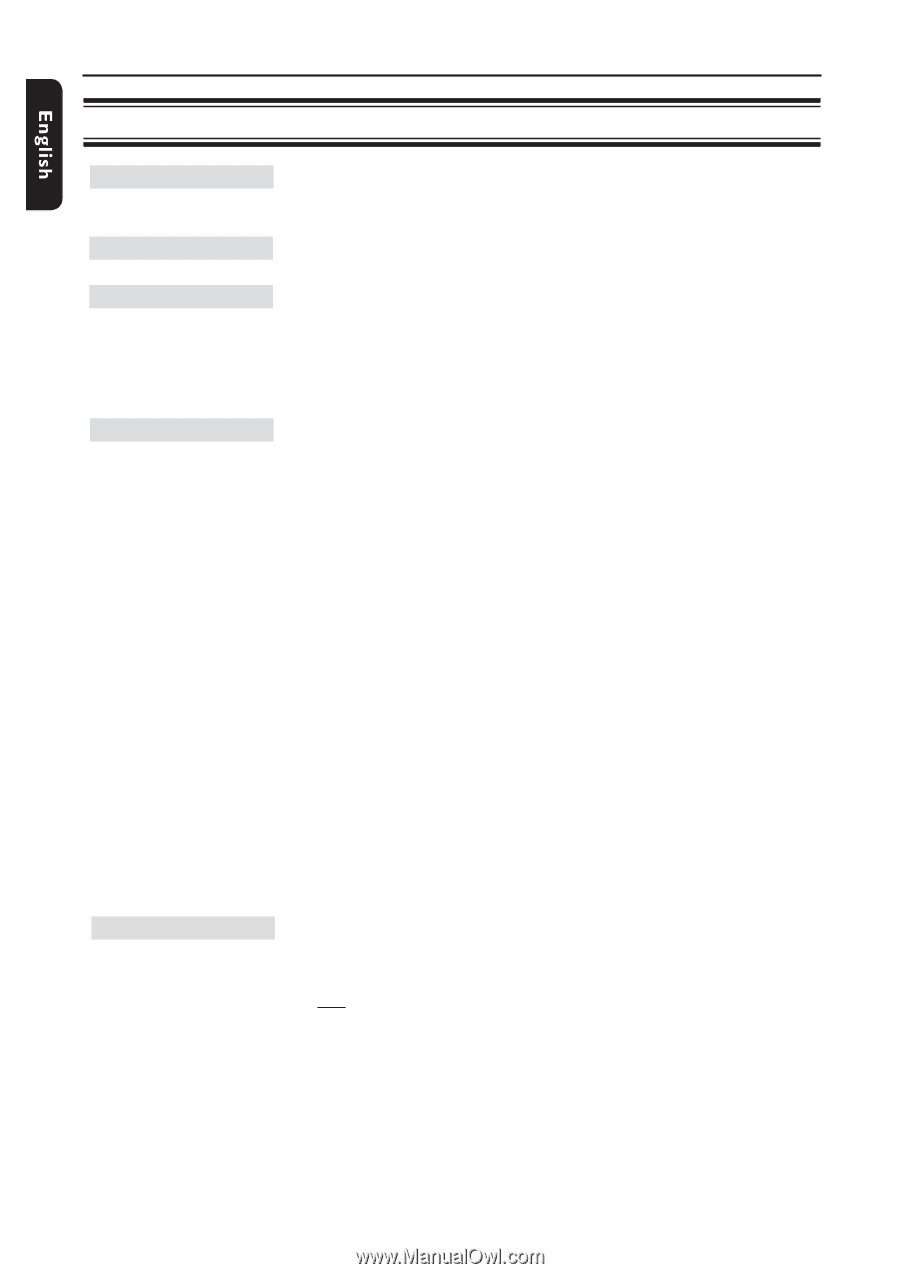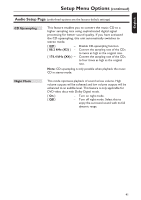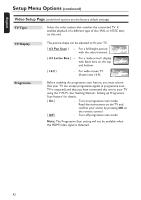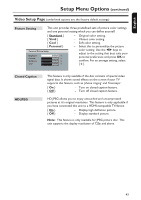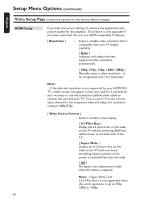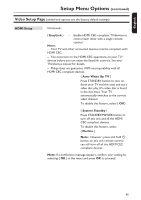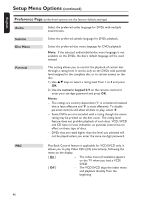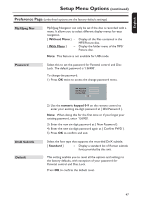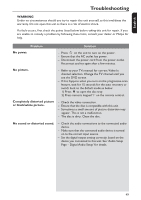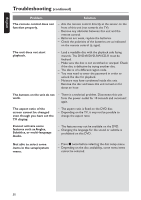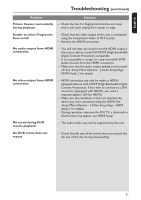Philips DVP5990 User manual - Page 46
Preference
 |
UPC - 609585146617
View all Philips DVP5990 manuals
Add to My Manuals
Save this manual to your list of manuals |
Page 46 highlights
:c\a^h] Setup Menu Options (continued) Preference Page (underlined options are the factory default settings) Audio Select the preferred audio language for DVDs with multiple sound tracks. Subtitle Disc Menu Select the preferred subtitle language for DVDs playback. Select the preferred disc menu language for DVDs playback. Note: If the selected audio/subtitle/disc menu language is not available on the DVDs, the disc's default language will be used instead. Parental This setting allows you to control the playback of certain disc through a rating level. It works only on the DVDs with parental level assigned to the complete disc or to certain scenes on the disc. 1) Use OK. keys to select a rating level from 1 to 8 and press 2) Use the numeric keypad 0-9 on the remote control to enter your six-digit password and press OK. Notes: - The ratings are country-dependent ('1' is considered material that is least offensive and '8' is most offensive). To disable parental controls and allow all discs to play, select '8'. - Some DVDs are not encoded with a rating though the movie rating may be printed on the disc cover. The rating level feature does not prohibit playback of such discs. VCD, SVCD and CD have no level indication, so parental control has no effect on these type of discs. - DVDs that are rated higher than the level you selected will not be played unless you enter the same six-digit password. PBC Play Back Control feature is applicable for VCD/SVCD only. It allows you to play Video CDs (2.0) interactively, following the menu on the display. { On } { Off } - The index menu (if available) appears on the TV when you load a VCD/ SVCD. - The VCD/SVCD skips the index menu and playback directly from the beginning. 46