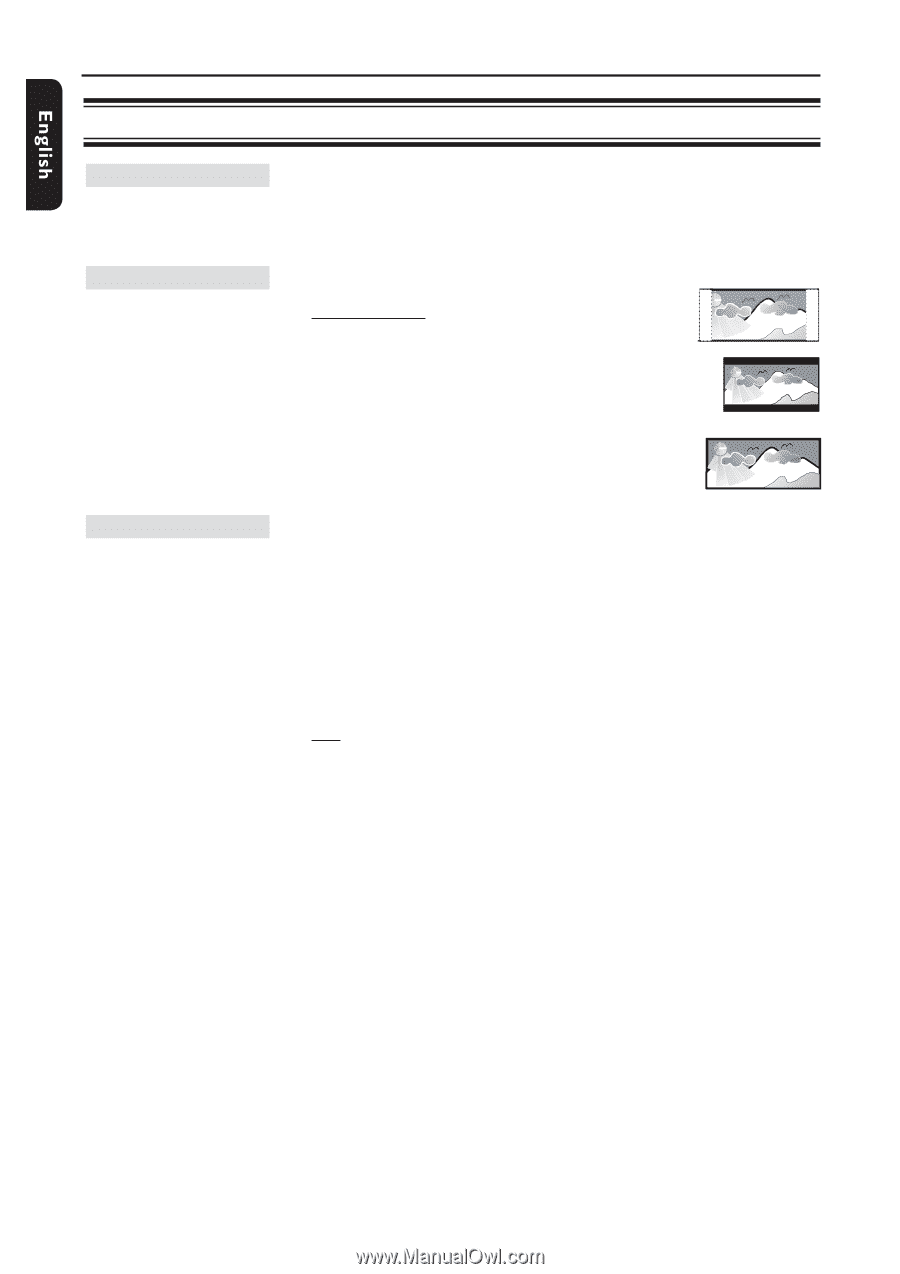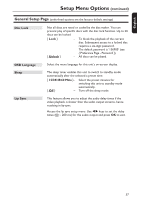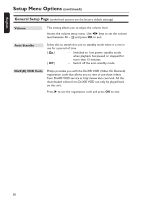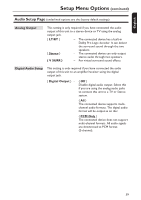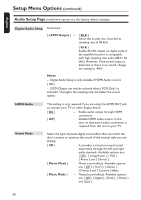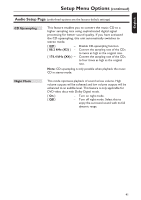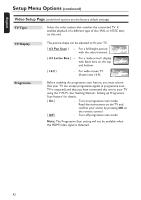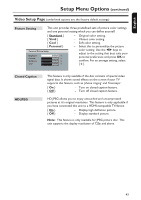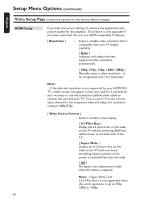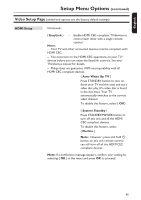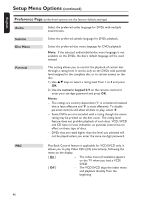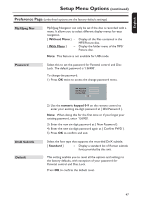Philips DVP5990 User manual - Page 42
Video Setup
 |
UPC - 609585146617
View all Philips DVP5990 manuals
Add to My Manuals
Save this manual to your list of manuals |
Page 42 highlights
:c\a^h] Setup Menu Options (continued) Video Setup Page (underlined options are the factory default settings) TV Type Select the color system that matches the connected TV. It enables playback of a different type of disc (PAL or NTSC disc) on this unit. TV Display The picture shape can be adjusted to fit your TV. { 4:3 Pan Scan } - For a full-height picture with the sides trimmed. { 4:3 Letter Box } - For a 'wide-screen' display with black bars on the top and bottom. { 16:9 } - For wide-screen TV (frame ratio 16:9). Progressive Before enabling the progressive scan feature, you must ensure that your TV can accept progressive signals (a progressive scan TV is required) and that you have connected this unit to your TV using the Y Pb Pr. See 'Getting Started - Setting up Progressive Scan feature' for details. { On } { Off } - Turn on progressive scan mode. Read the instructions on the TV and confirm your action by pressing OK on the remote control. - Turn off progressive scan mode. Note: The Progressive Scan setting will not be available when the HDMI video signal is detected. 42