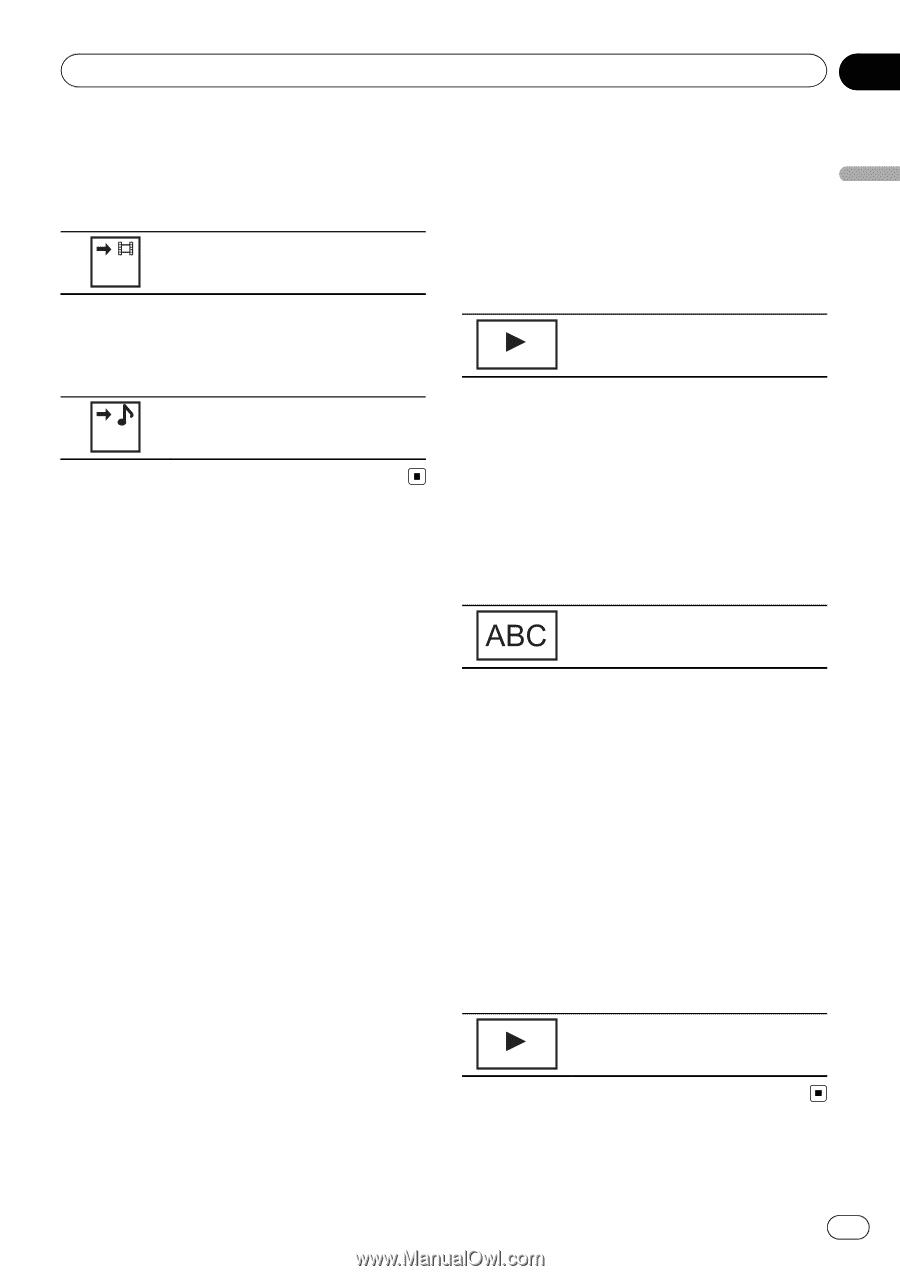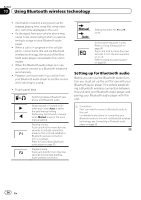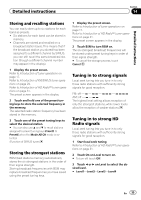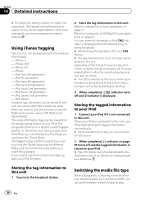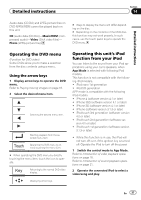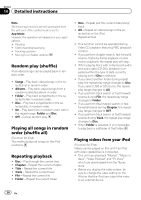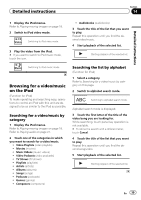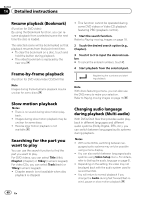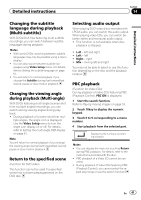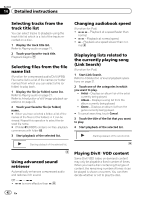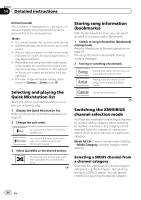Pioneer AVH-P3300BT Owner's Manual - Page 39
Browsing for a video/music, on the iPod, Detailed instructions
 |
UPC - 884938123341
View all Pioneer AVH-P3300BT manuals
Add to My Manuals
Save this manual to your list of manuals |
Page 39 highlights
Detailed instructions Section 14 Detailed instructions 1 Display the iPod menus. Refer to Playing moving images on page 18. 2 Switch to iPod video mode. Video Switching to iPod video mode. 3 Play the video from the iPod. # If you want to switch to iPod music mode, touch the icon. ! Audiobooks (audiobooks) 3 Touch the title of the list that you want to play. Repeat this operation until you find the desired video/music. 4 Start playback of the selected list. Starting playback of the selected list. Music Switching to iPod music mode. Browsing for a video/music on the iPod (Function for iPod) To make operating and searching easy, operations to control an iPod with this unit are designed to be as similar to the iPod as possible. Searching for a video/music by category 1 Display the iPod menus. Refer to Playing moving images on page 18. Refer to Playing audio on page 21. 2 Touch one of the categories in which you want to search for a video/music. ! Video Playlists (video playlists) ! Movies (movies) ! Music Videos (music videos) ! Video Podcasts (video podcasts) ! TV Shows (TV shows) ! Playlists (playlists) ! Artists (artists) ! Albums (albums) ! Songs (songs) ! Podcasts (podcasts) ! Genres (genres) ! Composers (composers) Searching the list by alphabet (Function for iPod) 1 Select a category. Refer to Searching for a video/music by category on this page. 2 Switch to alphabet search mode. Switching to alphabet search mode. Alphabet search mode is displayed. 3 Touch the first letter of the title of the video/song you are looking for. While searching, touch panel key operation is not available. # To refine the search with a different letter, touch Cancel. 4 Touch the title of the list that you want to play. Repeat this operation until you find the desired song/video. 5 Start playback of the selected list. Starting playback of the selected list. En 39