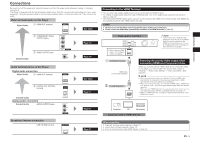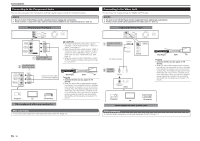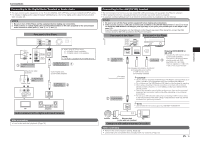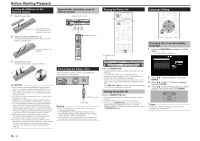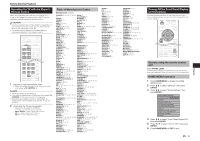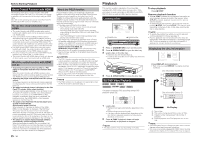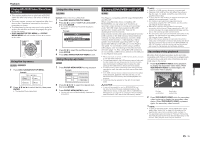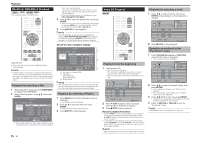Pioneer BDP-430 Owner's Manual - Page 14
Playback - upscaling
 |
UPC - 884938127981
View all Pioneer BDP-430 manuals
Add to My Manuals
Save this manual to your list of manuals |
Page 14 highlights
Before Starting Playback About Control Function with HDMI The functions work when a control function with HDMIcompatible Pioneer Flat Panel TV or AV system (AV receiver or amplifier, etc.) is connected to the player using an HDMI cable. Also refer to the operating instructions of the Flat Panel TV and AV system (AV receiver or amplifier, etc.). To use the control function with HDMI • The control function with HDMI operates when control function with HDMI is set to On for all devices connected with HDMI cables. • Once connections and the settings of all the devices are finished, be sure to check that the player's picture is output to the Flat Panel TV. (Also check after changing the connected devices and reconnecting HDMI cables.) The control function with HDMI may not operate properly if the player's picture is not properly output to the Flat Panel TV. • Use High Speed HDMI® Cables when using the control function with HDMI. The control function with HDMI may not operate properly if other HDMI cables are used. • For some models, the control function with HDMI may be referred to as "KURO LINK" or "HDMI Control". • The control function with HDMI does not work with devices of other brands, even if connected with an HDMI cable. What the control function with HDMI can do • Outputting the optimum picture quality to a Flat Panel TV compatible with the control function with HDMI. When the control function with HDMI is enabled, video signals with the optimum picture quality for control function with HDMI are output from the player's HDMI terminal. • Operating the player with the Flat Panel TV's remote control. Such player operations as starting and stopping playback and displaying the menus can be performed from the Flat Panel TV. • The player's playback picture is displayed on the Flat Panel TV's screen. (Auto-select function) The input switches automatically on the Flat Panel TV and AV system (AV receiver or amplifier, etc.) when playback is started on the player or the HOME MENU or Disc Navigator is displayed. When the input is switched, the playback picture, the HOME MENU or Disc Navigator appears on the Flat Panel TV. • The power of the Flat Panel TV and the player turns on and off automatically. (Simultaneous power function) When playback on the player is started or the HOME MENU or Disc Navigator is displayed, if the Flat Panel TV's power was off, its power turns on automatically. When the Flat Panel TV's power is turned off, the player's power automatically turns off. (The power does not turn off automatically if a disc or file is playing on the player or the player's operation screen is displayed on the Flat Panel TV.) • The player's on-screen display language switches automatically. (Unified language function) When the language information from a connected Flat Panel TV is received, you can have the player's on-screen display language change automatically to that of the Flat Panel TV. This function is available only when playback is stopped and the menu screen is not displayed. About the PQLS function PQLS (Precision Quartz Lock System) is a digital audio transfer control technology using the HDMI control function. The player's output signals are controlled from the AV amplifier to achieve high sound quality playback using the amplifier's quartz oscillator. This eliminates the influence of the jitter generated during signal transfer which can adversely affect the sound quality. • This player supports the functions below. - The "PQLS 2ch Audio" function that is only activated when playing music CDs (CD-DAs) - The "PQLS Multi Surround" function that is activated when playing all discs (BDs, DVDs, etc.) with linear PCM audio output - The "PQLS Bitstream" function that is activated when playing with bitstream audio output • The various PQLS functions are activated when a Pioneer AV amplifier supporting the PQLS functions is connected directly to the HDMI OUT terminal with an HDMI cable and the main unit settings are set as shown below (page 21). Control function with HDMI: On HDMI audio output: PCM (PQLS multi-surround only) • Also refer to the AV amplifier's operating instructions. • See the Pioneer website for AV amplifiers supporting the PQLS function. CAUTION • The PQLS function may stop working when the video output resolution is switched. The PQLS function will start working again once playback is stopped then restarted. • When the PQLS 2ch function is activated, the output from the player's VIDEO OUTPUT jacks may not have the proper colors. If this happens, connect the TV and AV amplifier's HDMI terminals or the TV and player's COMPONENT VIDEO OUTPUT jacks to view the picture. • Turn on the power of the AV amplifier connected to the HDMI OUT terminal, then start playback of the disc. NOTE • The PQLS indicator on the player's front panel lights when the PQLS function is activated (page 7). Playback This section explains playback of commercially available BD-/DVD-Video discs (movies, etc.), CDs, and video or audio recorded on BD-RE/-R and DVDRW/-R discs as well as USB memory devices. Loading a Disc STANDBY/ON OPEN/CLOSE STANDBY/ON PQLS 3D OPEN/CLOSE FL OFF USB 5 V 0.5 A 1 Press STANDBY/ON to turn on the power. 2 Press OPEN/CLOSE to open the disc tray. 3 Load a disc on the disc tray. • Insert the disc with the label face up. • In case of disc recorded on both sides, face down the side to play back. 4 Press OPEN/CLOSE to close the disc tray. BD/DVD Video Playback BD VIDEO BD-RE BD-R DVD VIDEO DVD-RW DVD-R AVCHD This player supports DVD upscaling during DVD playback (page 28). 1 Load a disc. • Playback may begin automatically, depending on the disc. • Playback begins from the first title. • The menu may be displayed first, depending on the disc. Perform playback operation by following the directions on the screen. 2 Press PLAY if playback does not begin automatically or playback is stopped. NOTE • The disc load time may vary depending on the disc. To stop playback Press STOP. Resume playback function • When PLAY is pressed during playback, the position at which playback stopped is stored in the memory. When PLAY is pressed, playback resumes from the point at which it stopped. • To playback from the beginning, cancel resume mode by pressing STOP, then press PLAY. (This may not work depending on the type of disc. In this case, open the disc tray or enter standby.) NOTE • To specify the position from which you want to play and continue playback from there, see page 19. • Resume playback may not function with some discs (for example BD-Video discs including BD-J applications (page 28)). To find out whether or not the disc includes BD-J applications, contact the disc's manufacturer. Displaying the disc information Press DISPLAY during playback. • Each time you press DISPLAY, the display switches as follows. Disc Information Screen A BD-VIDEO 1/1 1 / 101 00 : 00 : 12 / 03 : 12 : 28 Disc Information Screen B 00 : 00 : 12 / 03 : 12 : 28 No Display Type of disc Title number being played/Total number of Titles Chapter number being played/Total number of Chapters Elapsed playback time/Total playback time for the Title NOTE • Disc Information Screen A disappears after about 1 minute elapses without performing any operations. • For some commercially-released BD VIDEO discs, the total playback time display for the Chapter/Title may not appear. 14