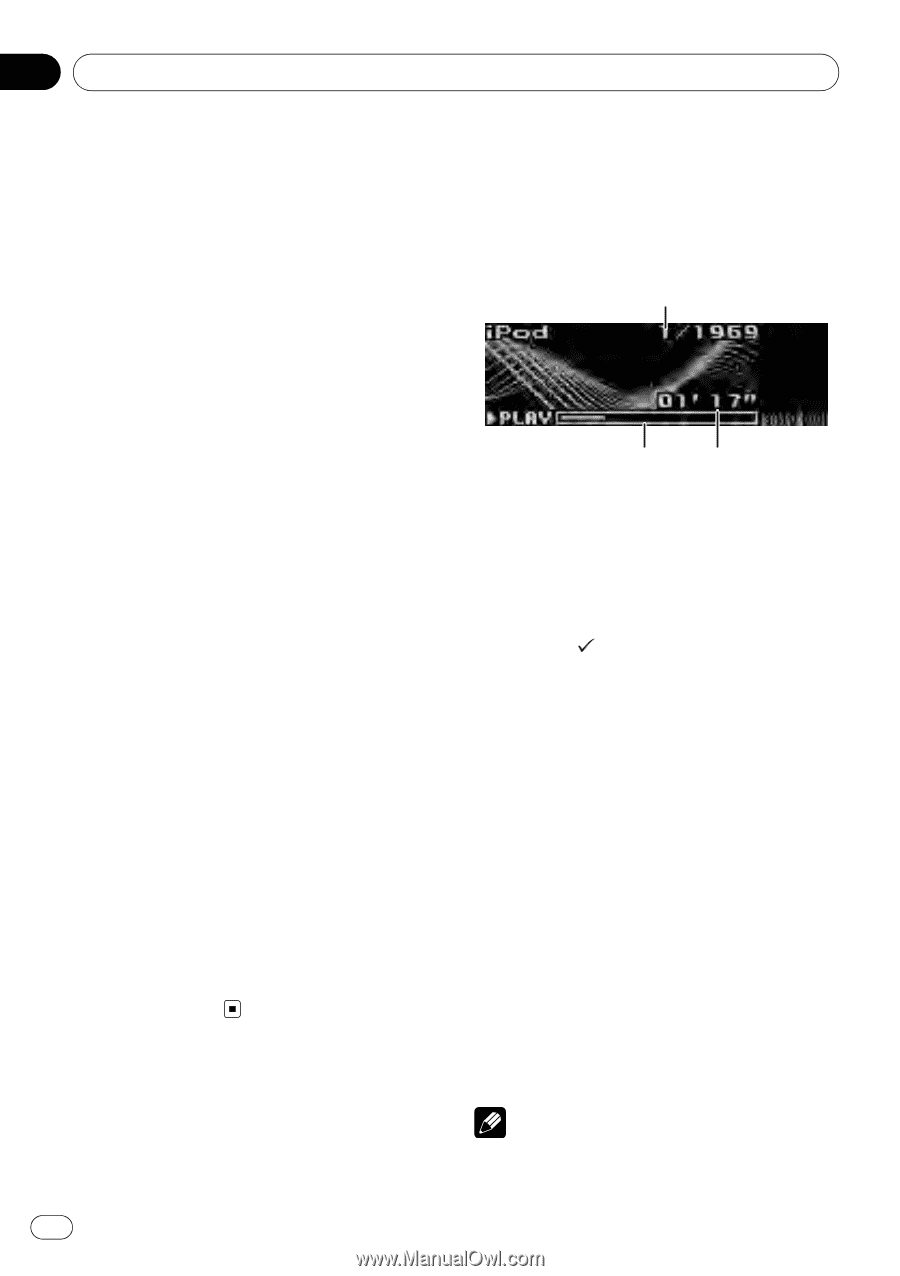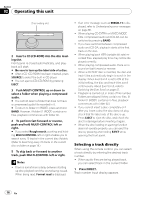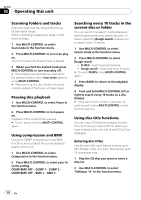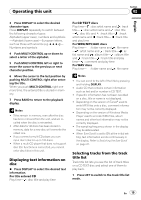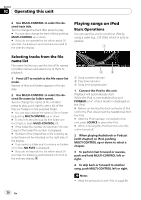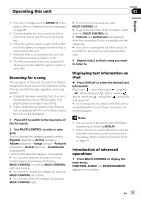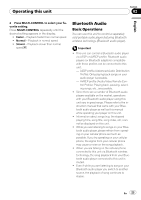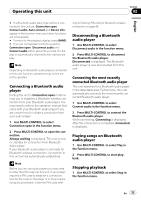Pioneer DEHP7900BT Owner's Manual - Page 20
Playing songs on iPod, Operating this unit, Selecting tracks from the file, name list
 |
UPC - 012562853215
View all Pioneer DEHP7900BT manuals
Add to My Manuals
Save this manual to your list of manuals |
Page 20 highlights
Section 02 Operating this unit 2 Use MULTI-CONTROL to select the desired track title. Turn to change the track title; press to play. # You can also change the track title by pushing MULTI-CONTROL up or down. # If you do not operate the list within about 30 seconds, the display is automatically returned to the ordinary display. Playing songs on iPod Basic Operations You can use this unit to control an iPod by using a cable (e.g., CD-I200), which is sold separately. Selecting tracks from the file name list File name list lets you see the list of file names (or folder names) and select one of them to playback. 1 Press LIST to switch to the file name list mode. Names of files and folders appear in the display. 2 Use MULTI-CONTROL to select the desired file name (or folder name). Turn to change the name of file or folder; press to play; push right to see a list of the files (or folders) in the selected folder. # You can also change the name of file or folder by pushing MULTI-CONTROL up or down. # To return to the previous list (the folder one level higher), push MULTI-CONTROL left. # If the folder/file number is more than 100, last 2-digit of the folder/file number is displayed. # Number of the folders/files in the currently selected folder will be indicated on the right side of the display. # If you select a folder and it contains no folders or no files, NO FILES is displayed. # If you do not operate the list within about 30 seconds, the display is automatically returned to the ordinary display. 1 Song number indicator 2 Play time indicator 3 Song time (progress bar) 1 Connect the iPod to this unit. Playback will automatically start. While the iPod is connected to this unit, PIONEER (or (check mark)) is displayed on the iPod. # Before connecting the dock connector of this unit to the iPod, disconnect the headphones from the iPod. # After the iPod has been connected to this unit, press SOURCE to select the iPod. # When removing the iPod from this unit, this unit is turned off. 2 When playing Audiobook or Podcast (with chapter) on iPod, pushing MULTI-CONTROL up or down to select a chapter. 3 To perform fast forward or reverse, push and hold MULTI-CONTROL left or right. 4 To skip back or forward to another song, push MULTI-CONTROL left or right. Notes ! Read the precautions with iPod on page 68. 20 En