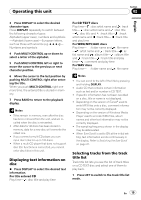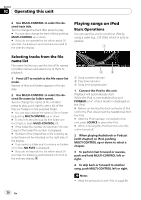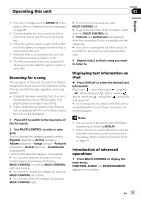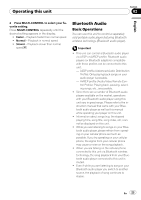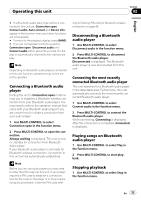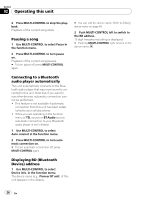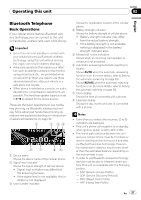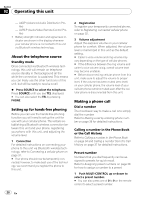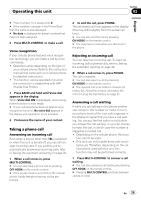Pioneer DEHP7900BT Owner's Manual - Page 24
Setting up for Bluetooth audio, player, Introduction of advanced, operations, Activating the, source
 |
UPC - 012562853215
View all Pioneer DEHP7900BT manuals
Add to My Manuals
Save this manual to your list of manuals |
Page 24 highlights
Section 02 Operating this unit Even though your audio player does not contain a Bluetooth module, you can still control it from this unit via Bluetooth wireless technology using a Bluetooth adapter (sold separately). 1 1 Device name Shows the device name of the connected Bluetooth audio player (or Bluetooth adapter). 1 Press SOURCE to select Bluetooth audio player. # If you cannot display BT Audio, first activate the BT audio source in the initial setting. For detailes, refer to Activating the BT Audio source on page 47. # For this unit to control your Bluetooth audio player it needs to establish a Bluetooth wireless connection. (Refer to Connecting a Bluetooth audio player on the next page.) 2 To perform fast forward or reverse, push and hold MULTI-CONTROL left or right. 3 To skip back or forward to another track, push MULTI-CONTROL left or right. Setting up for Bluetooth audio player Setting up of this unit is required before using Bluetooth audio player. 1 Activation Refer to Activating the BT Audio source on page 47 for instructions on how to turn the BT Audio on. # BT Audio is set to on by default. 2 Connection To connect your Bluetooth audio player to this unit, refer to Connecting the most recently connected Bluetooth audio player on the next page and Connecting a Bluetooth audio player on the next page. # Once connected via Bluetooth wireless technology, "Play", "Stop" and "Pause" on Bluetooth audio player can be operated in the BT Audio source. # Before you can use audio players you may need to enter the PIN code into this unit. If your player requires a PIN code to establish a connection, look for the code on the player or in its accompanying documentation. Enter the PIN code referring to Entering PIN code for Bluetooth wireless connection on page 48. Introduction of advanced operations 1 Press MULTI-CONTROL to display the main menu. FUNCTION, AUDIO and ENTERTAINMENT appear on the display. 2 Use MULTI-CONTROL to select FUNCTION. Turn to change the menu option; press to select. The function name appears on the display. 3 Turn MULTI-CONTROL to select the function. Turn MULTI-CONTROL to switch between the functions in the following order: Connection open (connection open)- Disconnect audio (disconnect audio)- Connect audio (connect audio)-Play (play) -Stop (stop)-Pause (pause)- Auto connect (auto connect)-Device info. (device information) # If a Bluetooth audio player is connected via A2DP profile, only Disconnect audio, Auto connect and Device info. appear in the function menu. 24 En