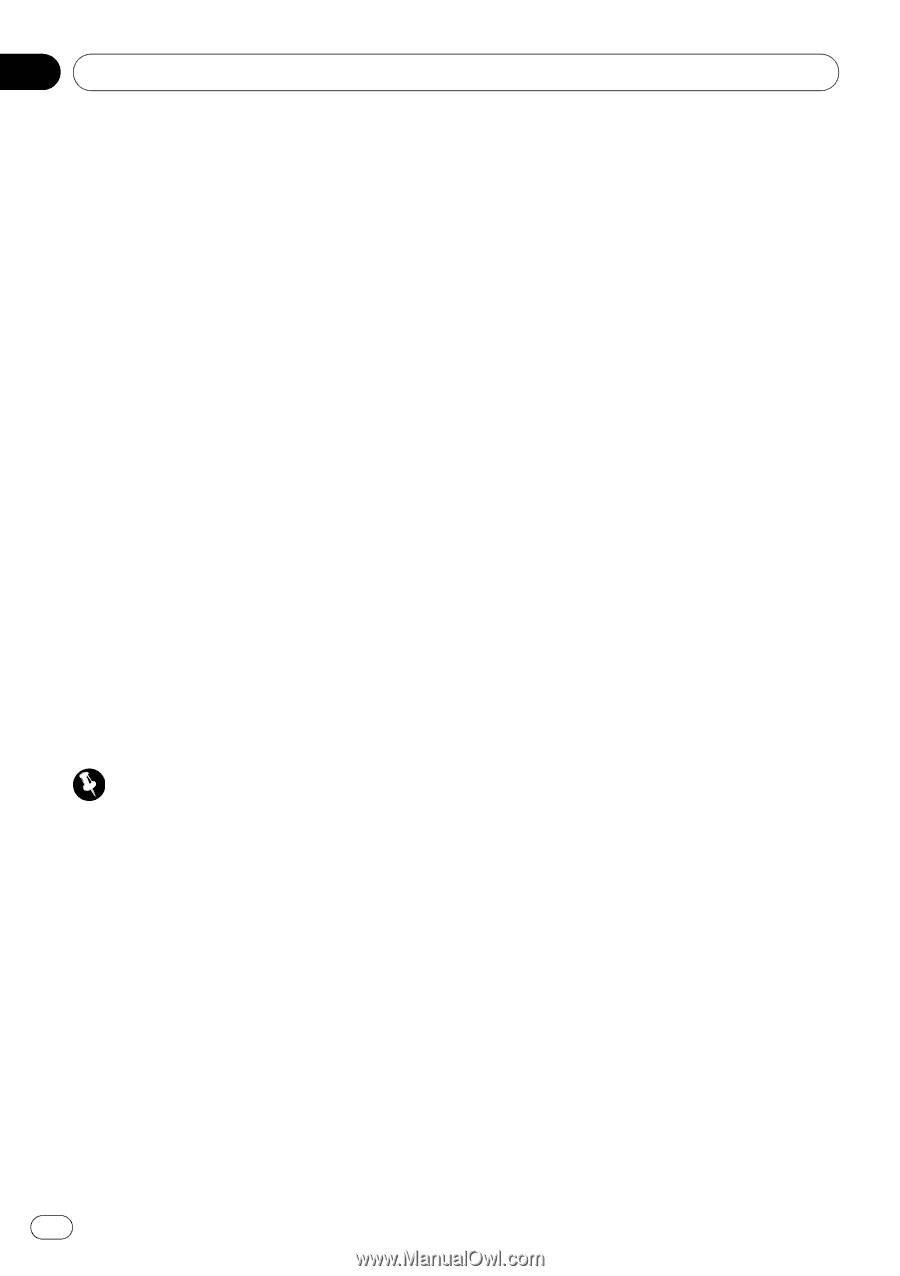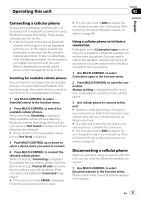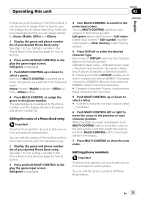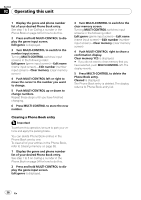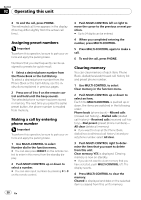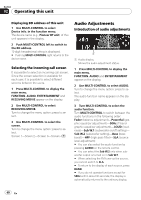Pioneer DEHP7900BT Owner's Manual - Page 36
Clearing a Phone Book entry, Clear memory YES
 |
UPC - 012562853215
View all Pioneer DEHP7900BT manuals
Add to My Manuals
Save this manual to your list of manuals |
Page 36 highlights
Section 02 Operating this unit 1 Display the genre and phone number list of your desired Phone Book entry. See step 1 to 5 on Calling a number in the Phone Book on page 34 for how to do this. 2 Press and hold MULTI-CONTROL to display the genre input screen. Edit genre is displayed. 3 Turn MULTI-CONTROL to switch to the number input screen. Turning MULTI-CONTROL switches input screens in the following order: Edit genre (genre input screen)-Edit name (name input screen)-Edit number (number input screen)-Clear memory (clear memory screen) 4 Push MULTI-CONTROL left or right to move the cursor to the number you want to change. 5 Push MULTI-CONTROL up or down to change numbers. Repeat these steps until you have finished changing. 6 Press MULTI-CONTROL to store the new number. 3 Turn MULTI-CONTROL to switch to the clear memory screen. Turning MULTI-CONTROL switches input screens in the following order: Edit genre (genre input screen)-Edit name (name input screen)-Edit number (number input screen)-Clear memory (clear memory screen) 4 Push MULTI-CONTROL right to show a confirmation display. Clear memory YES is displayed. # If you do not want to clear memory that you have selected, push MULTI-CONTROL left. The display reverts. 5 Press MULTI-CONTROL to delete the Phone Book entry. Cleared is displayed. The Phone Book entry is deleted. The display returns to Phone Book entry list. Clearing a Phone Book entry Important To perform this operation, be sure to park your vehicle and apply the parking brake. You can delete Phone Book entries in the Phone Book one by one. To clear all of your entries in the Phone Book, refer to Clearing memory on page 38. 1 Display the genre and phone number list of your desired Phone Book entry. See step 1 to 5 on Calling a number in the Phone Book on page 34 for how to do this. 2 Press and hold MULTI-CONTROL to display the genre input screen. Edit genre is displayed. 36 En