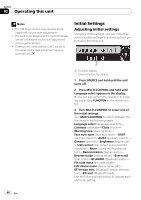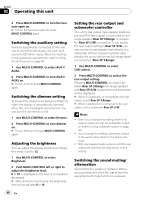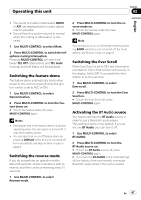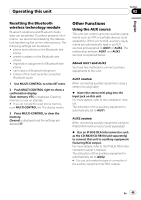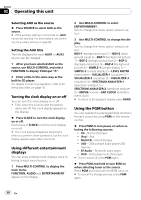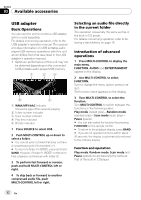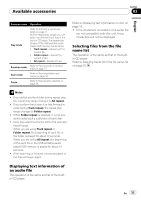Pioneer DEHP7900BT Owner's Manual - Page 48
Entering PIN code for Bluetooth, wireless connection, Editing device name, Displaying system version
 |
UPC - 012562853215
View all Pioneer DEHP7900BT manuals
Add to My Manuals
Save this manual to your list of manuals |
Page 48 highlights
Section 02 Operating this unit Entering PIN code for Bluetooth wireless connection To connect your cellular phone to this unit via Bluetooth wireless technology, you need to enter PIN code on your phone to verify the connection. The default code is 0000, but you can change this in this function. ! With some Bluetooth audio players, you may be required to enter to this unit in advance PIN code of your Bluetooth audio player, in order to set this unit ready for a connection from your Bluetooth audio player. 1 Use MULTI-CONTROL to select Pin code input. 2 Push MULTI-CONTROL up or down to select a number. # You can also press 0 to 9 on the remote control to select a number. 3 Push MULTI-CONTROL left or right to move the cursor to the previous or next position. 4 After inputting PIN code (up to 16 digits), press MULTI-CONTROL to store in this unit. # Pushing MULTI-CONTROL right in the confirmation display returns you to the PIN code input display, and you can change the PIN code. # If an invalid character has been entered, subsequent characters are not displayed. # If an invalid character has been entered in the beginning, PIN code cannot be stored in memory. Editing device name You can edit the device name. The device name is set to Pioneer BT unit as default. 1 Use MULTI-CONTROL to select Edit device name. 2 Press DISPLAY to select the desired character type. Press DISPLAY repeatedly to switch between the following character types: Alphabet (upper case)-Alphabet (lower case) -Numbers and symbols 3 Push MULTI-CONTROL up or down to select a letter of the alphabet. 4 Push MULTI-CONTROL left or right to move the cursor to the previous or next character position. 5 After inputting device name, press MULTI-CONTROL to store in this unit. # Pushing MULTI-CONTROL right in the confirmation display returns you to the device name input display, and you can change the device name. # If an invalid character has been entered, subsequent characters are not displayed. # If an invalid character has been entered in the beginning, device name cannot be stored in memory. Displaying system version for repair Should this unit fails to operate properly and you consult with dealer for repair, you may be asked to indicate the system versions of this unit and of Bluetooth module. You can display the versions and confirm them. 1 Use MULTI-CONTROL to select BT Version Info. The system (microprocessor) version of this unit is displayed. 2 Push MULTI-CONTROL left to switch to the version of the Bluetooth module of this unit. # Pushing MULTI-CONTROL right returns to the system version of this unit. 48 En