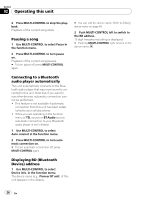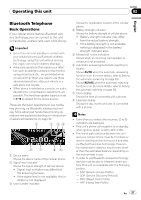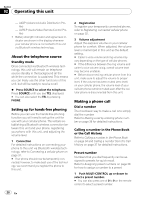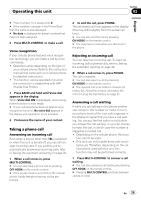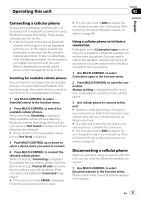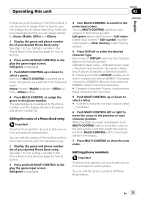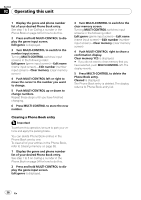Pioneer DEHP7900BT Owner's Manual - Page 31
Connecting a cellular phone, Disconnecting a cellular phone
 |
UPC - 012562853215
View all Pioneer DEHP7900BT manuals
Add to My Manuals
Save this manual to your list of manuals |
Page 31 highlights
Operating this unit Section 02 English Connecting a cellular phone To use a phone wirelessly with this unit, it is necessary first to establish a connection using Bluetooth wireless technology. There are several ways you can do this. ! A phone may be connected via Bluetooth wireless technology but not yet registered with this unit. In this case it is said to be temporarily connected, and the available features are limited. To take full advantage of all the features available, we recommend you register your phone with this unit. Refer to Registering connected cellular phone on the next page for more on this. Searching for available cellular phones You can have this unit search for any available phones in the area that have Bluetooth wireless technology, then select which you want to connect to from a list displayed on-screen. 1 Use MULTI-CONTROL to select Search&Connect in the function menu. 2 Press MULTI-CONTROL to search for available cellular phones. While searching, Searching is displayed. When available cellular phones featuring Bluetooth wireless technology are found, device names or Not found (if names cannot be obtained) are displayed. # If this unit fails to find any available cellular phones, Not found is displayed. 3 Push MULTI-CONTROL up or down to select a device name you want to connect. 4 Press MULTI-CONTROL to connect the selected cellular phone. While connecting, Connecting is displayed. To complete the connection, please check the device name (e.g., Pioneer BT unit) and enter the link code on your cellular phone. If the connection is established, Connected is displayed. # If the connection failed, ERROR is displayed. Check the cellular phone, then try again. # The link code is set to 0000 as default. You can change this code in the initial setting. Refer to Entering PIN code for Bluetooth wireless connection on page 48. Using a cellular phone to initiate a connection Putting the unit in Connection open mode allows you to establish a Bluetooth wireless connection from your phone. You may need to refer to the operation manual that came with your phone if you are unsure how to initiate a connection from your phone. 1 Use MULTI-CONTROL to select Connection open in the function menu. 2 Press MULTI-CONTROL to open the connection. Always waiting is displayed and the unit is now on standby for connection from cellular phone. 3 Use cellular phone to connect to this unit. # Operation varies depending on the type of your cellular phone. Refer to the instruction manual that came with your cellular phone for detailed instructions. # You may need to enter the link code on your cellular phone to complete the connection. # The link code is set to 0000 as default. You can change this code in the initial setting. Refer to Entering PIN code for Bluetooth wireless connection on page 48. Disconnecting a cellular phone When you are done using your phone with this unit, you can close the Bluetooth wireless connection. 1 Use MULTI-CONTROL to select Disconnect phone in the function menu. Device name of the connected phone appears in the display. En 31