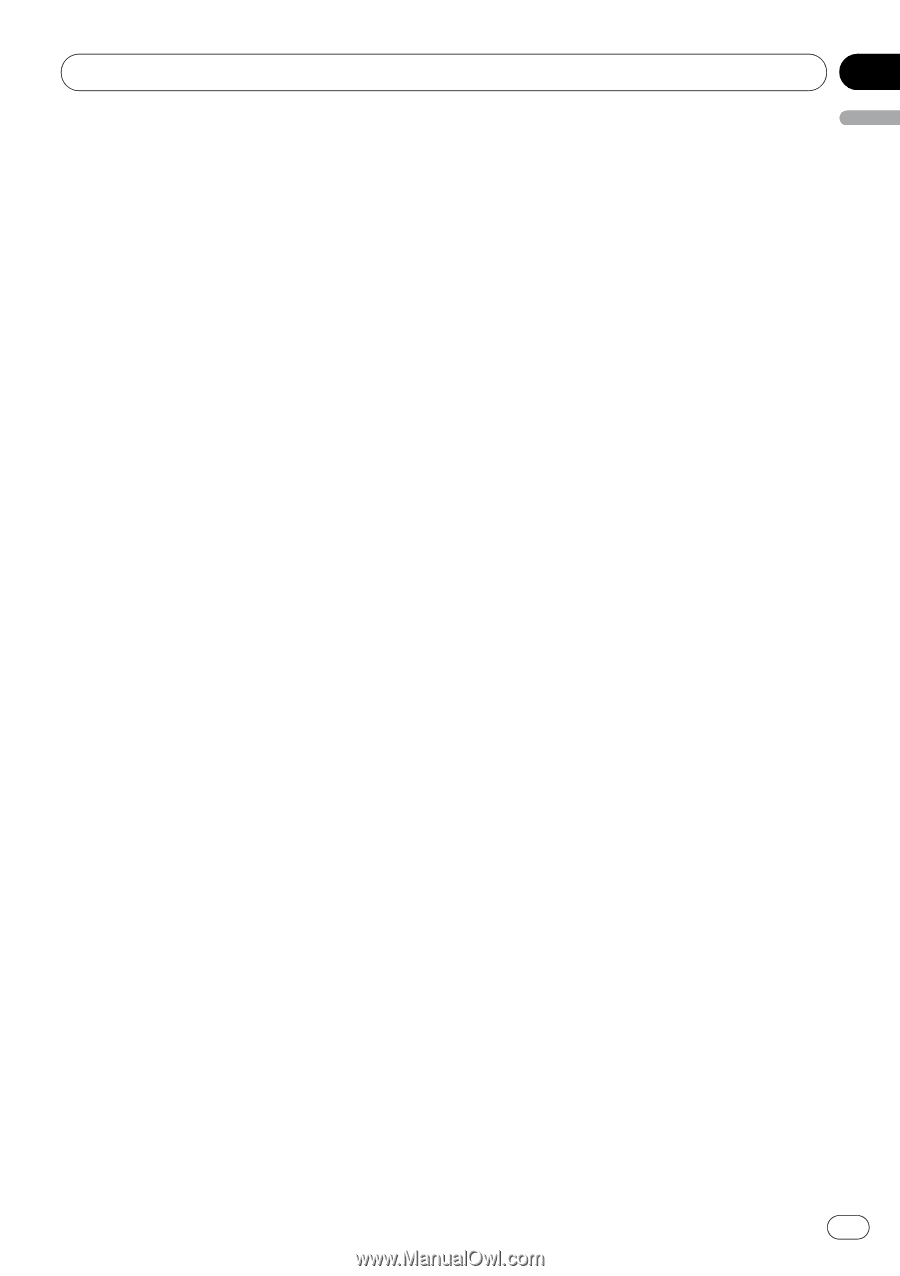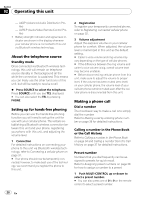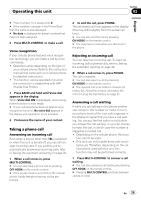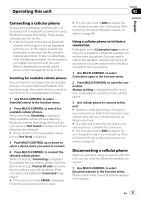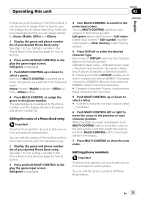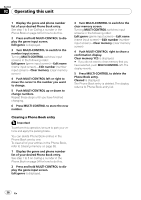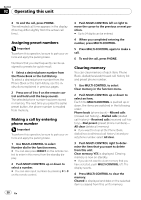Pioneer DEHP7900BT Owner's Manual - Page 33
Using the Phone Book
 |
UPC - 012562853215
View all Pioneer DEHP7900BT manuals
Add to My Manuals
Save this manual to your list of manuals |
Page 33 highlights
Operating this unit Section 02 English Connecting to a registered phone manually 1 Use MULTI-CONTROL to select Connect phone in the function menu. 2 Push MULTI-CONTROL up or down to select a registration assignment. P1 (user phone 1)-P2 (user phone 2)-P3 (user phone 3) # If the assignment is empty, No data is displayed and the operation is not possible. # If you need to know the BD (Bluetooth Device) address of the phone, push MULTI-CONTROL left here. 3 Press MULTI-CONTROL to connect the selected cellular phone. While connecting, Connecting is displayed. After the connection is completed, Connected is displayed. # If Auto connect is on, the most recently connected registered cellular phone is connected automatically. For more details, refer to Connecting to a registered phone automatically on this page. # If the connection failed, ERROR is displayed. Check the cellular phone, then try again. Connecting to a registered phone automatically When automatic connection is active, this unit will automatically establish a connection with a registered cellular phone. When the most recently connected registered cellular phone comes into range, automatic connection is performed. ! This feature may not work with all phones. If your registered phone fails to connect with automatic connection, use the manual connection method explained in Connecting to a registered phone manually on this page. ! This feature is not possible if you are playing back songs on your Bluetooth audio player via Bluetooth wireless technology. In such case, stop the playback and switch to another source for your cellular phone to connect to this unit through this function. ! While you are operating in the function menu of TEL source or BT Audio source, this unit does not initiate an automatic connection to your registered phone. ! This feature cannot be set for each different user phone. 1 Use MULTI-CONTROL to select Auto connect in the function menu. 2 Press MULTI-CONTROL to turn automatic connection on. If your cellular phone is set ready for Bluetooth wireless connection, the connection to this unit will be automatically established. # To turn automatic connection off, press MULTI-CONTROL again. Using the Phone Book The Phone Book can store up to 650 names and numbers. Use the Phone Book to browse for numbers on the unit's display and select numbers to call. Names and phone numbers stored in a registered user phone's address book can be transferred to the Phone Book, allowing you to fill the Phone Book quickly and easily with your contacts. Transferring entries to the Phone Book To populate the Phone Book you can transfer the numbers in a registered user phone's address book. The Phone Book can hold a total of 650 entries; 400 from User 1, 200 from User 2, and 50 from User 3. ! With some cellular phones, it may not be possible to transfer whole phone book at a time. In this case, transfer phone book entries one by one from your phone by using your cellular phone. ! Depending on the cellular phone connected via Bluetooth wireless technology, this unit cannot display the Phone Book correctly. (Some characters may be garbled.) ! If the phone book in the cellular phone contains image data, phone book may not be correctly transferred. En 33