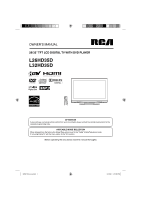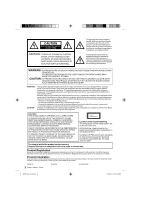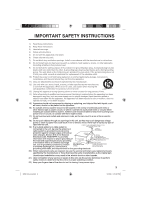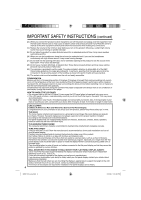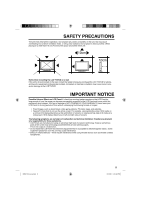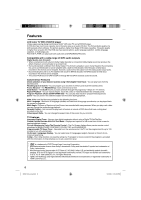RCA L32HD35D User Guide & Warranty
RCA L32HD35D - 32" 720P LCD/DVD Combo Manual
 |
UPC - 846042701624
View all RCA L32HD35D manuals
Add to My Manuals
Save this manual to your list of manuals |
RCA L32HD35D manual content summary:
- RCA L32HD35D | User Guide & Warranty - Page 1
OWNER'S MANUAL 26/32" TFT LCD DIGITAL TV WITH DVD PLAYER L26HD35D L32HD35D ATTENTION If you purchase a universal remote control from your local retailer, please contact the remote manufacturer for the required programming code. AIR/CABLE MODE SELECTION When shipped from the factory, the Signal Type - RCA L32HD35D | User Guide & Warranty - Page 2
: THIS DIGITAL VIDEO PLAYER EMPLOYS A LASER SYSTEM. TO ENSURE PROPER USE OF THIS PRODUCT, PLEASE READ THIS OWNER'S MANUAL CAREFULLY AND RETAIN FOR FUTURE REFERENCE. SHOULD THE UNIT REQUIRE MAINTENANCE, CONTACT AN AUTHORIZED SERVICE LOCATION-SEE SERVICE PROCEDURE. USE OF CONTROLS, ADJUSTMENTS OR THE - RCA L32HD35D | User Guide & Warranty - Page 3
, size of grounding conductors, location of antenna discharge unit, connection to NEC-NATIONAL ELECTRICAL CODE S2898A GROUND CLAMPS POWER SERVICE GROUNDING ELECTRODE SYSTEM (NEC ART 250, PART H) grounding electrodes, and requirements for the grounding electrode. 20) When replacement parts are - RCA L32HD35D | User Guide & Warranty - Page 4
all instructions supplied by the display and wall mount manufacturers. If you have any doubts about your ability to safely install your flat panel display, contact your retailer about professional installation. Make sure that the wall where you are mounting the display is appropriate to support the - RCA L32HD35D | User Guide & Warranty - Page 5
Fixed Images, such as stock tickers, video game patterns, TV station logos, and websites. • Special Formats that do not use the entire screen. For example, viewing letterbox style (16:9) media on a normal (4:3) display (black bars at top and bottom of screen); or viewing normal style (4:3) media on - RCA L32HD35D | User Guide & Warranty - Page 6
many cameras. When you play such a disc, you can change the angles during playback. Parental Control - You can limit the play back of scenes or sounds of DVD discs that have a rating level encoded on the disc. Video Aspect Ratio - You can change the aspect ratio of the screen for your monitor. TV - RCA L32HD35D | User Guide & Warranty - Page 7
selection 32 DVD menu 32 Setting the language 32 Setting the aspect ratio of TV screen 33 Setting on screen display 33 Setting the picture mode 33 Night mode 34 Digital out 34 Parental control 34 Temporary disabling of rating level by DVD disc 35 Additional information Language code list - RCA L32HD35D | User Guide & Warranty - Page 8
Disc type and logo mark DVD Video content Audio + Video (moving pictures) CD-DA Audio The following discs are also available. • DVD-R/RW discs of DVD video format. • CD-R/RW discs of MP3/WMA/JPEG. CAUTION: • Only the left types of discs can be played on this unit. DVD-ROM, CD-ROM, SVCD, CVD - RCA L32HD35D | User Guide & Warranty - Page 9
Location of controls Front Left side DISC slot Remote sensor POWER indicator EJECT button VOLUME +/- buttons CHANNEL /1 (PLAY) button CHANNEL /3 (STOP) button MENU button INPUT/ENTER button POWER button To display the menu screen. Press MENU button to display the menu screen. CHANNEL / buttons, - RCA L32HD35D | User Guide & Warranty - Page 10
of controls Rear side (continued) PC MONITOR IN jack VAR (VARIABLE) AUDIO OUT jack COAXIAL DIGITAL AUDIO OUT jack RF (ANT) IN jack AC INPUT jack HDMI 1/DVI IN jack COMPONENT IN jacks HDMI 2 IN jack PC/DVI AUDIO IN jack LINE 2 VIDEO IN jack LINE 1 IN jacks (VIDEO/S-VIDEO/AUDIO (L/R)) AUDIO - RCA L32HD35D | User Guide & Warranty - Page 11
PAUSE/STILL Pause CD sound Still picture of DVD PLAY MODE Select playback mode AUDIO Change sound track language RETURN Remove DVD setup menu REPEAT A-B Repeat playback between A and B ANGLE Change playback angle SCREEN SIZE Display PICTURE SIZE menu MARKER Index CCD/ JUMP Closed - RCA L32HD35D | User Guide & Warranty - Page 12
period of time. Power source TO USE AC POWER 1. Connect the AC cord plug into this unit's AC IN jack. 2. Connect the AC cord into an AC outlet. AC Outlet Wider Hole and Blade AC 120V, 60Hz AC cord (supplied) NOTE: • Please make sure to insert the cord securely at both the LCD TV/DVD and the wall - RCA L32HD35D | User Guide & Warranty - Page 13
instructions below that correspond to your antenna system. If you are using a Cable TV service, see page 14 for Cable TV connections. Combination VHF/UHF Antenna (Single 75 ohm cable the UHF 300 ohm twin-lead wire to the Combiner (not supplied). Connect the VHF 300 ohm twin-lead wire to the 300- - RCA L32HD35D | User Guide & Warranty - Page 14
If you subscribe to a Cable TV service in which basic channels are unscrambled and premium channels require the use of a Converter/Descrambler box, you may wish to use a signal Splitter and an A/B Switch box (available from the Cable TV company or an electronics supply store). Follow the connections - RCA L32HD35D | User Guide & Warranty - Page 15
and Spanish) for the on-screen displays. Select the language you prefer first, then proceed with the other menu options. 1 Press POWER. 2 Press TV/DVD to select TV mode. 3 Press SETUP/TV MENU. The TV menu screen will appear. Main Menu Picture >> Audio Channel Lock Setup : Select ENTER - RCA L32HD35D | User Guide & Warranty - Page 16
seconds for a digital channel picture to appear on screen after being selected. Automatic search 1 Press SETUP/TV MENU in the TV mode. The TV menu screen will appear. 2 Press may visit www.antennaweb.org to receive a list based on your address or zip code. • New digital channels may be added to - RCA L32HD35D | User Guide & Warranty - Page 17
1080i • Channel number • Station name • Channel label (if preset) • Broadcast program name • V-Chip rating • Signal type • Sleep timer • Audio language • Program guide • Picture size • Resolution When the TV receives a analog signal, the analog information will appear. 14 Analog Cable - RCA L32HD35D | User Guide & Warranty - Page 18
HDMI 1 - HDMI 2 - : Select : Adjust - VCR DVD DTV SAT CBL HD : Uses the default label name : Video cassette recorder : DVD video : Digital TV set-top box : Satellite box : Cable box : HDMI device (only for HDMI inputs) 6 Press EXIT/CANCEL to return to the normal screen. Setting the V-Chip - RCA L32HD35D | User Guide & Warranty - Page 19
the button and press 0 on the remote control at the same time for about 5 seconds. Enter a new password. • To avoid forgetting the password, write it down and keep in a safe place. To set the V-Chip 1 Press SETUP/TV MENU in the TV mode. The TV menu screen will appear. 2 Press ▲ or ▼ to select - RCA L32HD35D | User Guide & Warranty - Page 20
SETUP/TV MENU in the TV mode. The TV menu screen will appear. 2 Press ▲ or ▼ to select "Setup", then press ▶ or ENTER. 3 Press ▲ or ▼ to select "Closed Caption", then press ▶ or ENTER. The Closed Caption menu will appear. 4 Press ◀ or ▶ to set "CC Setting" to "On". On: Captions will be displayed on - RCA L32HD35D | User Guide & Warranty - Page 21
SETUP/TV MENU in the TV mode. The TV menu screen will appear. 2 Press ▲ or ▼ to select "Picture", then press ▶ or ENTER. 3 Press ▲ or ▼ to select "Picture Preference". 4 Press ◀ or ▶ to select a mode you want to adjust. Picture Picture Setting Picture Preference Picture Size Film Mode PC Setting - RCA L32HD35D | User Guide & Warranty - Page 22
. • Picture Size menu also can be displayed by pressing SCREEN SIZE on the remote control. 4 Press EXIT/CANCEL to return to the normal screen. Natural In some cases, this image will display the size of standard 4:3 with a black side bar. 1 Press SETUP/TV MENU in the TV mode. The TV menu screen will - RCA L32HD35D | User Guide & Warranty - Page 23
view a DVD. 1 Press SETUP/TV MENU in the TV mode. The TV menu screen will appear. 2 Press ▲ or ▼ to select "Picture", then press ▶ or ENTER. 3 Press ▲ or ▼ to select "Film Mode". Press ◀ or ▶ to select "On" or "Off". Picture Picture Setting Picture Preference Picture Size Film Mode PC Setting DNR - RCA L32HD35D | User Guide & Warranty - Page 24
Sound control adjustment 1 Press SETUP/TV MENU in the TV mode. The TV menu screen will appear. 2 Press ▲ or ▼ to select "Audio" , then press ▶ or ENTER. 3 Press ▲ or ▼ to select the item you want to adjust. Audio Bass 15 Treble 15 Balance 0 MTS Surround Audio Language Stereo Off No Info. - RCA L32HD35D | User Guide & Warranty - Page 25
be displayed on the screen when the volume is changed. To turn on the built-in speakers: Select "On" in step 3 above. Adjusting the back lighting The Backlight feature adjusts the screen brightness for improved picture clarity. 1 Press SETUP/TV MENU in the TV mode. The TV menu screen will appear - RCA L32HD35D | User Guide & Warranty - Page 26
normal screen. Picture Picture Setting Picture Preference Picture Size Film Mode PC Setting DNR >> Sports >> On >> On Audio Bass 15 Treble 15 Balance 0 MTS Surround Audio Language Stereo Off No Info. : Select ENTER:Set : Select : Adjust NOTE: • "Picture Size" in Picture menu cannot - RCA L32HD35D | User Guide & Warranty - Page 27
will appear on the TV screen according to the type of loaded disc. If these appear, check your disc again (see pages 8 and 34,35). • Some discs may take a minute or so to start playback. • If an 8 cm disc is placed into the disc slot and picture playback or menu display does not begin automatically - RCA L32HD35D | User Guide & Warranty - Page 28
Audio CD Playback (see pages 29 and 30). JPEG playback: 1 In the file browser, press▲/▼ to select the desired JPEG file. To display a thumbnail list, press DVD MENU. Press to select the desired file. (To return to the file browser, press TOP MENU.) /Picture-01.JPG Picture-01 Picture-02 Picture - RCA L32HD35D | User Guide & Warranty - Page 29
automatically. 1 Press SETUP/TV MENU in the stop mode. Press ▲ or ▼ to select option, then press ◀/▶ or ENTER. 2 Press ▲ or ▼ to select "JPEG Interval", then press ▶ or ENTER. 3 Press ▲ or ▼ to select your desired time, then press ENTER. TV Screen : 16:9 Display : On Picture Mode JPEG Interval - RCA L32HD35D | User Guide & Warranty - Page 30
power off. • The track repeat function is canceled when SKIP or is pressed. • In case of Audio Press ZOOM during playback. The center part of the image will be zoomed in CANCEL. • Refer to the package supplied with the disc to check the numbers MODE again to make the screen disappear. • In stop mode - RCA L32HD35D | User Guide & Warranty - Page 31
to appear. [DVD] Changing soundtrack language You can select the language when you play a multilingual disc. 1 Press AUDIO during playback. The current soundtrack language will appear. 1/2 Eng Dolby Digital 2 Press AUDIO repeatedly until the desired language is selected. The on-screen display will - RCA L32HD35D | User Guide & Warranty - Page 32
the instructions supplied with the disc. DVD menu Some DVDs allow you to select the disc contents using the menu. When you playback these DVDs, you can select the subtitle language and soundtrack language, etc. using the DVD menu. 1 Press DVD MENU during playback. The DVD menu appears on the screen - RCA L32HD35D | User Guide & Warranty - Page 33
any buttons except SUBTITLE, PLAY MODE, MARKER, DISPLAY, AUDIO and JUMP. 4 Press SETUP/TV MENU to remove the menu screen. Setting the picture mode There are two types of source content in pictures recorded in DVD video discs: film content (pictures recorded from films at 24 frames per second) and - RCA L32HD35D | User Guide & Warranty - Page 34
this position normally. The DVD player automatically detects source content, film or video, of playback source. Film: Suitable for playback of film content pictures. Video: Suitable for playback of video content pictures. 4 Press SETUP/TV MENU to remove the menu screen. NOTE: • Depending on the - RCA L32HD35D | User Guide & Warranty - Page 35
SETUP/TV MENU to remove the menu screen. NOTE: • If each setup (P.32~35) has been completed, the unit will use these settings during DVD playback. DVD mode, press STOP on the unit. Continue holding the button and press 7 on the remote control at the same time. "Password Clear" appears on the screen - RCA L32HD35D | User Guide & Warranty - Page 36
list Enter the appropriate code number for the initial settings "Menu", "Subtitle" and/or "Audio" (see page 32). Language Name Abkhazian Afar Afrikaans Albanian Amharic Arabic Armenian Assamese Aymara Azerbaijani Bashkir Basque Bengali; Bangla Bhutani Bihari Breton Bulgarian Burmese Byelorussian - RCA L32HD35D | User Guide & Warranty - Page 37
the Owner's Manual provided with each component for the location of video and audio inputs and outputs. To connect the LCD TV/DVD to a VCR Rear of the unit To Video/Audio OUT VCR To LINE 2 VIDEO/AUDIO IN Video/Audio cord (not supplied) To connect the LCD TV/DVD to a VCR with an S-Video cord - RCA L32HD35D | User Guide & Warranty - Page 38
on the menu screen (see "Selecting the HDMI audio input source" on page 25). Otherwise you will only see the image with no sound. • If you connect an external component (cable box, satellite receiver, etc.) to this LCD TV using an HDMI cable or a DVI to HDMI cable, the image will not display if the - RCA L32HD35D | User Guide & Warranty - Page 39
use DVI-to-HDMI cable, please connect audio cord as same way as VGA cable. Press INPUT SELECT on the remote control to select PC mode. Switch on the computer. The TV/DVD can operate as the computer monitor. Rear of the unit To PC MONITOR IN Monitor Display modes MODE Resolution Refresh rate VGA - RCA L32HD35D | User Guide & Warranty - Page 40
, the disturbance may be caused by the local Cable TV company broadcast. IGNITION Black spots or horizontal streaks may appear, the picture may flutter or drift. Usually caused by interference from automobile ignition systems, neon lamps or AC powered tools and appliances such as drills or hair - RCA L32HD35D | User Guide & Warranty - Page 41
cord is plugged in. TV/DVD does not operate. • Power is off, check fuse or circuit breaker. • Unplug unit, then plug it back in. TV BROADCAST RECEPTION Poor sound or no sound. • Station or Cable TV experiencing problems, tune to another station. • Check Volume adjustments or muting. • Check for - RCA L32HD35D | User Guide & Warranty - Page 42
Problems and troubleshooting (continued) SYMPTOMS DVD Playback doesn't start. No picture. No sound. Picture is distorted during CUE or REVIEW. Stopping playback, search, slow-motion play, repeat play, or program play, etc. cannot be performed. No on-screen display. No surround sound. The unit or - RCA L32HD35D | User Guide & Warranty - Page 43
Specifications MODEL GENERAL Power supply Power consumption Weight Dimensions Operating temperature Operating humidity TELEVISION Type Display method Number of Pixels Broadcasting system Receiving channels Tuner type Inputs Outputs Speaker Audio output power DVD/CD player Signal system Applicable - RCA L32HD35D | User Guide & Warranty - Page 44
A representative will troubleshoot your problem over the phone. • If it is determined that your unit requires service, the service location will be at the sole discretion of TTE based upon the TTE Limited Warranty statement. • At the sole discretion of TTE, television screen sizes 32" and smaller is - RCA L32HD35D | User Guide & Warranty - Page 45
this responsibility); • Installation and set-up service adjustments; • Products connected otherwise than as outlined in the Owner's Manual; • Products on which the serial number has been altered or removed; • External antenna or cable systems; • Remote control batteries; • A television that has been - RCA L32HD35D | User Guide & Warranty - Page 46
Memo ... 52K0101A_eng.indd 46 3/12/09 3:11:13 PM - RCA L32HD35D | User Guide & Warranty - Page 47
Memo ... 52K0101A_eng.indd 47 3/12/09 3:11:13 PM - RCA L32HD35D | User Guide & Warranty - Page 48
send any products to the Indianapolis address listed in this manual or on the carton. This will only add delays in service for your product. TTE Technology, Inc. 101 West 103rd Street Indianapolis, IN 46290 ©2009 TTE Technology Inc. RCA and associated marks are trademarks of THOMSON S.A. used under
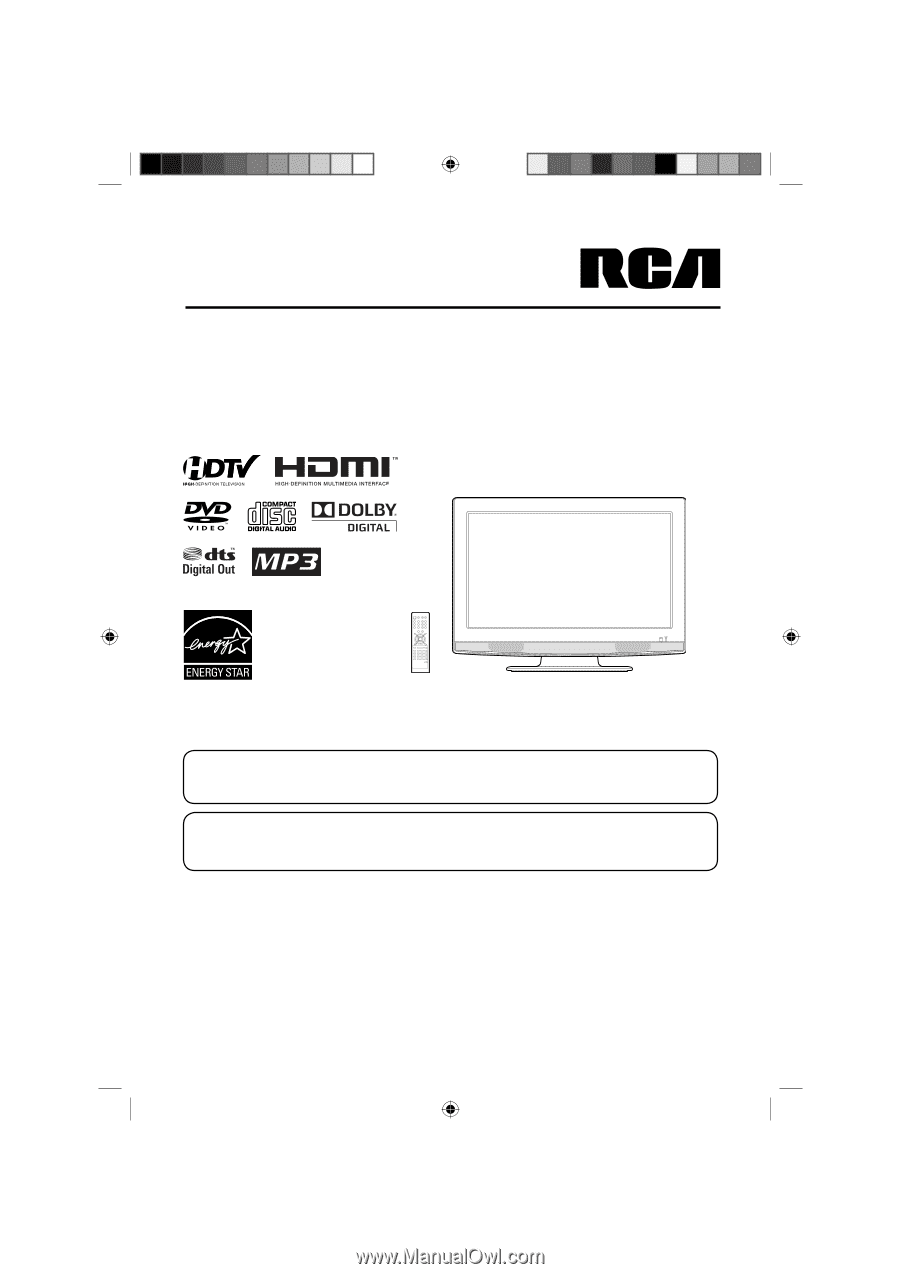
ATTENTION
If you purchase a universal remote control from your local retailer, please contact the remote manufacturer for the
required programming code.
AIR/CABLE MODE SELECTION
When shipped from the factory, the Signal Type option is set to the “Cable” (Cable Television) mode.
If not using Cable TV, set this menu option to the “Air” position.
Before operating the unit, please read this manual thoroughly.
26/32” TFT LCD DIGITAL TV WITH DVD PLAYER
OWNER’S MANUAL
L26HD35D
L32HD35D
52K0101A_eng.indd 1
52K0101A_eng.indd
1
3/12/09 3:10:38 PM
3/12/09
3:10:38 PM