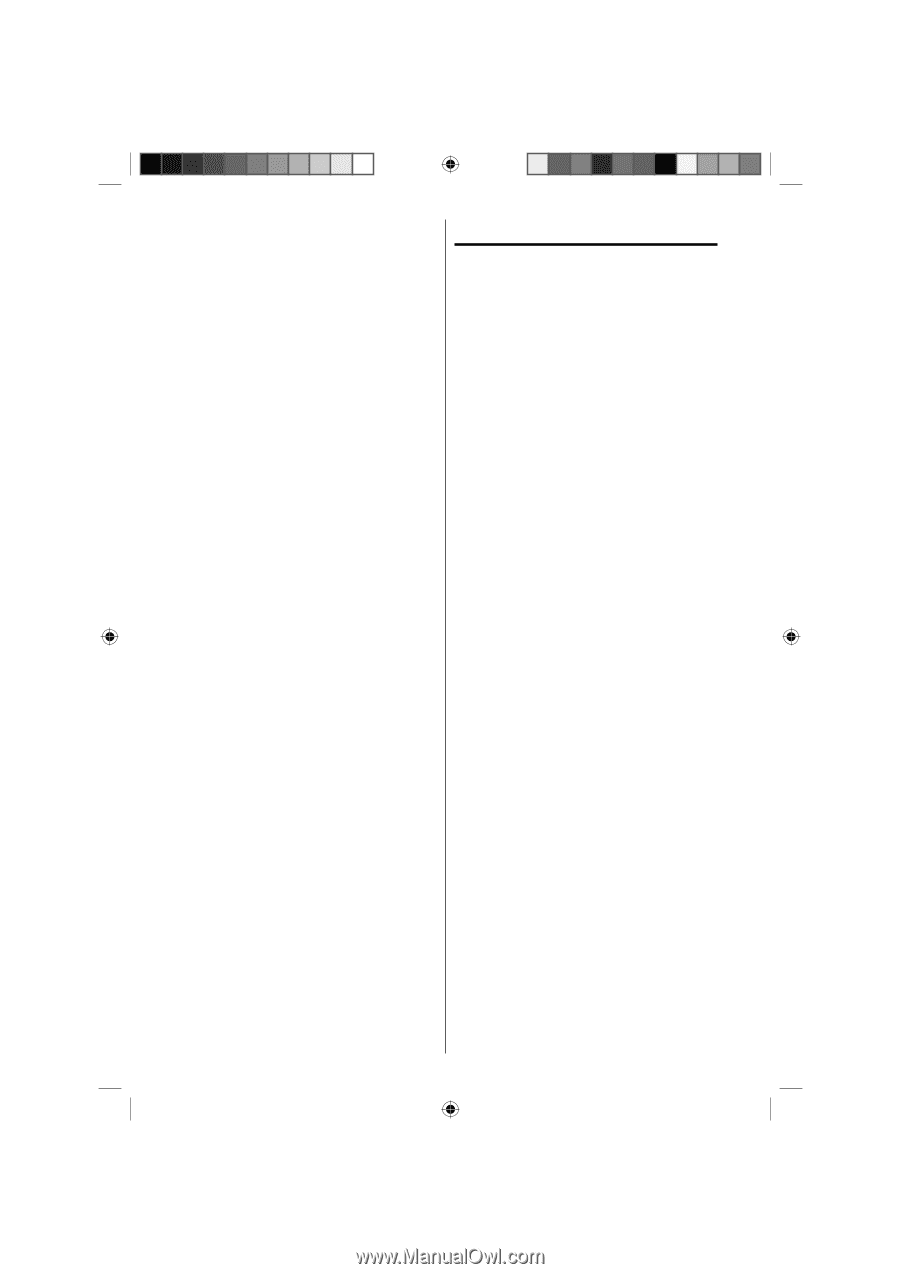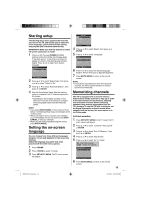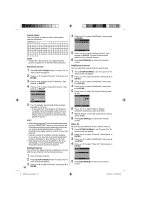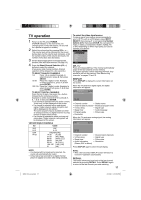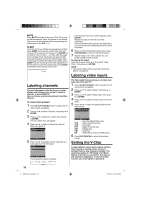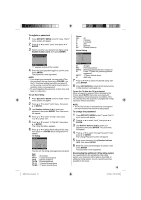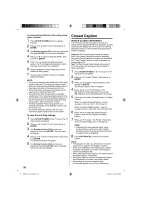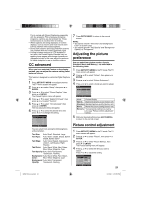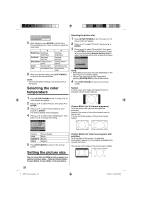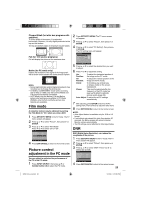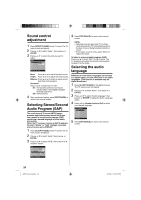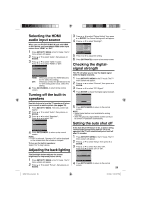RCA L32HD35D User Guide & Warranty - Page 20
Closed Caption - black screen
 |
UPC - 846042701624
View all RCA L32HD35D manuals
Add to My Manuals
Save this manual to your list of manuals |
Page 20 highlights
To download the additional V-Chip rating system (when available) 1 Press SETUP/TV MENU while on a digital channel. 2 Press ▲ or ▼ to select "Lock", then press ▶ or ENTER. 3 Use Number buttons (0-9) to enter your password, then press ENTER. The Lock menu will appear. 4 Press ▲ or ▼ to select "V-Chip Set (DTV)", then press ▶ or ENTER. 5 If the TV is not storing the additional rating system, the TV will begin downloading it, which may take some time to be completed. 6 Set your preferred content rating limits for the additional rating system. 7 You also need "Update" procedure to update rating information. NOTE: • You can only download the additional V-Chip rating system when your TV is receiving a digital signal. • When you download the additional rating system, it may take some time for the download to occur. • The V-Chip rating information and system are not determined or controlled by the TV. • The standard V-Chip rating system is available whether your TV is receiving a digital signal or not, and will block both analog and digital programs. To set the restriction level using the standard V-Chip rating system, select V-Chip Set in step 4. • The downloadable V-Chip rating system is an evolving technology, and availability, content, and format may vary. • You cannot select this feature if the TV is not receiving a digital signal for the current station. To clear the all V-Chip settings 1 Press SETUP/TV MENU in the TV mode. The TV menu screen will appear. 2 Press ▲ or ▼ to select "Lock", then press ▶ or ENTER. 3 Use Number buttons (0-9) to enter your password, then press ENTER. The Lock menu will appear. 4 Press ▲ or ▼ to select "V-Chip Clear", then press ▶ or ENTER. The Password screen will appear. 5 Use Number buttons (0-9) to enter your password, then press ENTER. All your settings return to the factory settings. 20 Closed Caption WHAT IS CLOSED CAPTIONING? This television has the capability to decode and display Closed Captioned television programs. Closed Captioning will display text on the screen for hearing impaired viewers or it will translate and display text in another language. Captions: This Closed Caption Mode will display text on the screen in English or another language. Generally, Closed Captions in English are transmitted on C1 and Closed Captions in other languages are transmitted on C2. Text: The Text Closed Caption Mode will usually fill 1/2 of the screen with a programming schedule or other information. 1 Press SETUP/TV MENU in the TV mode. The TV menu screen will appear. 2 Press ▲ or ▼ to select "Setup", then press ▶ or ENTER. 3 Press ▲ or ▼ to select "Closed Caption", then press ▶ or ENTER. The Closed Caption menu will appear. 4 Press ◀ or ▶ to set "CC Setting" to "On". On: Captions will be displayed on the screen. Off: Captions will not be displayed on the screen. 5 Press ▲ or ▼ to select "Analog Caption" or "Digital Caption". When you select "Analog Caption", you can choose C1, C2, C3, C4, T1, T2, T3 and T4. When you select "Digital Caption", you can choose from CS1, CS2, CS3, CS4, CS5 and CS6. 6 Press ◀ or ▶ to select the desired Closed Caption mode for both Digital and Analog Caption. 7 Press ▲ or ▼ to select "CC Priority", then press ◀ or ▶ to select "Digital CC" or "Analog CC". NOTE: • Depending on the broadcast signal, some Analog Captions will function with a Digital broadcast signal. This step prevents two types of captions from overlapping. 8 Press EXIT/CANCEL to return to the normal screen. NOTE: • If the program or video you selected is not closed- captioned, no captions will display on-screen. • If text is not available in your viewing area, a black rectangle may appear on-screen. If this happens, set the CC Setting to "Off". • When selecting Closed Captions, the captioning will be delayed approx. 10 seconds. • If no caption signal is received, no captions will appear, but the television will remain in the Caption Mode. • Misspellings or unusual characters may occasionally appear during Closed Captioning. 52K0101A_eng.indd 20 3/12/09 5:55:17 PM