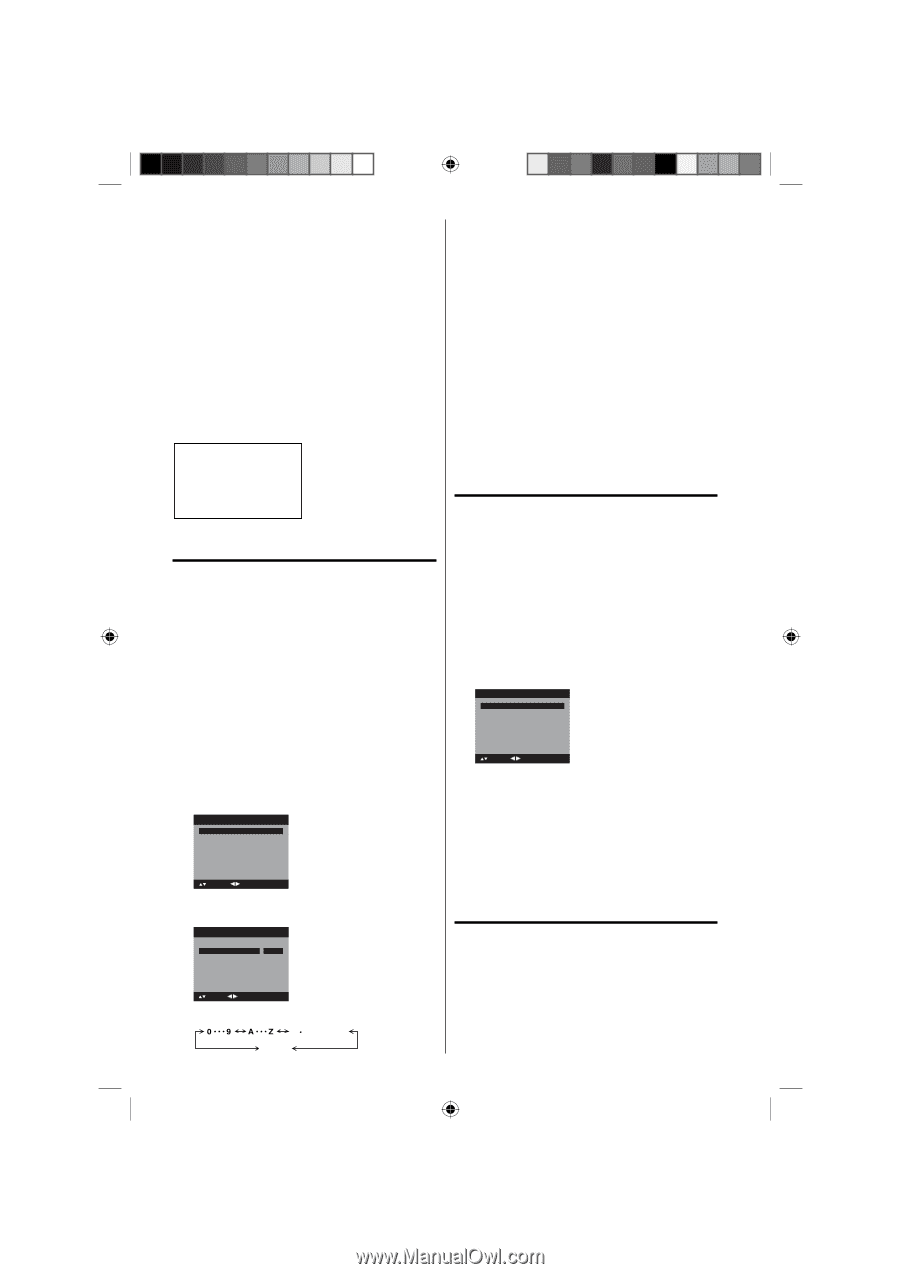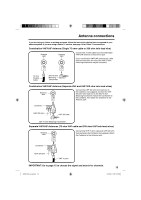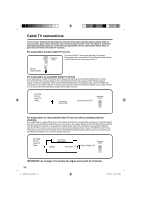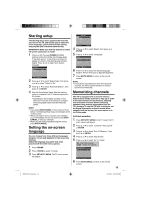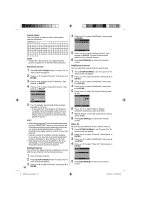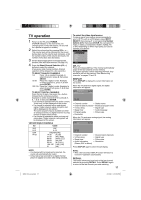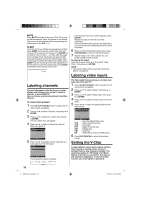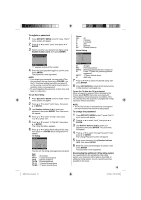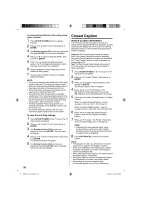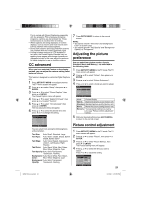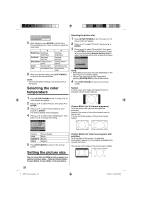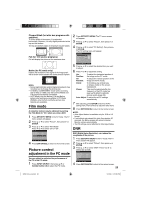RCA L32HD35D User Guide & Warranty - Page 18
Labeling channels, Labeling video inputs, Setting the V-Chip - hd
 |
UPC - 846042701624
View all RCA L32HD35D manuals
Add to My Manuals
Save this manual to your list of manuals |
Page 18 highlights
MUTE Press MUTE to switch off the sound. The TV's sound will be silenced and "Mute" will appear on the screen. The sound can be switched back on by pressing this button again or the VOL + or -. SLEEP To set the TV to turn off after a preset amount of time, press SLEEP on the remote control. The clock will count up 10 minutes for each press of the SLEEP button (Off, 0h 10m, 0h 20m, ..., 2h 0m). After the sleep timer is programmed, the display will appear briefly every ten minutes to remind you that the sleep timer is operating. To confirm the sleep timer setting, press SLEEP and the remaining time will be displayed for a few seconds. To cancel the sleep timer, press SLEEP repeatedly until the display turns to Off. Sleep Timer 0h 10m If the character which you desire appears, press ENTER. Repeat this step to enter the rest of the characters. If you would like a blank space in the label name, you must choose the empty space from the list of characters. 6 When you finish inputting the label name, press EXIT/CANCEL to return to the normal screen. 7 Repeat steps 4-5 for other channel.You can assign a label to each channel. To clear a Ch Label After step 4 above, press ▲ or ▼ to select "Label Clear", then press ▶ or ENTER. NOTE: • The channel labels will be reset after "Automatic Search" on page 16. Labeling video inputs Labeling channels Channel label appear with the channel number display each time you turn on the TV, select a channel, or press DISPLAY. You can choose any four characters to identify a channel. To create channel labels 1 Press SETUP/TV MENU in the TV mode. The TV menu screen will appear. 2 Press ▲ or ▼ to select "Channel", then press ▶ or ENTER. 3 Press ▲ or ▼ to select "Ch Label", then press ▶ or ENTER. The "Ch Label" menu will appear. 4 Press ◀ or ▶ to select a channel you want to label, then press ▼. Ch Label Channel Number Ch Label Label Clear 15-1 >> : Select : Adjust 5 Press ◀ or ▶ repeatedly until the character you want appears in the first space. Ch Label Channel Number Ch Label Label Clear 15-1 A >> 18 : Select : Adjust ENTER:Set The characters rotation as follows: SPACE The Video Label feature allows you to label each input source for your TV. 1 Press SETUP/TV MENU in the TV mode. The TV menu screen will appear. 2 Press ▲ or ▼ to select "Setup", then press ▶ or ENTER. 3 Press ▲ or ▼ to select "Video Label", then press ▶ or ENTER. 4 Press ▲ or ▼ to select an input which you want to label. 5 Press ◀ or ▶ to select the desired label for that input source. Video Label Video 1 - Video 2 - Component - HDMI 1 - HDMI 2 - : Select : Adjust - VCR DVD DTV SAT CBL HD : Uses the default label name : Video cassette recorder : DVD video : Digital TV set-top box : Satellite box : Cable box : HDMI device (only for HDMI inputs) 6 Press EXIT/CANCEL to return to the normal screen. Setting the V-Chip An age limitation can be set to restrict children from viewing or hearing violent scenes or pictures that you may choose to exclude. The restriction applies to "TV Rating" and "Movie Rating" if this data is transmitted. You may set this restriction separately. To use the V-Chip function, you must register a password. 52K0101A_eng.indd 18 3/12/09 3:10:54 PM