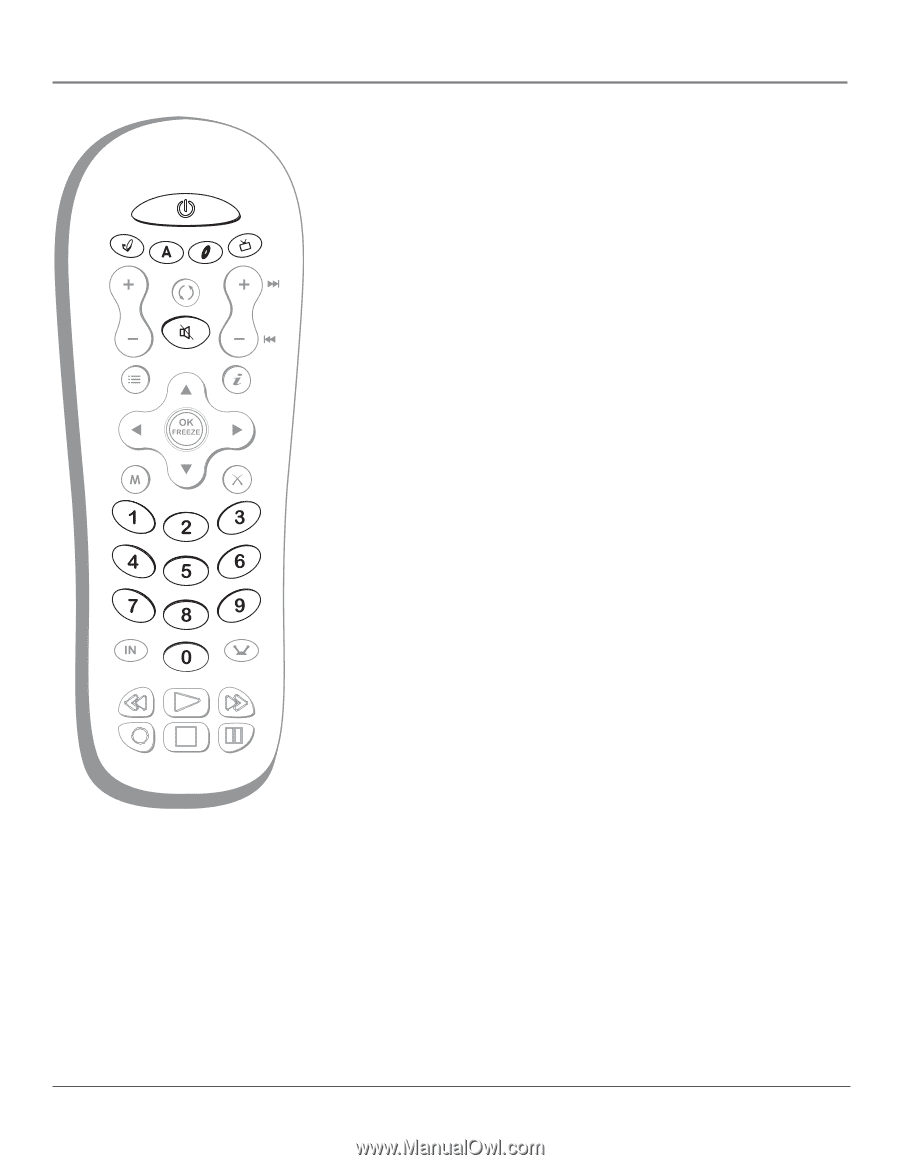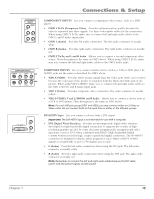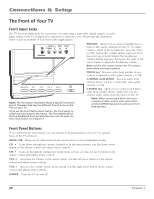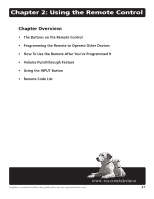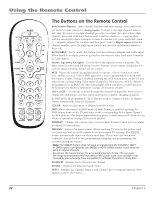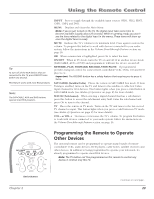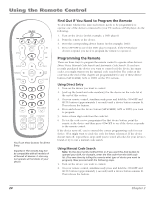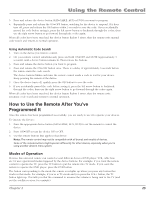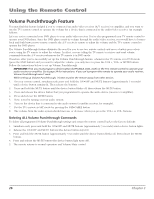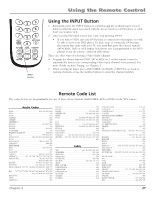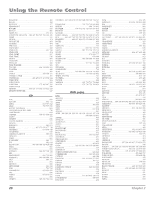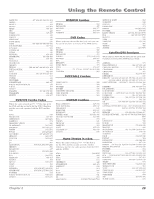RCA R61WH76 User Manual - Page 26
Using the Remote Control - tv manual
 |
View all RCA R61WH76 manuals
Add to My Manuals
Save this manual to your list of manuals |
Page 26 highlights
Using the Remote Control ON•OFF SAT•CABLE AUX DVD TV GO BACK VOL CH GUIDE FORMAT MENU MUTE INFO SUB CH CLEAR INPUT ANT•CABLE REVERSE PLAY FORWARD RECORD STOP PAUSE You'll use these buttons for Direct Entry. Important: The remote may not be compatible with all models of all brands of devices. It also may not operate all functions of your device. Find Out If You Need to Program the Remote To determine whether the universal remote needs to be programmed to operate one of the devices connected to your TV, such as a DVD player, do the following: 1. Turn on the device (in this example, a DVD player). 2. Point the remote at the device. 3. Press the corresponding device button (in this example, DVD). 4. Press ON•OFF to see if the DVD player responds. If the DVD player doesn't respond, you need to program the remote to operate it. Programming the Remote There are three ways to program the remote control to operate other devices: Direct Entry, Manual Code Search and Automatic Code Search. If you have recently purchased the device you want to control or if the device has many codes, you might want to try the manual code search first. The codes in the code list at the end of this chapter are programmable for any of these device buttons (SAT•CABLE, AUX or DVD) on the TV's remote. Using Direct Entry 1. Turn on the device you want to control. 2. Look up the brand and code number(s) for the device on the code list at the end of this section. 3. On your remote control, simultaneously press and hold the ON•OFF and MUTE buttons (approximately 3 seconds) until a device button remains lit. Then release the buttons. 4. Press and release the device button (SAT•CABLE, AUX or DVD) you want to program. 5. Enter a three digit code from the code list. 6. To test the code you've programmed for that device button, point the remote at the device and then press ON•OFF to see if the device responds to the remote control. If the device turns off, you've entered the correct programming code for your device. (You might want to circle the code for future reference). If the device doesn't turn off, repeat these steps until you've tested all codes for your device's brand or try to run a manual code search. Using Manual Code Search Note: Try the direct entry method first, or if you want the AUX button to operate your DVR, for example, enter the first code from the DVR code list. (You save time by telling the remote what type of device you want to program). Now proceed with the following steps. 1. Turn on the device you want to control. 2. On your remote control, simultaneously press and hold the ON•OFF and MUTE buttons (approximately 3 seconds) until a device button remains lit. Then release the buttons. 24 Chapter 2