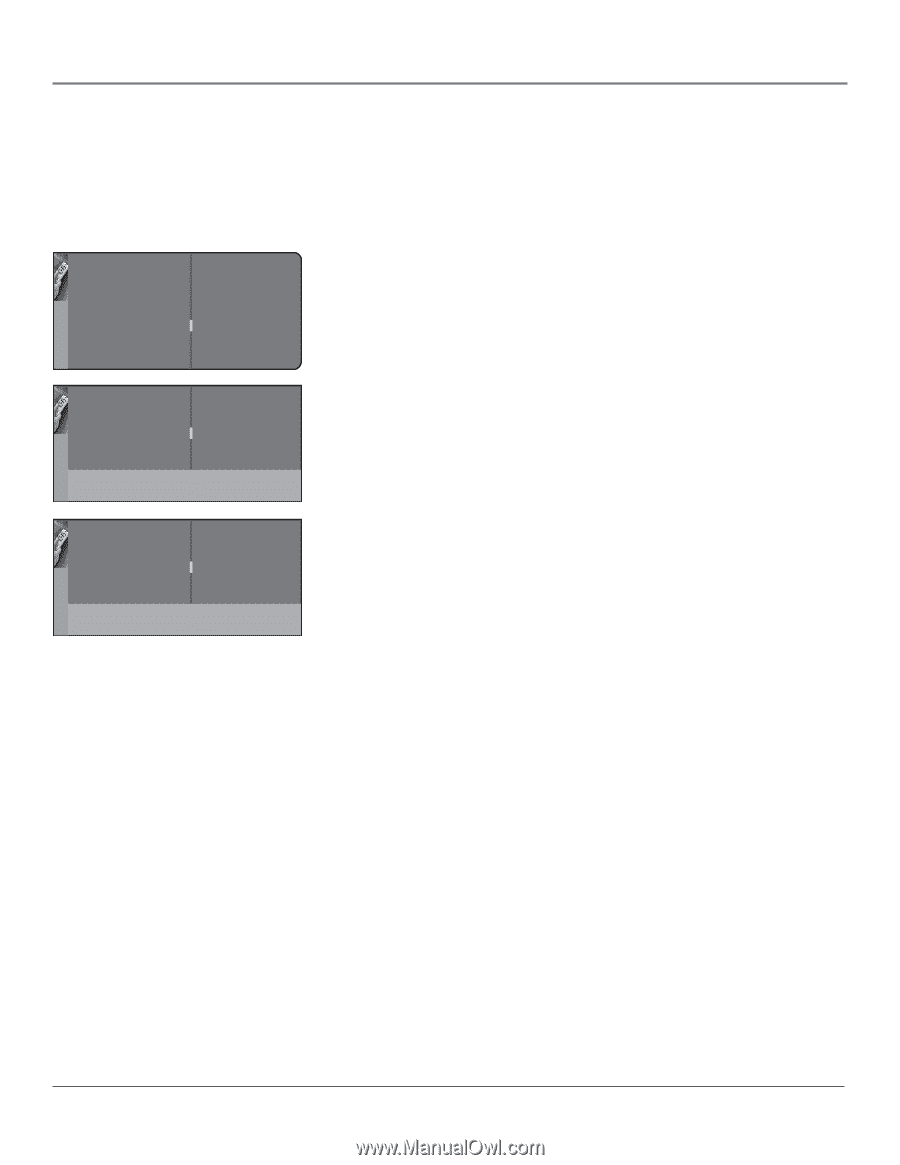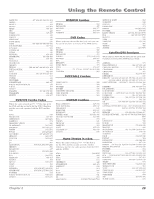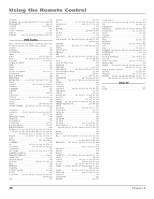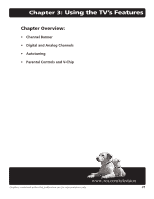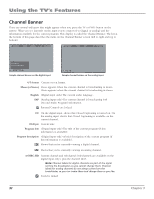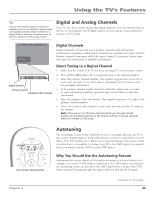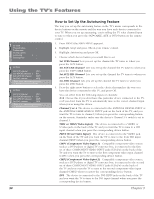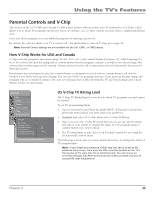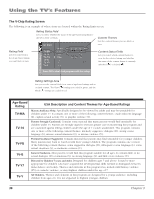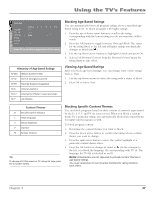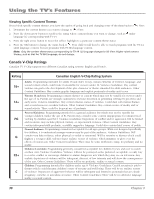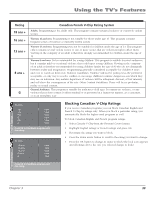RCA R61WH76 User Manual - Page 36
How to Set Up the Autotuning Feature
 |
View all RCA R61WH76 manuals
Add to My Manuals
Save this manual to your list of manuals |
Page 36 highlights
Using the TV's Features Setup Tuning Go back Channel setup ... Preferences ... Closed caption ... Autotuning ... Convergence ... Go back Set VCR channel Set AUX/HD channel Set SAT/CAB channel Set DVD channel VID1... DVI... CMP1... VID2... Press < or > key to select the input to be used for the AUX/HD key. Go back Set VCR channel Set AUX/HD channel Set SAT/CAB channel Set DVD channel VID1... DVI... CMP1... VID2... Press < or > key to select the input to be used for the AUX/HD key. Tuning 34 How to Set Up the Autotuning Feature The way you set up the autotuning feature in the TV's menu corresponds to the device buttons on the remote and the way you have each device connected to your TV. When you set up autotuning, you're telling the TV what channel/input to tune to when you press the SAT•CABLE, AUX or DVD button on the remote control. 1. Press MENU (the MAIN MENU appears). 2. Highlight Setup and press OK on your remote control. 3. Highlight Autotuning and press OK. 4. Choose which device button you would like to set: Set VCR Channel Lets you set up the channel the TV tunes to when you press the AUX button. Set SAT/CAB Channel Lets you set up the channel the TV tunes to when you press the SAT•CABLE button. Set AUX/HD Channel Lets you set up the channel the TV tunes to when you press the AUX button. Set DVD Channel Lets you set up the channel the TV tunes to when you press the DVD button. 5. Press the right arrow button to select the choice that matches the way you have the device connected to this TV, and press OK. You can select from the following inputs or channels: N/A Choose this if you don't have this particular device connected to the TV, or if you don't want the TV to automatically tune to the correct channel/input when you're using this device. Channel 3 or 4 The device is connected to the ANTENNA DIGITAL INPUT or the ANTENNA/CABLE ANALOG INPUT jack on the back of the TV, and you want the TV to tune to channel 3 when you press the corresponding button on the remote. Reminder: make sure the device's Channel 3/4 switch is set to channel 3. VID1 or VID2 (Video Input) The device is connected to a VIDEO or S-Video jack on the back of the TV and you want the TV to tune to a VID input channel when you press the corresponding device button. FRNT (Front Video Input) The device is connected to the VIDEO jack on the front of the TV and you want the TV to tune to the front VID input channel (FRNT) when you press the corresponding device button. CMP1 (Component Video Input 1) Compatible component video source, such as a DVD player or digital TV converter box, is connected to the first set of three COMPONENT VIDEO INPUT jacks (Y,Pb,Pr) on the back of the TV and you want the TV to tune to the first component video input channel (CMP1) when you press the corresponding device button. CMP2 (Component Video Input 2) Compatible component video source, such as a DVD player or digital TV converter box, is connected to the second set of three COMPONENT VIDEO INPUT jacks (Y,Pb,Pr) on the back of the TV and you want the TV to tune to the second component video input channel (CMP2) when you press the corresponding device button. DVI The device is connected to the DVI-HDTV jack on the back of the TV and you want the TV to tune to the DVI input channel when you press the corresponding device button. Chapter 3