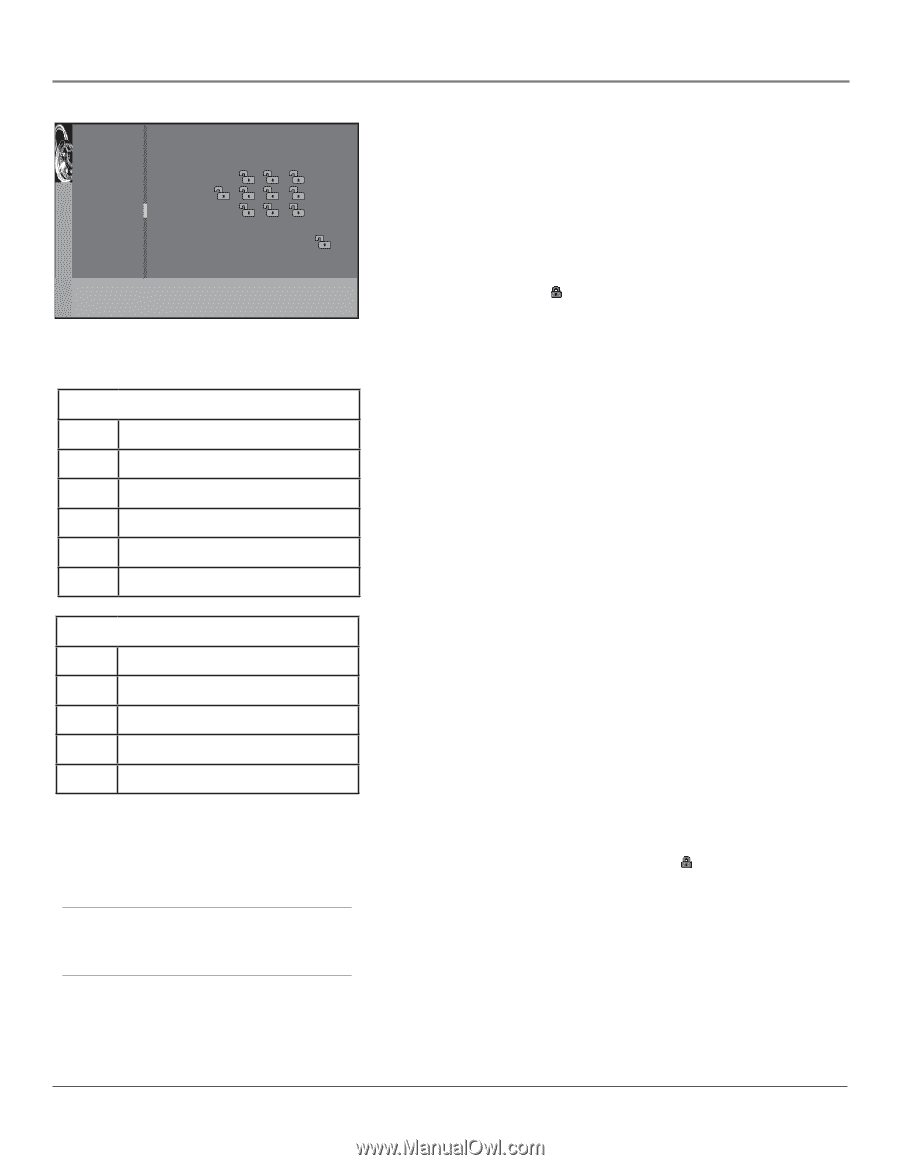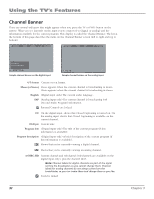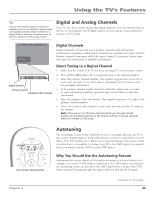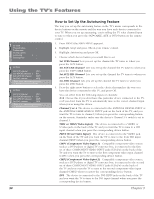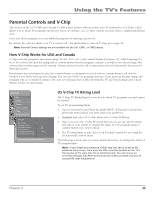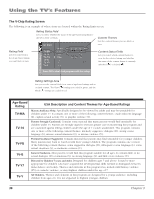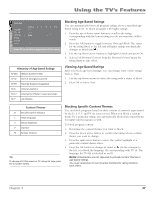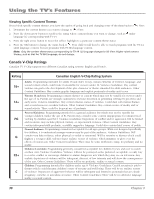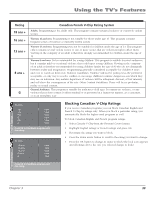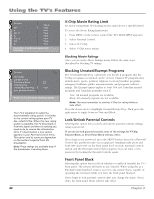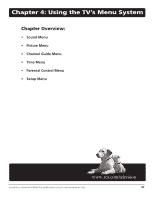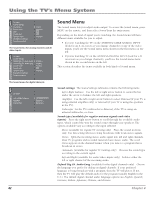RCA R61WH76 User Manual - Page 39
Blocking Age-Based Ratings, Viewing Age-Based Ratings, Blocking Specific Content Themes
 |
View all RCA R61WH76 manuals
Add to My Manuals
Save this manual to your list of manuals |
Page 39 highlights
Using the TV's Features V-Chip TV Rating Go back TV-MA TV-14 TV-PG TV-G TV-Y7 TV-Y Status D L S V FV View View View View View View Press OK to view/block programs with this rating. Hierarchy of Age-Based Ratings TV-MA Mature Audience Only TV-14 Parents Strongly Cautioned TV-PG Parental Guidance Suggested TV-G General Audience TV-Y7 Directed to Children 7 years and older TV-Y All Children Blocking Age-Based Ratings You can automatically block all program ratings above a specified agebased rating level. To block programs with higher ratings: 1. Press the up or down arrow button to scroll to the rating corresponding with the lowest rating you do not want the child to watch. 2. Press the OK button to toggle between View and Block. The status for the rating listed to the left and all higher ratings automatically changes to Block (and ). 3. Use the up/down arrow buttons to highlight Go back and press OK. 4. Select Lock Parental Controls from the Parental Control menu for rating limits to take effect. Viewing Age-Based Ratings After you block age-based ratings, you can change some of the ratings back to View. 1. Use the up/down arrows to select the rating with a status of Block. 2. Press OK to select View. Content Themes D Sexually explicit dialogue L Adult language S Sexual situations V Violence FV Fantasy Violence Tip To change all V-Chip movie or TV ratings to View, press the 0 number button. Blocking Specific Content Themes You can block programs based on their content. (Content is represented by the D, L, S, V and FV on your screen.) When you block a content theme for a particular rating, you automatically block that content theme for higher rated programs as well. To block program content: 1. Determine the content themes you want to block. 2. Press the down arrow button to scroll to the rating whose content theme you want to change. 3. Press the right arrow button to move the yellow highlight to a particular content theme status. 4. Press the OK button to change its status to . (In the example to the left, you block the language (L) corresponding with TV-14. The language for TV-MA is blocked as well.) Notes: Broadcasters are not required to provide content themes or age-based ratings. You must remember to lock Parental Controls for rating limits to take effect. Chapter 3 37