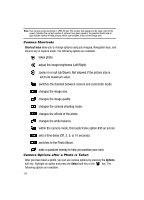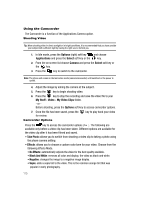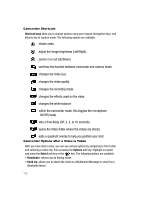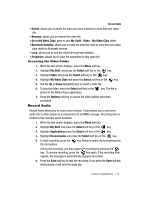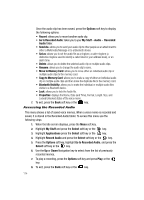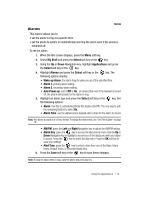Samsung A517 User Manual (ENGLISH) - Page 110
Options, Applications, Select, Camera, My Stuff - Video - My Video Clips, Effects
 |
View all Samsung A517 manuals
Add to My Manuals
Save this manual to your list of manuals |
Page 110 highlights
Using the Camcorder The Camcorder is a function of the Applications Camera option. Shooting Video Tip: When shooting video in direct sunlight or in bright conditions, it is recommended that you have provide your subject with sufficient light by having the light source behind you. 1. In Idle mode, press the Options (right) soft key and choose Applications and press the Select soft key or the key. 2. From the on screen list choose Camera and press the Select soft key or the key. 3. Press the key to switch to the camcorder. Note: The phone will remain in the last active mode (camera/camcorder) until switched or the power is cycled. 4. Adjust the image by aiming the camera at the subject. 5. Press the key to begin shooting video. 6. Press the key to stop the recording and save the video file to your My Stuff - Video - My Video Clips folder. - or Before shooting, press the Options soft key to access camcorder options. 7. Once the file has been saved, press the for review. key to play back your video Camcorder Options Press the key to access the camcorder options ( ). The following are available only before a video clip has been taken. Different options are available for the video clip after it has been filmed and saved. • Take Photo: allows you to switch from shooting a video clip to taking a photo using the phone camera setting. • Effects: allows you to choose a custom color tone for your video. Choose from the following Effects Mode. • No Effects: automatically adjusts the video for the best quality available. • Black And White: removes all color and display, the video as black and white. • Negative: changes the image to a negative image display. • Sepia: adds a sepia tint to the video. This is the common orange tint that was popular in early photography. 110