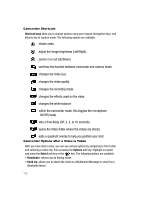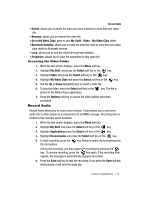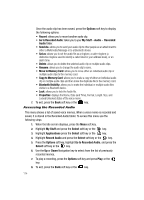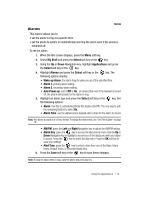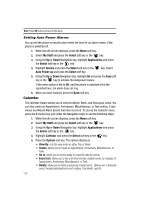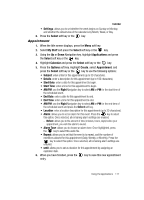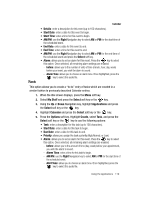Samsung A517 User Manual (ENGLISH) - Page 116
Setting Auto Power Alarms
 |
View all Samsung A517 manuals
Add to My Manuals
Save this manual to your list of manuals |
Page 116 highlights
Note: Press OK soft key to turn off the alarm. Setting Auto Power Alarms You can set the phone to ring the alarm when the time for an alarm comes, if the phone is switched off. 1. When the Idle screen displays, press the Menu soft key. 2. Select My Stuff and press the Select soft key or the key. 3. Using the Up or Down Navigation key, highlight Applications and press the Select soft key or the key. 4. Highlight Alarms and press the Select soft key or the Auto Power-up and press the Select soft key. key. Select 5. Using the Up or Down Navigation key, highlight On and press the Save soft key or the key to activate the Autopower feature. If the menu option is set to Off, and the phone is switched off at the specified time, the alarm does not ring. 6. When you have finished, press the Back soft key. Calendar The calendar feature allows you to view the Month, Week, and Day layout views. You can also create an Appointment, Anniversary, Miscellaneous, or Task entries. It also shows any Missed Alarm Events that have occurred. To access the Calender menu, press the C control key (just under the Navigation keys) or use the following steps: 1. When the Idle screen displays, press the Menu soft key. 2. Select My Stuff and press the Select soft key or the key. 3. Using the Up or Down Navigation key, highlight Applications and press the Select soft key or the key. 4. Highlight Calendar and press the Select soft key or the key. 5. Press the Options soft key. The options display as: • View By: sets the view mode as either Day or Week. • Create: allows you to create an Appointment, Anniversary, Miscellaneous, or Task. • Go to: allows you to access today or a specific date for events. • Event List: allows you to see a list of previously created events, by category of Appointment, Anniversary, Miscellaneous, or Task. • Delete: allows you to delete a previously created event. Options are: a Selected event, Periods (delimited by From/To dates), This Month, and All. 116