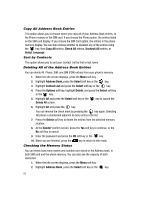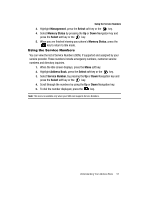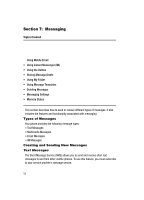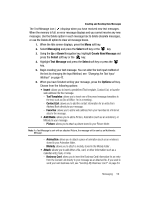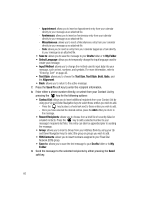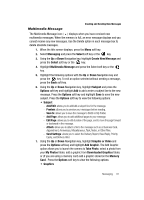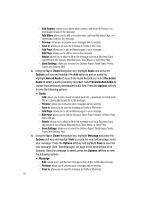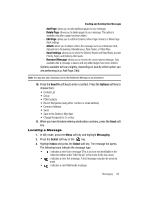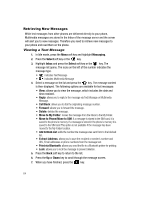Samsung A517 User Manual (ENGLISH) - Page 61
Messaging, Select, Create New Message, Multimedia Message, Subject, Options, Graphic or Video, Add
 |
View all Samsung A517 manuals
Add to My Manuals
Save this manual to your list of manuals |
Page 61 highlights
Creating and Sending New Messages Multimedia Message The Multimedia Message icon ( ) displays when you have received new multimedia messages. When the memory is full, an error message displays and you cannot receive any new messages. Use the Delete option in each message box to delete obsolete messages. 1. When the Idle screen displays, press the Menu soft key. 2. Select Messaging and press the Select soft key or the key. 3. Using the Up or Down Navigation key, highlight Create New Message and press the Select soft key or the key. 4. Highlight Multimedia Message and press the Select soft key or the key. 5. Highlight the following options with the Up or Down Navigation key and press the key. To exit an option selected without sending a message, press the Back soft key. 6. Using the Up or Down Navigation key, highlight Subject and press the Options soft key and highlight Add to add a enter a subject line to the new message. Press the Options soft key and highlight Save to save the new subject. Press the Options soft key to view the following options: • Subject - Add/Edit: allows you to add/edit a subject line for the message. - Preview: allows you to preview your messages before sending. - Save to: allows you to save the message to Drafts or My Folder. - Add Page: allows you to add additional pages to your message. - Edit Page: allows you to edit duration of the page, and to move the page forward or backward in the message. - Attach: allows you to attach a file to the message such as a: Business Card, Appointment, Anniversary, Miscellaneous, Task, Notes, or Other Files. - Send Settings: allows you to select the Delivery Report, Read Reply, Priority, Expiry, and Delivery After. 7. Using the Up or Down Navigation key, highlight Graphic or Video and press the Options soft key and highlight Add Graphic. The Add Graphic option allows you to launch the camera to Take Photo, select a photo from your My Photos folder, add a graphic from Downloaded Graphics folder, or (if you are using a memory card) add a graphic stored on the Memory Card. Press the Options soft key to view the following options: • Graphics Messaging 61