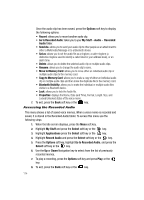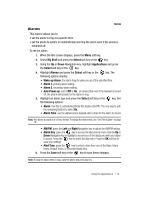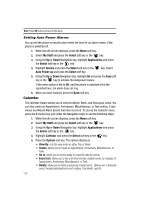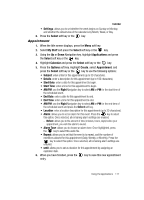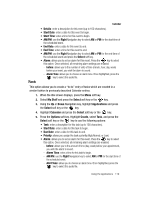Samsung A517 User Manual (ENGLISH) - Page 119
Start Date, Start Time, Right, End Date, End Time, Select, My Stuff, Applications, Calendar, Options
 |
View all Samsung A517 manuals
Add to My Manuals
Save this manual to your list of manuals |
Page 119 highlights
Calendar • Details: enter a description for this event (up to 100 characters). • Start Date: enter a date for this event to begin. • Start Time: enter a time for this event to begin. • AM/PM: use the Right Navigation key to select AM or PM for the start time of the scheduled event. • End Date: enter a date for this event to end. • End Time: enter a time for this event to end. • AM/PM: use the Right Navigation key to select AM or PM for the end time of the scheduled event and press the Select soft key. • Alarm: allows you to set an alarm for this event. Press the key to select this option. Once selected, all remaining alarm settings are enabled. - before: allows you to the number of units of time (minute, hour, day, week) before your event, you wish the alarm to sound. - Alarm Tone: allows you to choose an alarm tone. Once highlighted, press the key to select this audio file. Task This option allows you to create a "to do" entry of tasks which are created in a similar fashion to previously described Calendar entries. 1. When the Idle screen displays, press the Menu soft key. 2. Select My Stuff and press the Select soft key or the key. 3. Using the Up or Down Navigation key, highlight Applications and press the Select soft key or the key. 4. Highlight Calendar and press the Select soft key or the key. 5. Press the Options soft key. Highlight Create, select Task, and press the Select soft key or the key to use the following options: • Task: enter a description for this task (up to 100 characters). • Start Date: enter a date for this task to begin. • Due Date: enter a date for this task to end. • Priority: allows you assign the task a priority (High,Normal, or Low). • Alarm: allows you to set an alarm for this event. Press the key to select this option. Once selected, all remaining alarm settings are enabled. - before: allows you to the amount of time (day, week) before your appointment, you wish the alarm to sound. - Alarm Time: enter a time for this task to begin. - AM/PM: use the Right Navigation key to select AM or PM for the start time of the scheduled event. - Alert Tone: allows you to choose an alarm tone. Once highlighted, press the key to select this audio file. Using the Applications 119