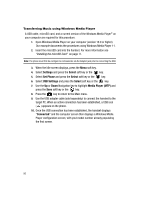Samsung A517 User Manual (ENGLISH) - Page 99
Playing Music Transferred to the Handset, Playing Music through a Stereo Bluetooth Device
 |
View all Samsung A517 manuals
Add to My Manuals
Save this manual to your list of manuals |
Page 99 highlights
Playing Music Transferred to the Handset Playing Music Transferred to the Handset 1. When the Idle screen displays, press the key. 2. Highlight Music Player and press the Select soft key or the key. 3. Select All and press the key to open the folder. 4. Use the Up or Down Navigation key to select the song you want to listen to and press the Select soft key or the key. 5. Use the Volume key when the phone is closed to toggle the front display on or off while the Music Player is active. • If you are playing music and the backlight goes out, you will need to press and hold this key to gain access to the music player keys when the flip is closed. If the backlight is out, the keys themselves will not wake up the phone or control the music player. 6. Use the Music Player controls on the front of the phone to go forward, play/pause, or go back on the Music Player. Glide your finger over the desired funtion. The length of time that the controls stay active is the amount of time that the backlight stays on. Playing Music through a Stereo Bluetooth Device Your device supports the Stereo Bluetooth profile (A2DP) that when synched to a stereo Bluetooth headset will play back music in stereo. 1. Pair your handset to a stereo Bluetooth device. For specific pairing procedures, refer to 'Search New Device" on page 85. 2. Press the key to display the main AT&T Music menu. 3. Highlight Music Player and press the Select soft key or the key. 4. Select All and press the key to open the folder. 5. Use the Up or Down Navigation key to select a song and press the key to play the song within the Media Player. 6. During playback, press the Options soft key. Highlight Transfer to Bluetooth Stereo Headset and press the key. 7. From the "Current Music File Will Be Replayed. Transfer to Bluetooth Stereo Headset?" screen press the Yes soft key to initiate the process or the No soft key to return to the currently active song. The headset will then search for compatible stereo bluetooth devices. 8. From the list of compatible devices, select the previously paired bluetooth headset and press the key to begin listening to your song through the headset. AT&T Music 99