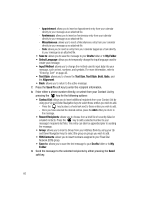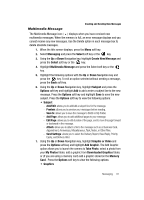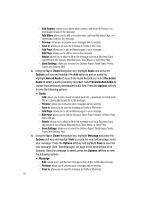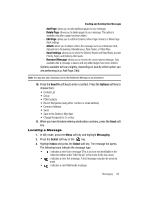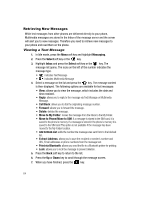Samsung A517 User Manual (ENGLISH) - Page 65
Select, Options, Reply via, Reply to All, Call Back, Move to My Folder, Sort by, Extract Address,
 |
View all Samsung A517 manuals
Add to My Manuals
Save this manual to your list of manuals |
Page 65 highlights
Retrieving New Messages Retrieving and Viewing a Multimedia Message When a new Multimedia Message comes in, the display shows the Multimedia Message icon ( ) and a text notification along with the sender's number. 1. Press the View soft key to view brief information about the message, such as the sender's number, the message size, and the subject. If you want to view the message later in the Inbox, press the Back soft key. 2. To retrieve from the Inbox, highlight Message Box, and press the Select soft key or the key. 3. Highlight the multimedia message and press the key. 4. Press the Options soft key for the following options: • View: allows you to view the message. • Reply via: allows you to reply via Text Message or Multimedia Message. • Reply to All: allows you to reply to all who were sent the message. • Call Back: allows you to call back the sender of the Multimedia Message. • Forward: allows you to forward the message to another number. • Delete: allows you to deleted the selected or multiple messages. • Move to My Folder: allows you to move the message in its entirity to your My Folder in the Message Box. • Sort by: allows you to sort the messages by Date, Read/Unread, Sender, Type, Size, or Subject. • Lock: allows you to lock the message. • Properties: allows you to see the properties of the message, including the date and time sent, the sending number, and the recipients. 5. Once you select the View option, the message is retrieved and displayed. Press the Options soft key or the key to access the following options: • Reply via: allows you to reply via Text Message or Multimedia Message. • Reply to All: allows you to reply via Text Message or Multimedia Message. • Call Back: allows you to call back the sender of the Multimedia Message. • Forward: allows you to forward the message to another number. • Delete: allows you to delete the selected message or all messages. • Move to My Folder: allows you to move the message in its entirity to your My Folder in the Message Box. • Extract Address: allows you to return a message to the sender's address or send them a Text Message or a Multimedia Message. You can also Paste the sender into your Phone Book or SIM Card. • Save Media: allows you to save the message as a graphic or a Video, Audio, vCard, vCalendar, Notes, or Other file. • Lock: allows you to lock the message to prevent deletion. Messaging 65