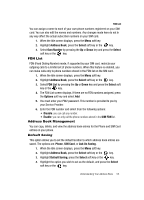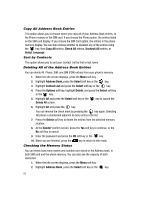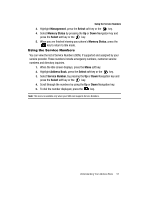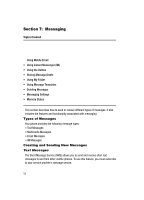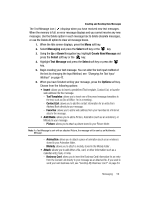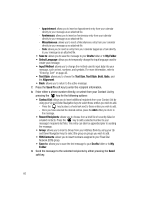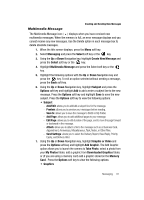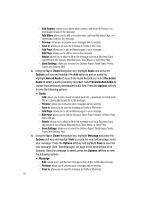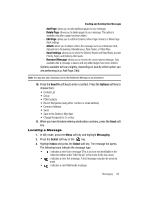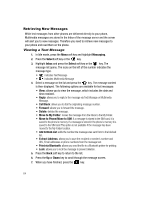Samsung A517 User Manual (ENGLISH) - Page 60
Input Method
 |
View all Samsung A517 manuals
Add to My Manuals
Save this manual to your list of manuals |
Page 60 highlights
- Appointment: allows you to insert an Appointment entry from your calendar directly to your message as an attached file. - Anniversary: allows you to insert an Anniversary entry from your calendar directly to your message as an attached file. - Miscellaneous: allows you to insert a Miscellaneous entry from your calendar directly to your message as an attached file. - Task: allows you to insert an entry from your calendar tagged as a Task directly to your message as an attached file. • Save to: allows you to save the message to your Drafts folder or to My Folder. • Select Language: allows you to temporarily change the input language used to create your message. • Input Method: allows you to change the method used to input data into your message, such as text, numbers, and symbols. For more information, refer to "Entering Text" on page 42. • Text Style: allows you to choose the Text Size, Text Style, Bold, Italic, and the Alignment. • Back: allows you to return to the active message. 7. Press the Send To soft key to enter the recipient information. 8. Enter either a phone number directly, or select from your Contact List by pressing the key for the following options: • Contact List: allows you to insert additional recipients from your Contact List by using your Up and Down Navigation keys to select those entries you wish to add. - Press the key to place a checkmark next to those entries you wish to add. - Once you have selected the desired entries, press the Add softkey to return to the message. • Recent Recipients: allows you to choose from a brief list of recently dialed or emailed contacts. Press the key to add a selected number to your message's recipients list field. This entry can later be appended prior to sending the message. • Group: allows you to insert a Group from your Address Book by using your Up and Down Navigation keys to select the group or groups you wish to add. • FDN Contacts: allows you to insert numbers assigned to your Fixed Dial Network (FDN) group. • Save to: allows you to save the text message to your Drafts folder or to My Folder. 9. Send the message to the selected recipients by either pressing the Send soft key. 60