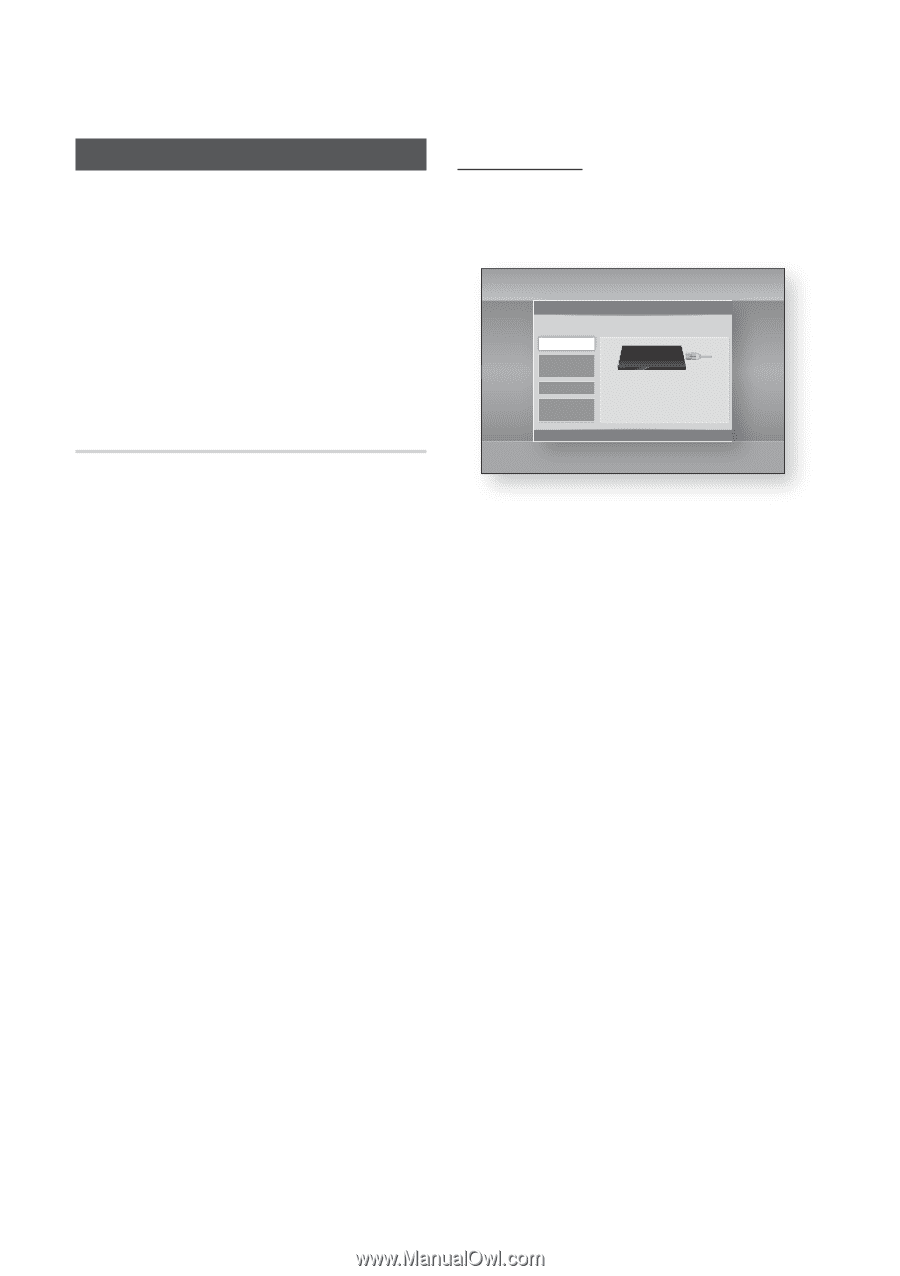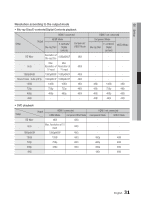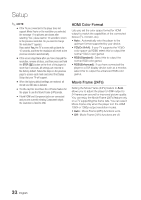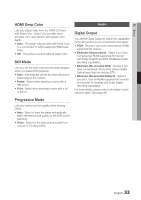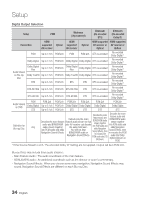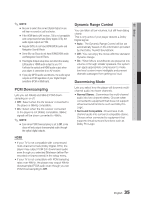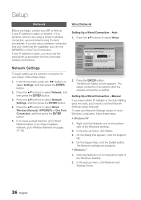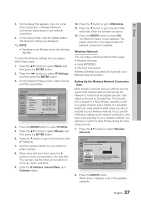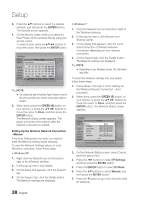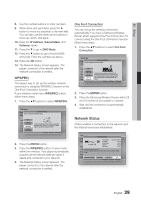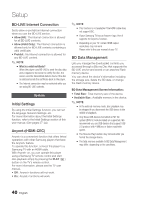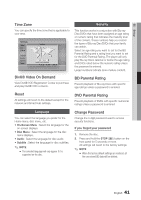Samsung BD-D5500 User Manual (user Manual) (ver.1.0) (English) - Page 36
Network, Network Settings, Wired Network
 |
UPC - 036725608443
View all Samsung BD-D5500 manuals
Add to My Manuals
Save this manual to your list of manuals |
Page 36 highlights
Setup Network Before you begin, contact your ISP to find out if your IP address is static or dynamic. If it is dynamic, and you are using a wired or wireless connection, we recommend using the Auto procedures. If you are using a wireless connection and your router has the capability, you can use WPS(PBC) or One Foot Connection. If your IP address is static, you must use the manual set up procedure for both wired and wireless connections. Network Settings To begin setting up the network connection for your player, follow these steps: 1. In the Home menu, press the ◄► buttons to select Settings, and then press the ENTER button. 2. Press the ▲▼ buttons to select Network, and then press the ENTER button. 3. Press the ▲▼ buttons to select Network Settings, and then press the ENTER button. 4. Press the ▲▼ buttons to select Wired, Wireless (General), WPS(PBC) or One Foot Connection, and then press the ENTER button. 5. If you have a wired network, go to Wired Network below. If you have a wireless network, go to Wireless Network on pages 37~39. Wired Network Setting Up a Wired Connection - Auto 1. Press the ▲▼ buttons to select Wired. Settings Display Network Settings Audio Network Select a network connection type. Wired System Language Security General Support Wireless (General) WPS(PBC) One Foot Connection Connect to the network using LAN cable. Please make sure that the LAN cable is connected. > Move " Enter ' Return 2. Press the ENTER button. The Network Status screen appears. The player connects to the network after the network connection is verified. Setting Up a Wired Connection - Manual If you have a static IP address or the Auto Setting does not work, you'll need to set the Network Settings values manually. To view your Network Settings values on most Windows computers, follow these steps: Windows XP 1. Right click the Network icon on the bottom right of the Windows desktop. 2. In the pop-up menu, click Status. 3. On the dialog that appears, click the Support tab. 4. On the Support tab, click the Details button. The Network settings are displayed. Windows 7 1. Click the Network icon on the bottom right of the Windows desktop. 2. In the pop-up menu, click Network and Sharing Center. 36 English