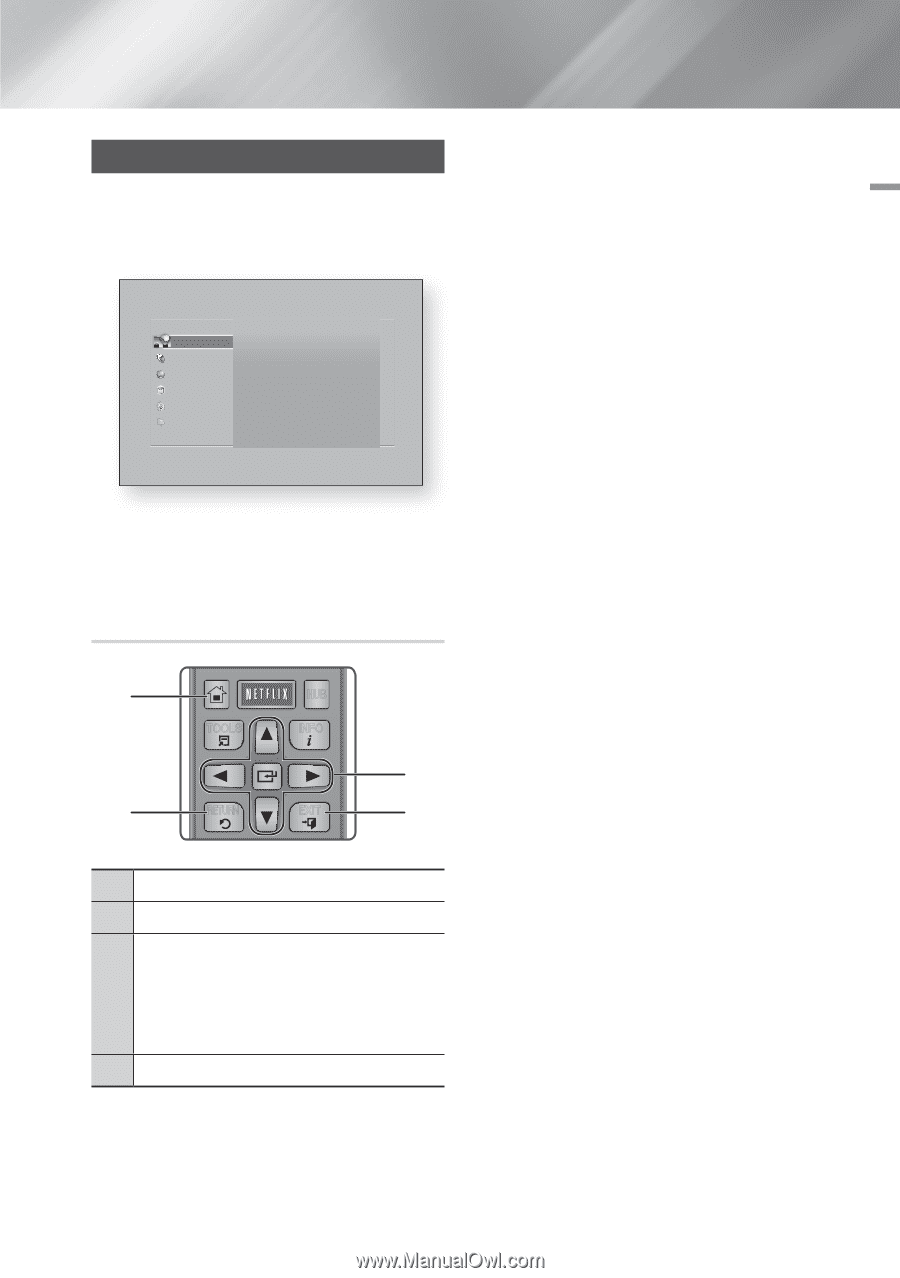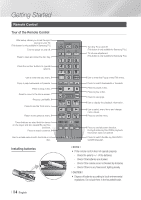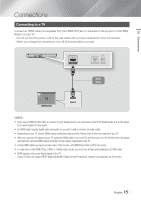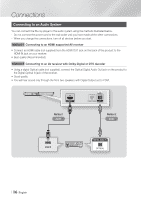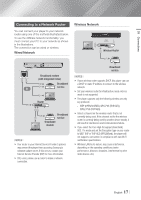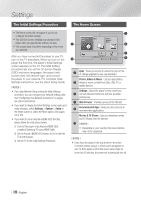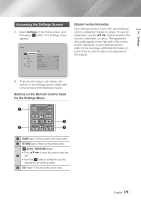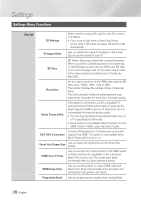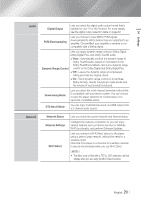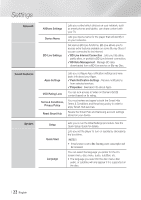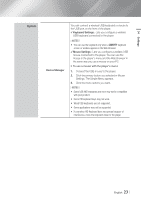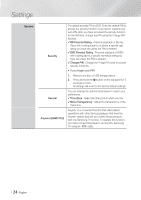Samsung BD-FM59 User Manual Ver.1.0 (English) - Page 19
Accessing the Settings Screen, Buttons on the Remote Control Used for the Settings Menu - smart
 |
View all Samsung BD-FM59 manuals
Add to My Manuals
Save this manual to your list of manuals |
Page 19 highlights
04 Settings Accessing the Settings Screen 1. Select Settings on the Home screen, and then press v button. The Settings screen appears. Settings Display Display Audio Network Smart Features System Support 3D Settings TV Aspect Ratio BD Wise SOURCE Resolution Movie Frame (24Fs) DVD 24fps Conversion Smart HVubOSLcreen Size VOL VO-L+ VO+L- SAMSUNG TV 123 16:9 Original Off Auto Auto Off Size 3 2. To access the4menu5s, sub6-menus, and otoptthioensreomnoDttIhSeC7eMcESNoUentttrio8nlgilsluTssITcLt9ErrMaeEtNeiUonn, please below. refer 0 POPUP Buttons on the Remote Control Used for the Settings Menu Detailed Function Information Each Settings function, menu item, and individual option is explained in detail on-screen. To view an explanation, use the buttons to select the function, menu item, or option. The explanation will usually appear on the right side of the screen. A short description of each Settings function starts on the next page. Additional information on some of the functions is also in the Appendix of this manual. 1 HOME HOME TOOLS SMART AHPUPBS INFO 3 2 RETURN EXIT 4 A B C D SEARCH AUDIO SUBTITLE FULL 1 HOME ButtPoANnDOR:A PDrIeGITsAsL to move to SUBTITLE SINCRPEUETN the Home screen. 2 RETURN Button : Return to the previous menu. v (Enter) / DIRECTION Buttons : • Press to move the cursor or select an 3 item. • Press the v button to activate the currently selected item or confirm a setting. 4 EXIT Button : Press to exit the current menu. English 19 |